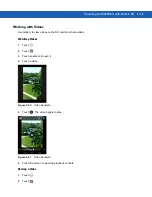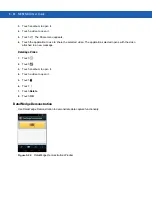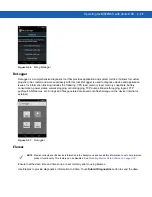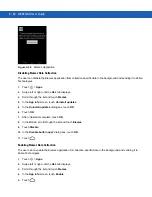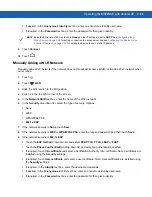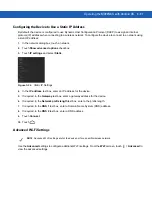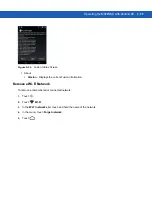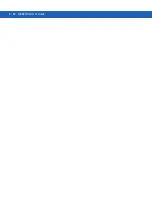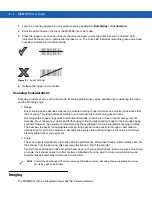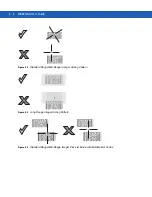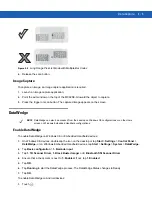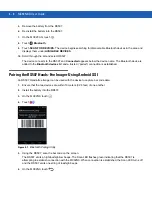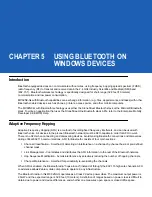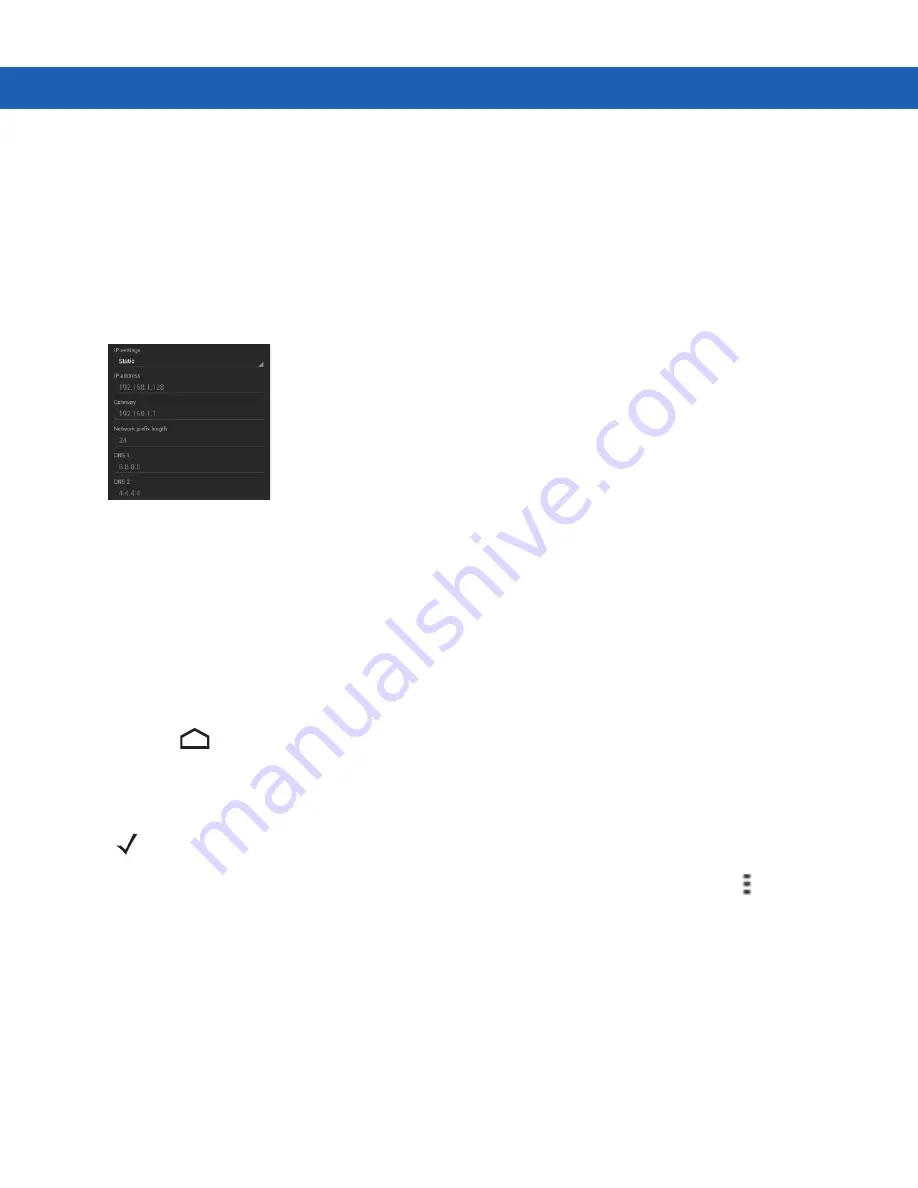
Operating the MC92N0-G with Android OS 3 - 37
Configuring the Device to Use a Static IP Address
By default, the device is configured to use Dynamic Host Configuration Protocol (DHCP) to assign an Internet
protocol (IP) address when connecting to a wireless network. To configure the device to connect to a network using
a static IP address:
1.
In the network dialog box, touch a network.
2.
Touch
Show advanced options
checkbox.
3.
Touch
IP settings
and select
Static
.
Figure 3-34
Static IP Settings
4.
In the
IP address
text box, enter an IP address for the device.
5.
If required, in the
Gateway
text box, enter a gateway address for the device.
6.
If required, in the
Network prefix length
text box, enter a the prefix length.
7.
If required, in the
DNS 1
text box, enter a Domain Name System (DNS) address.
8.
If required, in the
DNS 2
text box, enter a DNS address.
9.
Touch
Connect
.
10.
Touch .
Advanced Wi-Fi Settings
Use the
Advanced
settings to configure additional Wi-Fi settings. From the
Wi-Fi
screen, touch
>
Advanced
to
view the advanced settings.
NOTE
Advanced Wi-Fi settings are for the device not for a specific wireless network.
Summary of Contents for MC92N0-G
Page 1: ...MC92N0 G USER GUIDE ...
Page 2: ......
Page 3: ...MC92N0 G User Guide 72E 162536 05 Rev A August 2015 ...
Page 6: ...iv MC92N0 G User Guide ...
Page 20: ...xviii MC92N0 G User Guide ...
Page 34: ...1 14 MC92N0 G User Guide ...
Page 100: ...3 40 MC92N0 G User Guide ...
Page 146: ...5 38 MC92N0 G User Guide ...
Page 152: ...6 6 MC92N0 G User Guide ...
Page 180: ...7 28 MC92N0 G User Guide ...
Page 192: ...8 12 MC92N0 G User Guide ...
Page 225: ......