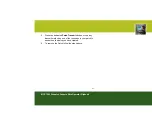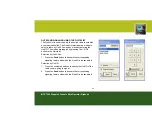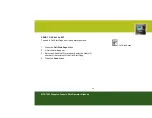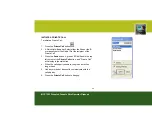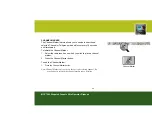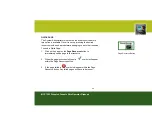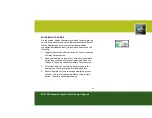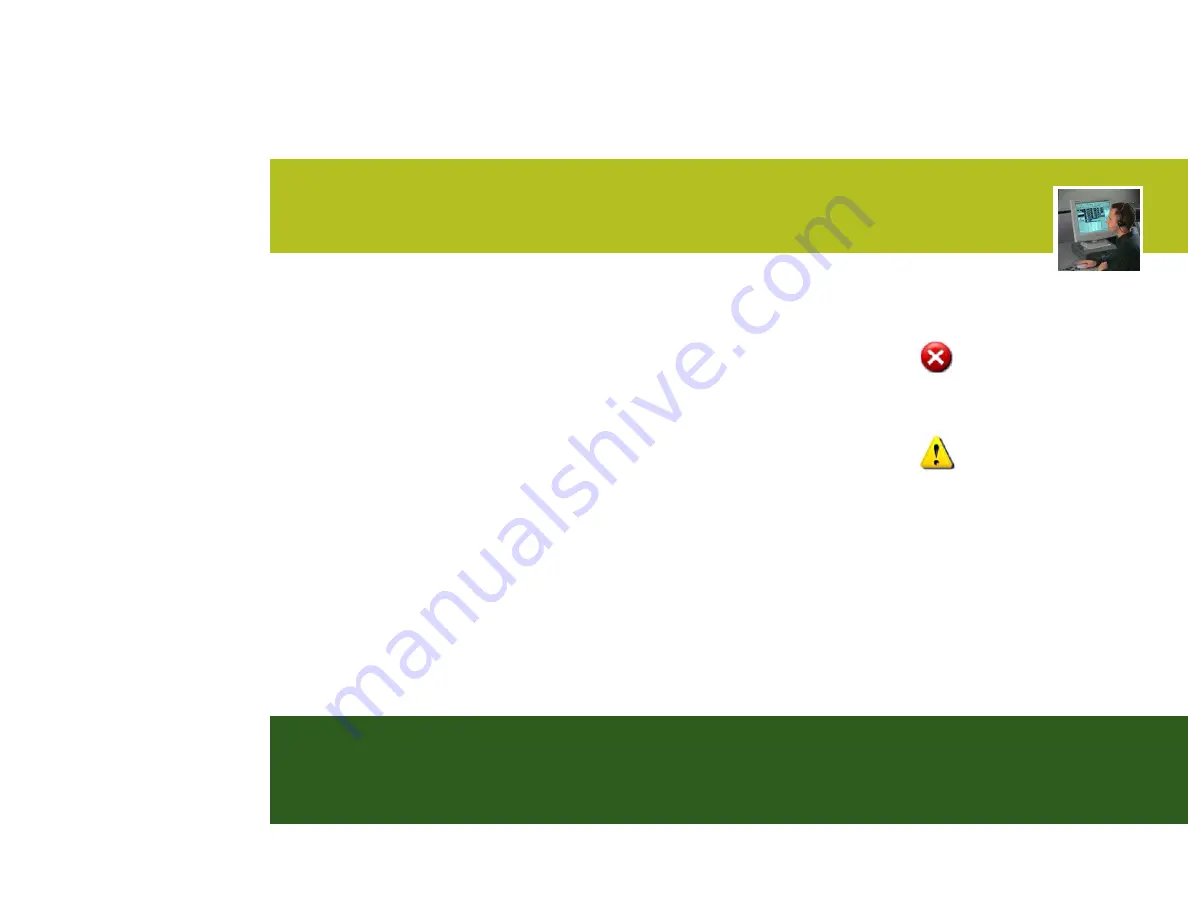
35
MCC 7500 Dispatch Console Elite Operator Flipbook
VIEWING THE RESOURCE STATUS
The Resource Status feature is used to inform the operator
of the availability of a resource.
Resource not available:
When a resource is not available for use, the “Resource
Not Available” indicator appears in the resource window.
The operator cannot perform any actions on the resource.
Resource partially available:
When the resource is partially functional the “Resource
Partially Available” indicator appears in the resource
window. The operator may be able to perform limited
operations on the resource.
When the resource becomes fully functional the indicator is
removed.
Resource Not Available indicator
Resource Partially Available indicator