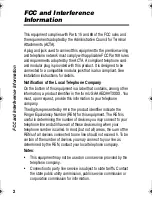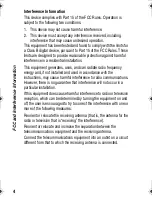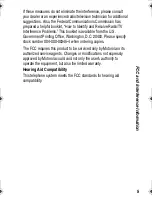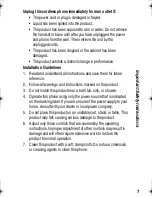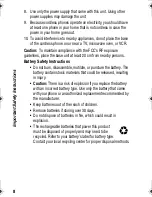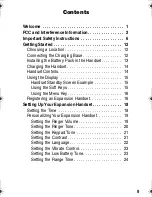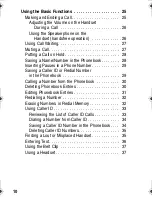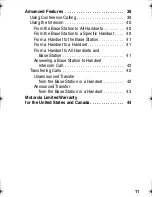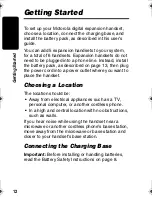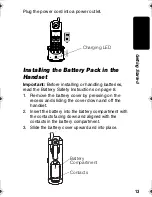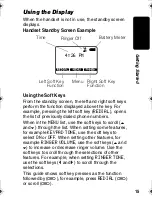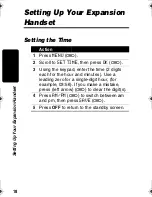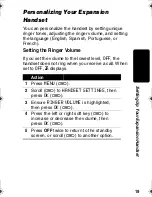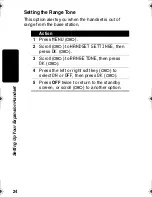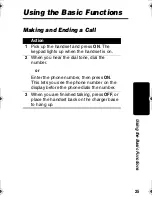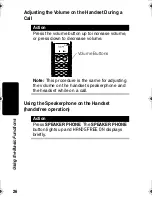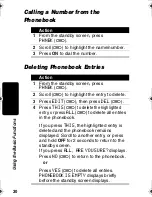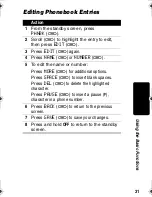16
Getti
ng Started
Using the Menu Key
Use the
MENU
key (
a
) to open the menu list and to
confirm (
OK
) settings. On the display, the currently
selected item is highlighted. Use the left and right soft
keys (
a
) to scroll (
t
and
s
) to items above and
below the currently highlighted item.
Registering an Expansion Handset
The handset that came with your base station is
already registered as
Handset 1
. You need to
register only new handsets you add to your phone
system.
Note: When a handset is not registered or is
searching for the base station,
SEARCHING
FOR
BASE
displays.
You can register up to 5 expansion handsets to the
base station, for a total of 6 handsets. If you try to
register a 7th handset,
Unable
to
Register
displays.
4110W44o.book Page 16 Friday, July 25, 2003 3:37 PM
Summary of Contents for MD60 Series
Page 1: ...User s Guide MD60 Series Digital 5 8 GHz Cordless Expansion Handset and Charger ...
Page 2: ......
Page 51: ......
Page 52: ...motorola com 6864110W44 O ...