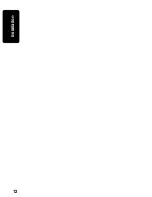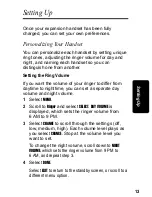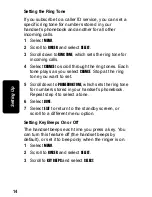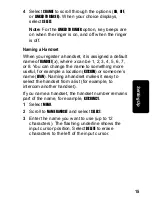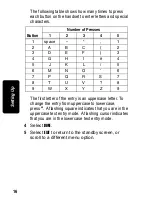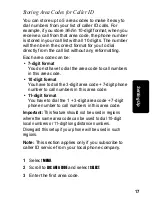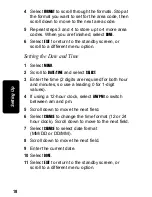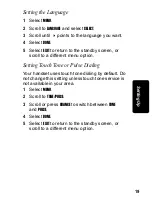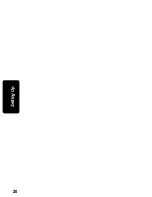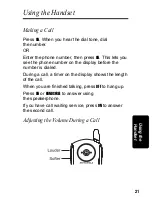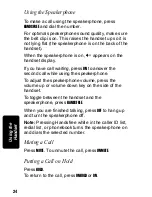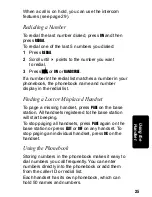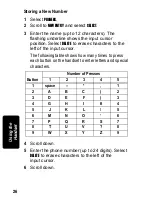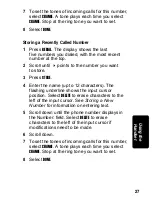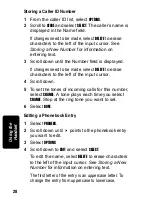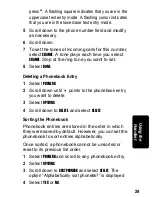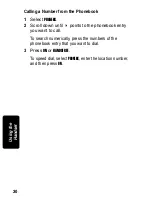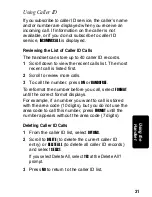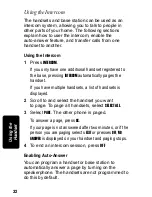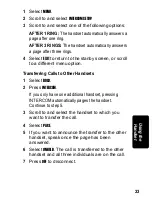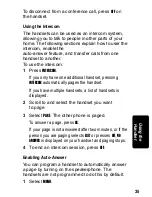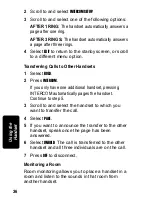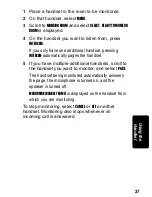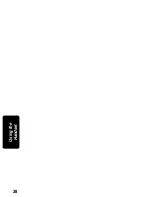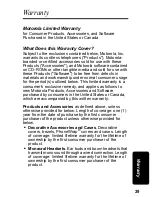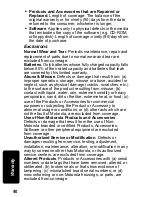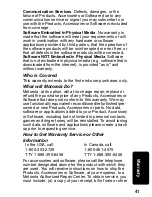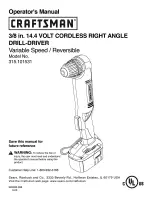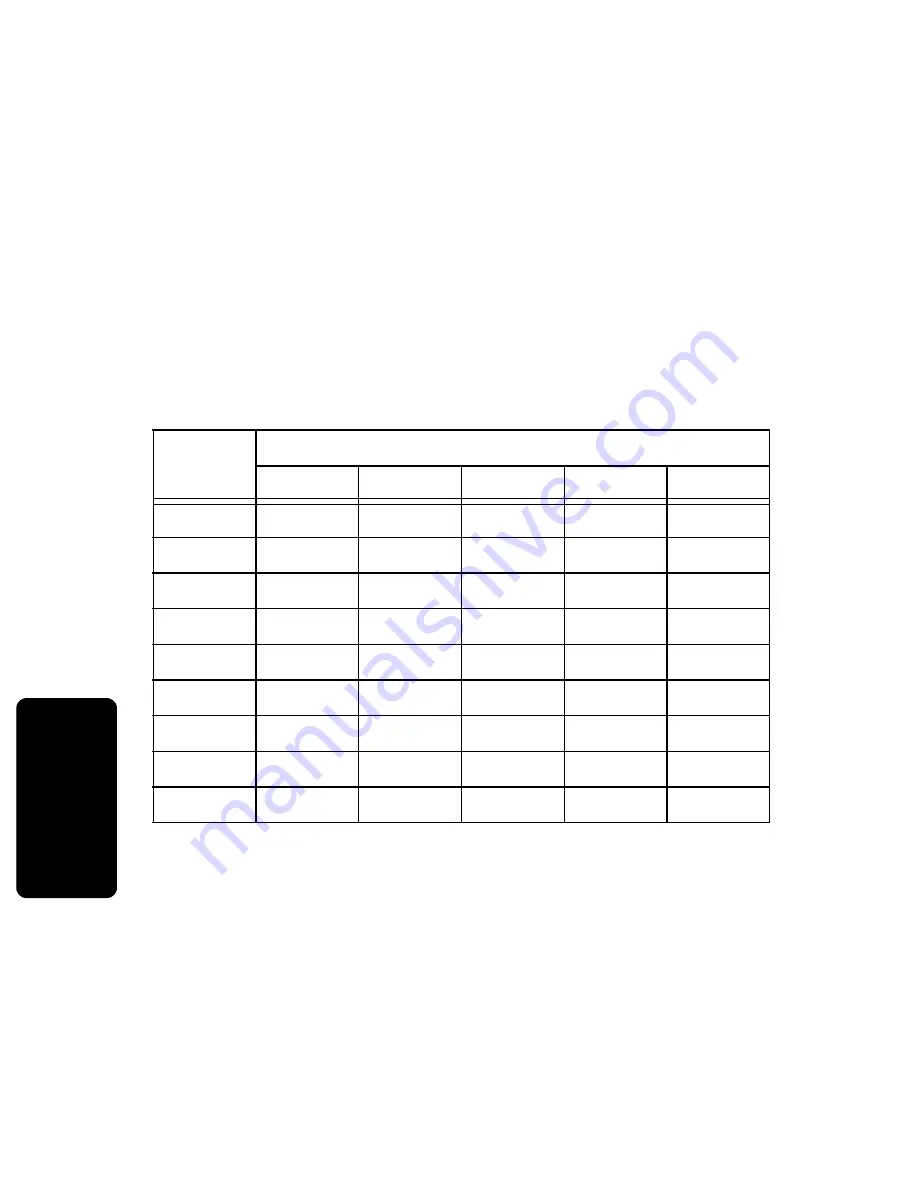
26
P
RE
L
IM
IN
A
R
Y
Us
in
g the
Ha
nd
set
Storing a New Number
1
Select
PHONEBK
.
2
Scroll to
NEW ENTRY
and select
SELECT
.
3
Enter the name (up to 12 characters). The
flashing underline shows the input cursor
position. Select
DELETE
to erase characters to the
left of the input cursor.
The following table shows how many times to press
each button on the handset to enter letters and special
characters.
4
Scroll down.
5
Enter the phone number (up to 24 digits). Select
DELETE
to erase characters to the left of the
input cursor.
6
Scroll down.
Button
Number of Presses
1
2
3
4
5
1
space
–
*
,
1
2
A
B
C
(
2
3
D
E
F
)
3
4
G
H
I
#
4
5
J
K
L
/
5
6
M
N
O
‘
6
7
P
Q
R
S
7
8
T
U
V
?
8
9
W
X
Y
Z
9
Summary of Contents for MD750 Series
Page 1: ...MD750 Series User Guide Digital 5 8GHz ...
Page 2: ......
Page 6: ...iv Welcome ...
Page 12: ...x Safety Info ...
Page 18: ...xvi FCC Info ...
Page 26: ...8 Getting Started ...
Page 30: ...12 Installation ...
Page 38: ...20 Setting Up ...
Page 56: ...38 P R E L I M I N A R Y Using the Handset ...
Page 62: ...44 Warranty ...
Page 63: ...Visit our website at www motorola com 514778 001 07 04 MGBI ...
Page 64: ......