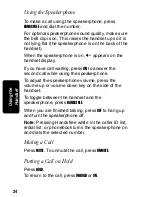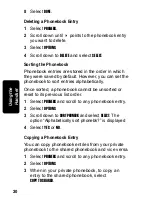18
Setting Up
Storing Area Codes for Caller ID
You can store up to 5 area codes to make it easy to
dial numbers from your list of caller ID calls. For
example, if you store
954
in 10-digit format, when you
receive a call from that area code, the phone number
is stored in your call list with all 10 digits. The number
will then be in the correct format for you to dial
directly from the call list without any reformatting.
Each area code can be:
• 7-digit format
You do not have to dial the area code to call numbers
in this area code.
• 10-digit format
You have to dial the 3-digit area code + 7-digit phone
number to call numbers in this area code.
• 11-digit format
You have to dial the 1 + 3-digit area code + 7-digit
phone number to call numbers in this area code.
Important:
This feature should not be used in regions
where the same area code can be used to dial 10-digit
local numbers or 11-digit long distance numbers.
Disregard this setup if your phone will be used in such
regions.
Note:
This section applies only if you subscribe to
caller ID service from your local phone company.
1
Select
MENU
.
2
Scroll to
LOC AREA CODE
and select
SELECT
.
3
Enter the first area code.
Summary of Contents for MD760 Series
Page 1: ...MD760 Series User Guide Digital 5 8GHz Expandable Cordless Telephone System ...
Page 2: ......
Page 6: ...iv Welcome ...
Page 10: ...Contents viii ...
Page 14: ...xii Safety Info ...
Page 20: ...xviii FCC Info ...
Page 28: ...8 Getting Started ...
Page 32: ...12 Installation ...
Page 58: ...38 P R E L I M I N A R Y Using the Handset ...
Page 72: ...52 Warranty ...
Page 73: ...Visit our website at www motorola com 514779 001 08 04 MGBI ...