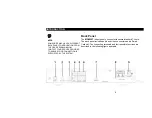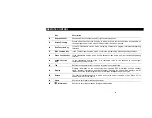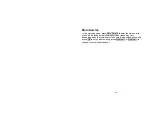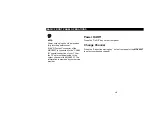Important Safety Measures
1
Reading Instructions
Read through all safety and operation
instruction prior to operating the device.
2
Keeping Instructions
Keep all safety and operation instructions
for future reference.
3
Note & Warning Description
All warning descriptions on the device
and in the operation instructions should
be followed.
4
Operate according to Instructions
All operation instructions should be
followed.
5
Cleaning
Unplug the device from its power supply
prior to cleaning. Never use fluid
detergent or aerosol. Instead, simply
clean with a wet cloth.
6
Accessories
Any accessory not recommended should
not be used, and may result in danger.
7
Water and Moisture
Do not use this device near a bathtub,
basin, sink, washtub, swimming pool or
other place near a water supply, nor in a
damp basement; any of which may cause a
“grounding” effect.
8
Supporting Equipment
Don’t place the device on an unstable cart,
block, tripod, bracket, or table. It may fall,
resulting in serious personal injuries or
damage to the device.
9
Ventilation
Openings and drilled holes in the cabinet are
for ventilation to ensure its reliable operation
and to prevent overheating. Do not place the
device on a bed, sofa, carpet, or similar
surface; otherwise, the openings may be
blocked. Do not place the device near or on a
radiator or hot air vent, nor inside a bookcase
or shelf, unless proper ventilation is provided.
Never stack other electronic equipment on the
device.
1 0
Power Supply (110V)
Only the power designated on the tab can be
used (110V). If you are not sure what voltage
your outlets support, please consult your local
power supply company.
1 1
Protection of Power Cord
The power cord should not be walked upon
nor overlaid by other cords or connectors.
1 2
Lightning Strike
To properly protect the device in a
lightning strike, or when unattended or
not in use for a long time, please unplug
from the power supply or disconnect the
antenna or cable network. By doing so,
the damage to the video product from
lightning strikes or the over-loading of
the power supply (surge) can be
prevented.
1 3
Overloading
Never overload the power supply circuit
with other appliances, for it might lead
to fire or electrical shock.
Summary of Contents for MDV850T
Page 1: ...MDV850T User s Manual ...