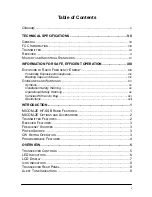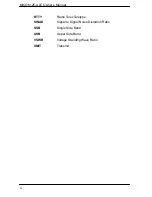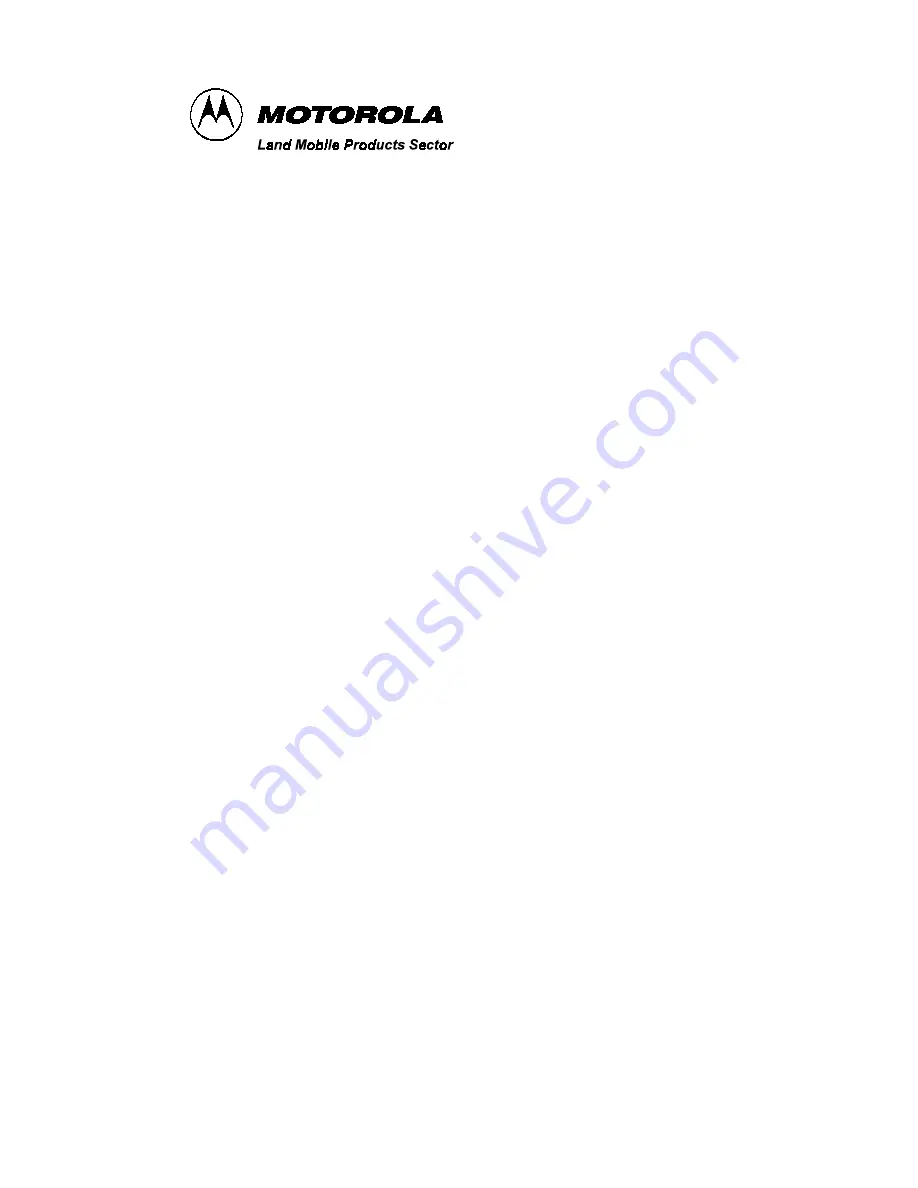Summary of Contents for MICOM-2E ALE
Page 1: ...MICOM 2E ALE HF SSB Transceiver 68P02952C60 O Owner s Guide ...
Page 3: ......
Page 5: ......
Page 17: ...MICOM 2E ALE Owner s Manual xii blank ...
Page 23: ...MICOM 2E ALE Owner s Manual xviii blank ...
Page 33: ...MICOM 2E ALE Owner s Manual 10 blank ...
Page 51: ...MICOM 2E ALE Owner s Manual 28 blank ...
Page 80: ......
Page 114: ...Installation 75 Figure 9 Wire Attachment to Chassis ...
Page 129: ...90 Toggling the speaker setting 65 Transmitting 26 Turning the radio on 11 ...
Page 132: ...68P02952C60 O 68O2952C60 ...