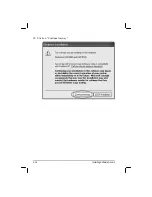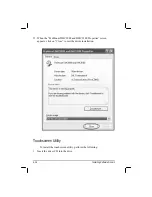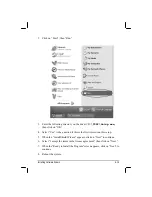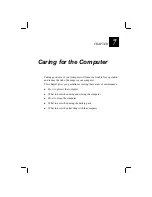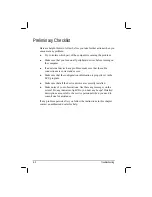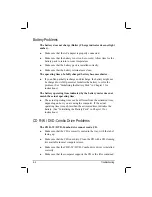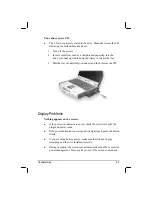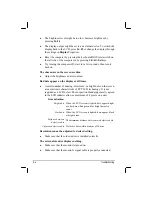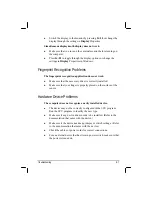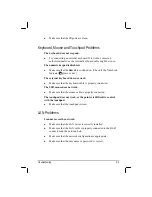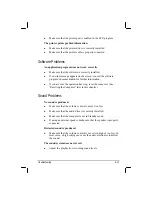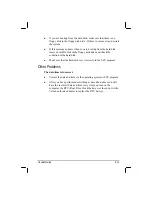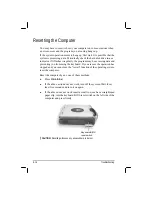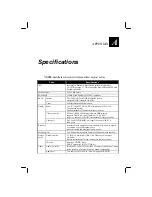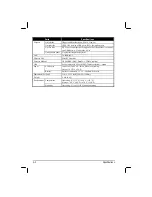Battery Problems
The battery does not charge (Battery Charge indicator does not light
amber).
Make sure that the AC adapter is properly connected.
Make sure that the battery is not too hot or cold. Allow time for the
battery pack to return to room temperature.
Make sure that the battery pack is installed correctly.
Make sure that the battery terminals are clean.
The operating time of a fully charged battery becomes shorter.
If you often partially recharge and discharge, the battery might not
be charged to its full potential. Initialize the battery to solve the
problem. (See “Initializing the Battery Pack” in Chapter 3 for
instructions.)
The battery operating time indicated by the battery meter does not
match the actual operating time.
The actual operating time can be different from the estimated time,
depending on how you are using the computer. If the actual
operating time is much less than the estimated time, initialize the
battery. (See “Initializing the Battery Pack” in Chapter 3 for
instructions.)
CD R-W / DVD-Combo Drive Problems
The CD R-W / DVD-Combo drive cannot read a CD.
Make sure that the CD is correctly seated in the tray, with the label
facing up.
Make sure that the CD is not dirty. Clean the CD with a CD cleaning
kit, available in most computer stores.
Make sure that the CD R-W / DVD-Combo drive driver is installed
correctly.
Make sure that the computer supports the CD or the files contained.
8-4 Troubleshooting
Summary of Contents for ML900
Page 1: ...ML900 Operation Manual Part Number 7990 0114 3001 R03 April 2004 ...
Page 13: ......
Page 59: ...2 26 Operating Your Computer ...
Page 69: ...3 10 Managing Power ...
Page 75: ...4 6 Expanding Your Computer ...
Page 79: ...4 10 Expanding Your Computer ...
Page 93: ...5 14 Setup Configuration Utility SCU ...
Page 104: ...4 Click on the Performance and Maintenance category Installing Software Drivers 6 11 ...
Page 105: ...5 Click on System 6 12 Installing Software Drivers ...
Page 106: ...6 Click on Hardware folder then click on Device Manager Installing Software Drivers 6 13 ...
Page 107: ...7 Click on Unknown device then click on the Properties icon 6 14 Installing Software Drivers ...
Page 109: ...10 Click on Continue Anyway 6 16 Installing Software Drivers ...
Page 110: ...11 Click on Finish Installing Software Drivers 6 17 ...
Page 113: ...6 20 Installing Software Drivers ...
Page 119: ...7 6 Caring for the Computer ...