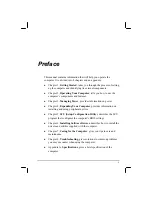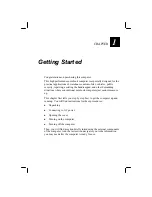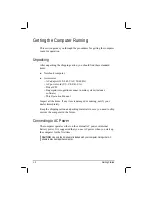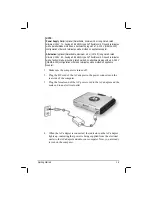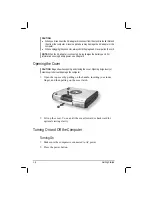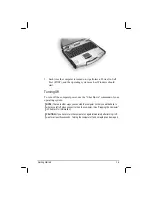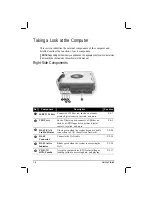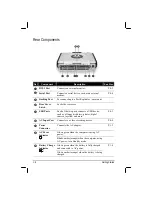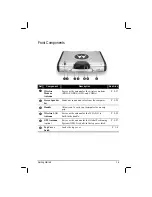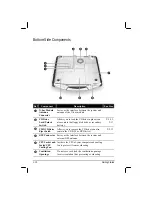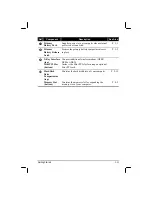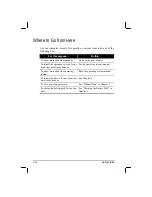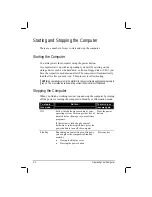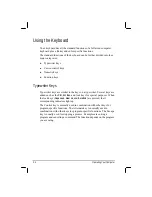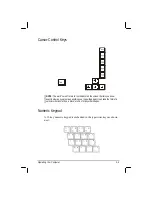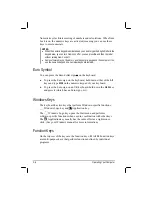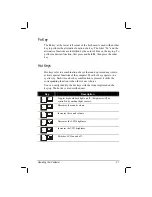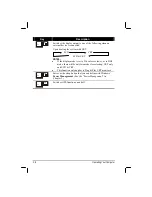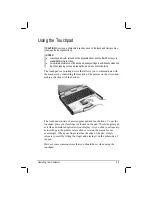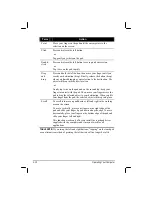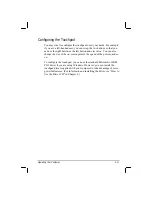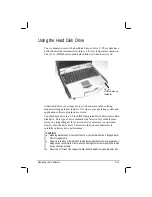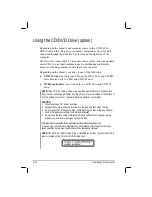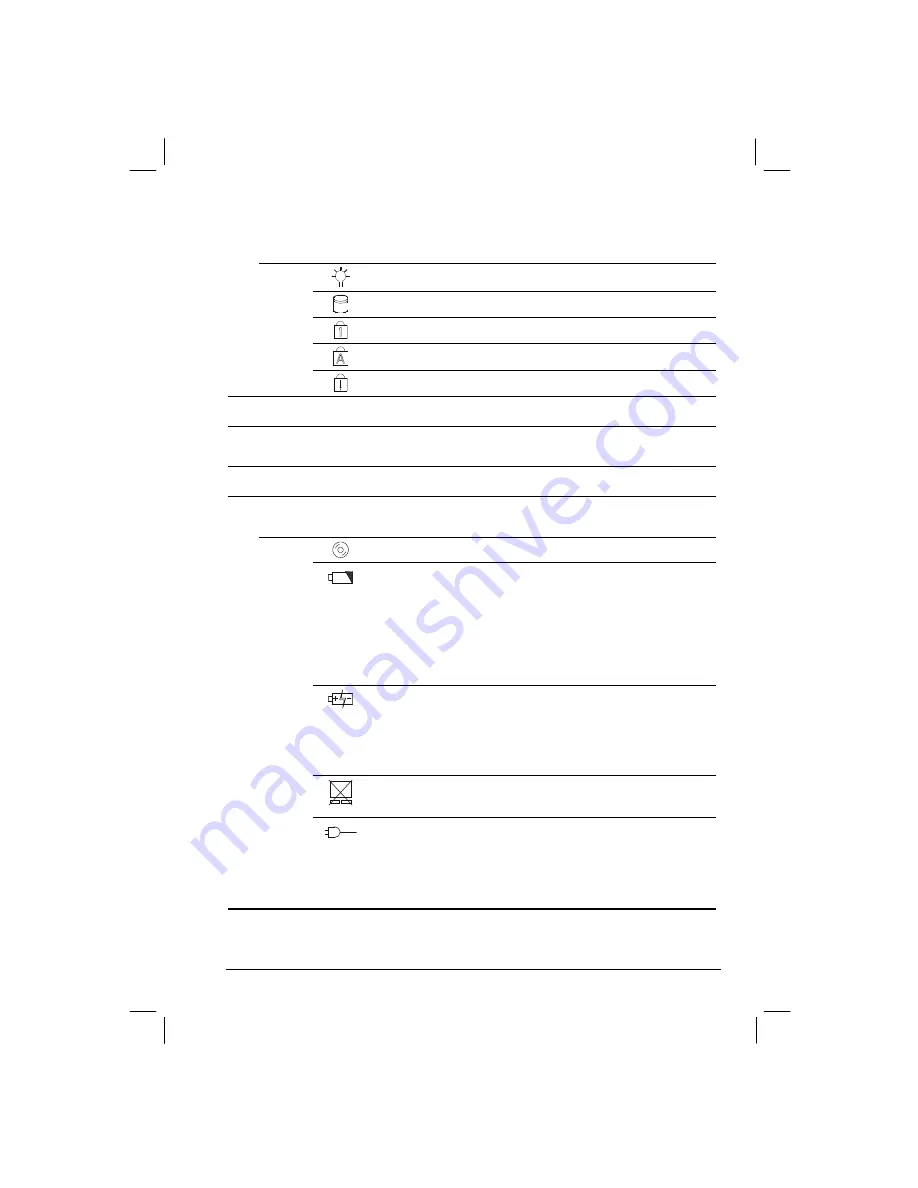
Getting Started
1-13
Device
Indicators
Show the current status of the computer’s
devices.
Power on / Standby mode indicator
P. 1-3
Hard disk drive in-use indicator
P. 2-15
Num Lock indicator
P. 2-6
Caps Lock indicator
P. 2-4
q
Scroll Lock indicator
P. 2-4
r
LCD Screen
Displays the output of the computer.
P. 2-20
s
Light Sensor
Automatic light sensor for dimming the
display’s backlight.
P. 2-20
t
Touchpad
Serves as the pointing device of the computer.
P. 2-9
Device
Indicators
Show the current status of the computer’s
devices.
CD/DVD drive in-use indicator
P. 2-19
Battery power indicator –
Glows green when the computer is using battery
power.
Blinks green when the computer, using battery
power, is in Standby mode.
Blinks amber (orange) when the battery is
almost completely discharged.
P. 3-3
Battery charge indicator –
Glows green when the battery is fully charged
and connected to AC power.
Glows amber (orange) when the battery is being
charged.
P. 3-3
Glows green when the touchpad is enabled. Can
be enabled/disabled using the hot keys
Fn
+
F7
.
P. 2-9
u
AC in and HDD heater on indicator –
Glows green when the computer is connected to
AC power.
Blinks red when the hard disk heater is below
2
°
C, and can’t power on.
P. 1-4
P. 2-13
Summary of Contents for ML900
Page 1: ...ML900 Operation Manual Part Number 7990 0114 3001 R03 April 2004 ...
Page 13: ......
Page 59: ...2 26 Operating Your Computer ...
Page 69: ...3 10 Managing Power ...
Page 75: ...4 6 Expanding Your Computer ...
Page 79: ...4 10 Expanding Your Computer ...
Page 93: ...5 14 Setup Configuration Utility SCU ...
Page 104: ...4 Click on the Performance and Maintenance category Installing Software Drivers 6 11 ...
Page 105: ...5 Click on System 6 12 Installing Software Drivers ...
Page 106: ...6 Click on Hardware folder then click on Device Manager Installing Software Drivers 6 13 ...
Page 107: ...7 Click on Unknown device then click on the Properties icon 6 14 Installing Software Drivers ...
Page 109: ...10 Click on Continue Anyway 6 16 Installing Software Drivers ...
Page 110: ...11 Click on Finish Installing Software Drivers 6 17 ...
Page 113: ...6 20 Installing Software Drivers ...
Page 119: ...7 6 Caring for the Computer ...