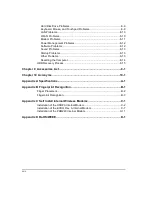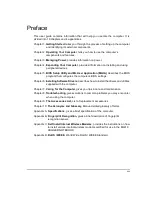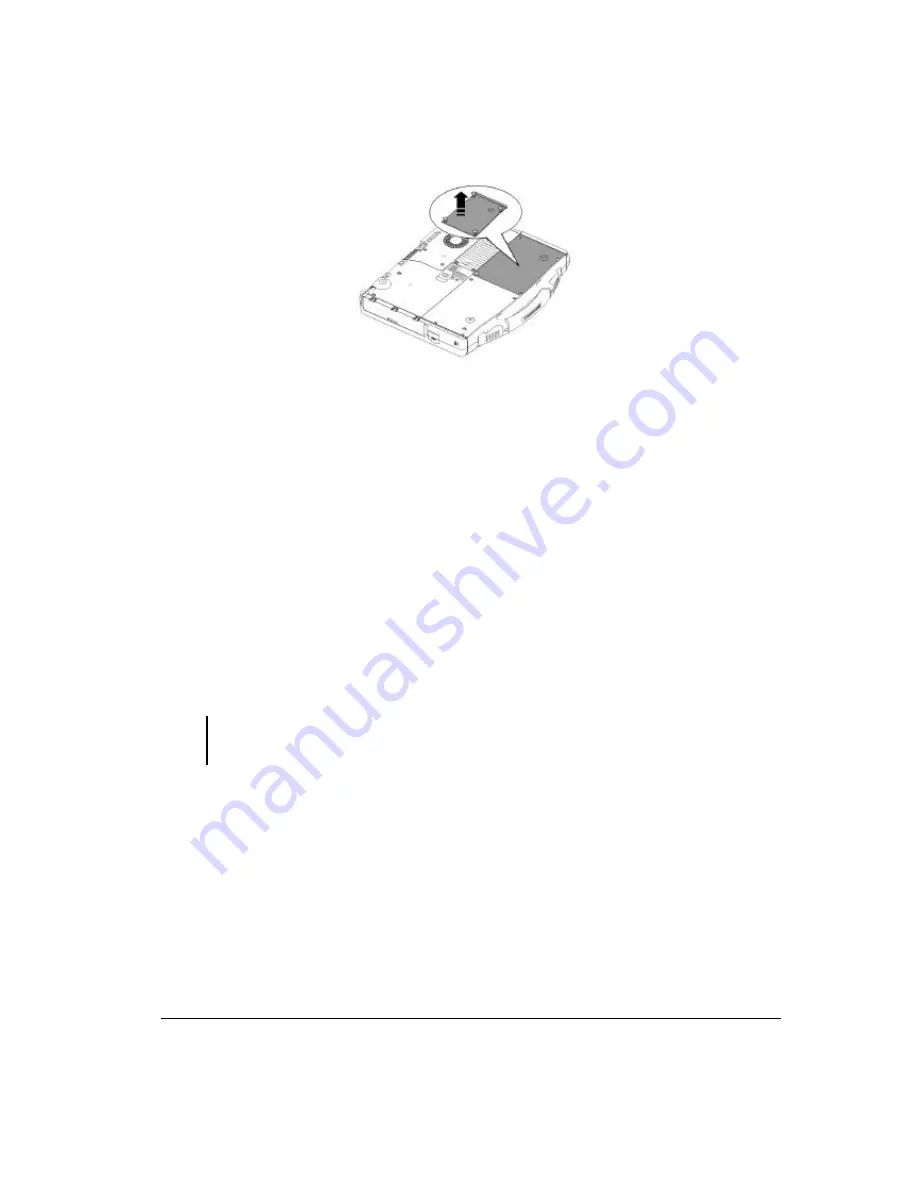
Getting Started 1-3
3. Insert the battery pack into the compartment.
4. Replace the compartment cover and secure the four screws.
Initializing the Battery Pack
You need to initialize the new battery pack before using it for the first time. New battery
packs are warehoused and shipped to customers only partially charged to ensure
maximum life when they are placed into service. The battery charging indicator above
the keyboard may blink red to indicate a low battery condition.
Initializing is the process of fully charging the new pack and may take several hours.
1. Make sure the computer is turned off. Connect the AC adapter to fully charge the
battery pack. The AC indicator will illuminate (green) and the battery charging
indicator will glow amber.
2. After the battery pack is fully charged the charging indicator will turn to green. You
may now turn on the computer.
NOTE:
The ML910 will recondition the battery as necessary on a scheduled basis. There is no need
for the user to do this manually.
Summary of Contents for ML910
Page 2: ......
Page 28: ...xxvi This page intentionally left blank ...
Page 112: ...BIOS Setup Utility MLUA 5 17 This page intentionally left blank ...
Page 126: ...7 8 Caring for the Computer This page intentionally left blank ...
Page 148: ...8 22 Troubleshooting This page intentionally left blank ...
Page 153: ...Acronyms 10 3 This page intentionally left blank ...
Page 157: ...A 4 Specifications This page intentionally left blank ...
Page 161: ...B 4 Fingerprint Recognition This page intentionally left blank ...
Page 171: ...C 10 Self Install Internal Wireless Modems l Fix the M logo with a screw ...
Page 177: ...RoHS WEEE D 1 APPENDIX APPENDIX APPENDIX D RoHS WEEE ...
Page 178: ...D 2 RoHS WEEE ...
Page 179: ...RoHS WEEE D 3 ...
Page 180: ...D 4 RoHS WEEE ...
Page 181: ...RoHS WEEE D 5 ...
Page 182: ...D 6 RoHS WEEE ...