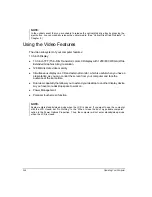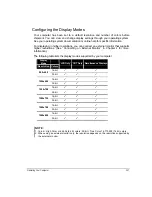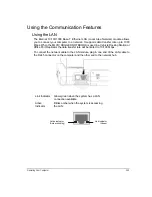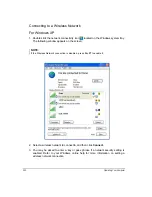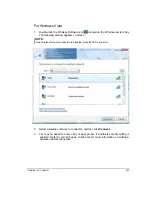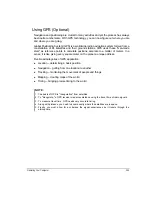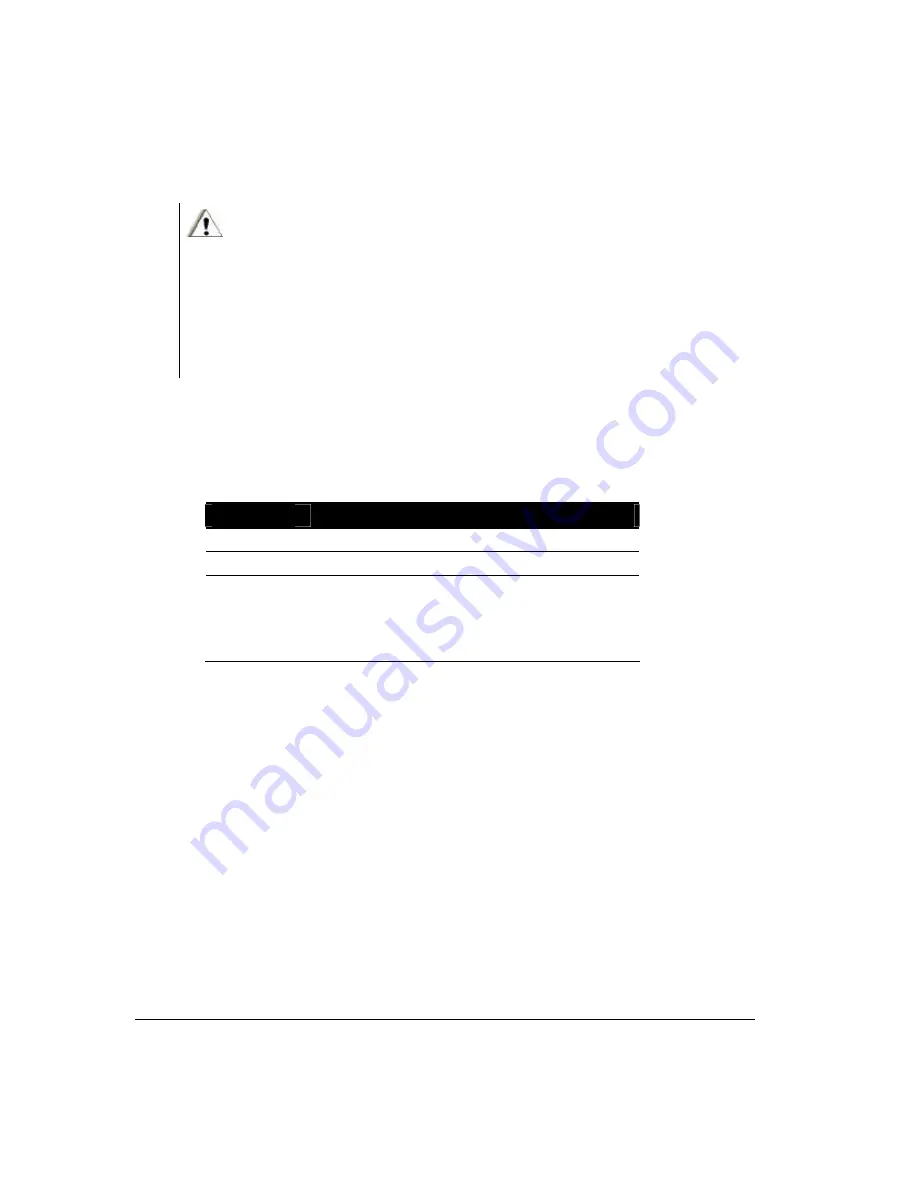
2-10 Operating Your Computer
Using the Touchscreen
CAUTION:
Do not use a sharp object such as a ballpoint pen or pencil on the touchscreen. Doing so may
damage the touchscreen surface.
NOTE:
1. The touchscreen is pressure sensitive. The presence of any foreign object on the
touchscreen may cause the cursor to move erratically.
2. Use an optical cleaning kit such as a brush to remove any foreign objects.
The touchscreen is a touch-sensitive device that allows you to communicate with the
computer by controlling the location of the pointer on the screen and making a selection.
The touchscreen allows you to use the computer without a mouse or touchpad.
Here are some common terms that you should know when using the touchscreen:
Term
Action
Click/Point
Tap gently on the touchscreen.
Double-click
Tap twice on the touchscreen rapidly.
Drag and
drop
Press lightly on the touchscreen and move your
object by dragging your finger until you reach the new
location (drag). Finally, release your finger (drop)
when you finish dragging your selection to the
destination. The object will drop into the new location.
Summary of Contents for ML910
Page 2: ......
Page 28: ...xxvi This page intentionally left blank ...
Page 112: ...BIOS Setup Utility MLUA 5 17 This page intentionally left blank ...
Page 126: ...7 8 Caring for the Computer This page intentionally left blank ...
Page 148: ...8 22 Troubleshooting This page intentionally left blank ...
Page 153: ...Acronyms 10 3 This page intentionally left blank ...
Page 157: ...A 4 Specifications This page intentionally left blank ...
Page 161: ...B 4 Fingerprint Recognition This page intentionally left blank ...
Page 171: ...C 10 Self Install Internal Wireless Modems l Fix the M logo with a screw ...
Page 177: ...RoHS WEEE D 1 APPENDIX APPENDIX APPENDIX D RoHS WEEE ...
Page 178: ...D 2 RoHS WEEE ...
Page 179: ...RoHS WEEE D 3 ...
Page 180: ...D 4 RoHS WEEE ...
Page 181: ...RoHS WEEE D 5 ...
Page 182: ...D 6 RoHS WEEE ...