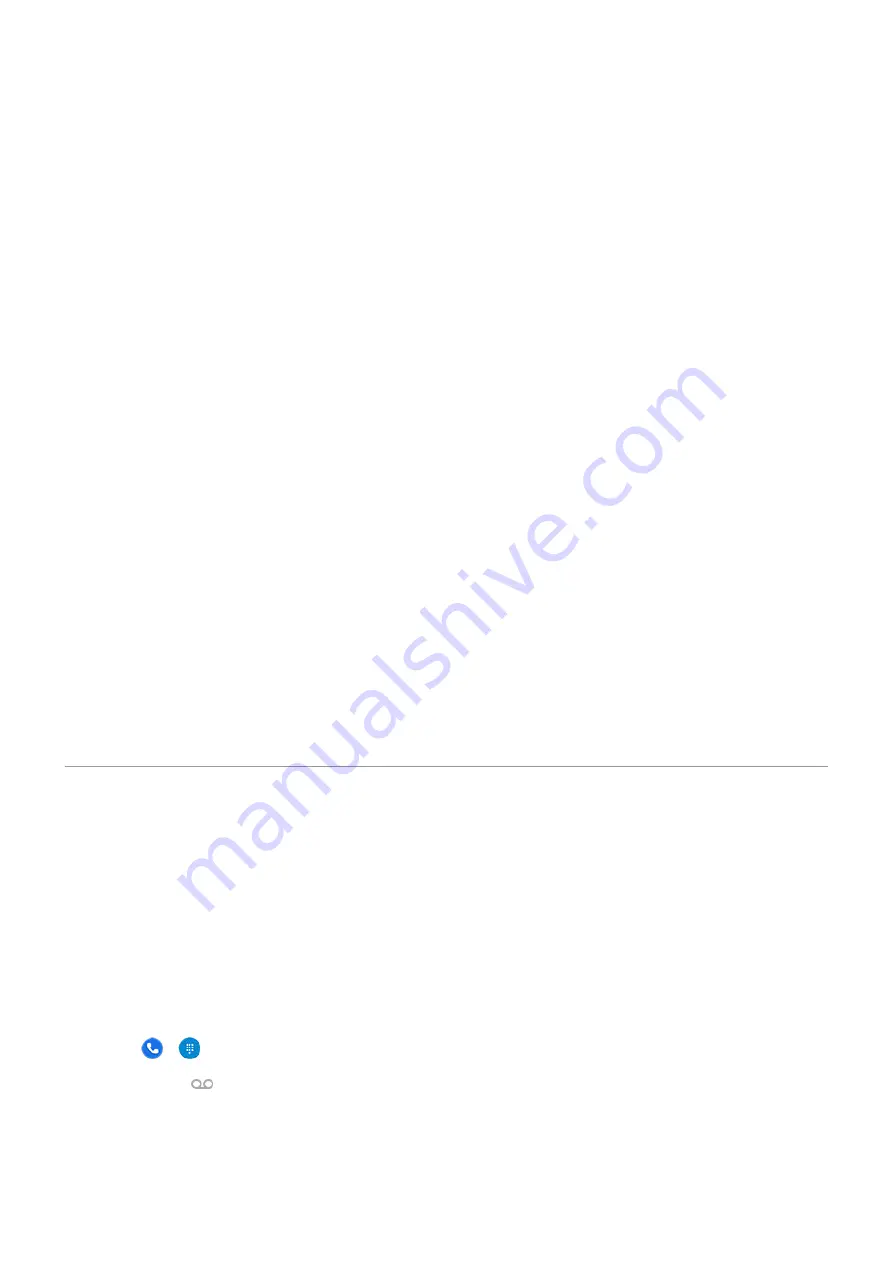
Change SIM profile
1. Go to
> Network & internet > SIM cards.
2. Touch Dual SIM usage profile.
3. Select a different profile and touch CHANGE PROFILE.
4. Select a new profile.
5. Follow onscreen instructions to complete setup.
To keep the same profile but adjust options for data, SMS, voice calls, video calls, or contacts:
1. Go to
> Network & internet > SIM cards.
2. Touch each preferred SIM and contact option to change.
This information applies only to phones that support dual SIM cards and have both cards inserted.
Change SIM name, color, ringtone
When two SIMs are inserted, you'll see them referenced in apps like Contacts, Messages, and Phone. The
SIM name shows your carrier and, if you're using the Personal and Work profile, shows which it’s assigned
to, but you can rename it. You can also change SIM icon color to make them easy to differentiate.
1. Go to
> Network & internet > SIM cards.
2. Touch the SIM to change.
3. Change settings as needed:
•
To rename a SIM, touch SIM name, then type a new name.
•
To change icon color, touch Color, then touch a color.
•
To change the SIM's ringtone, touch Phone ringtone, then select a ringtone.
Set up voicemail
Set voicemail password
Contact your carrier for help setting or recovering your password/PIN for voicemail.
Set mailbox greeting
Your carrier provides and manages your voicemail.
To set your greeting:
1. Touch > .
2. Touch & hold to dial into your mailbox.
3. Follow your carrier’s system prompts. If your voicemail is not set up, contact your carrier for
instructions.
Set up phone
7
Summary of Contents for Motog 7 Plus
Page 1: ...User Guide ...
















































