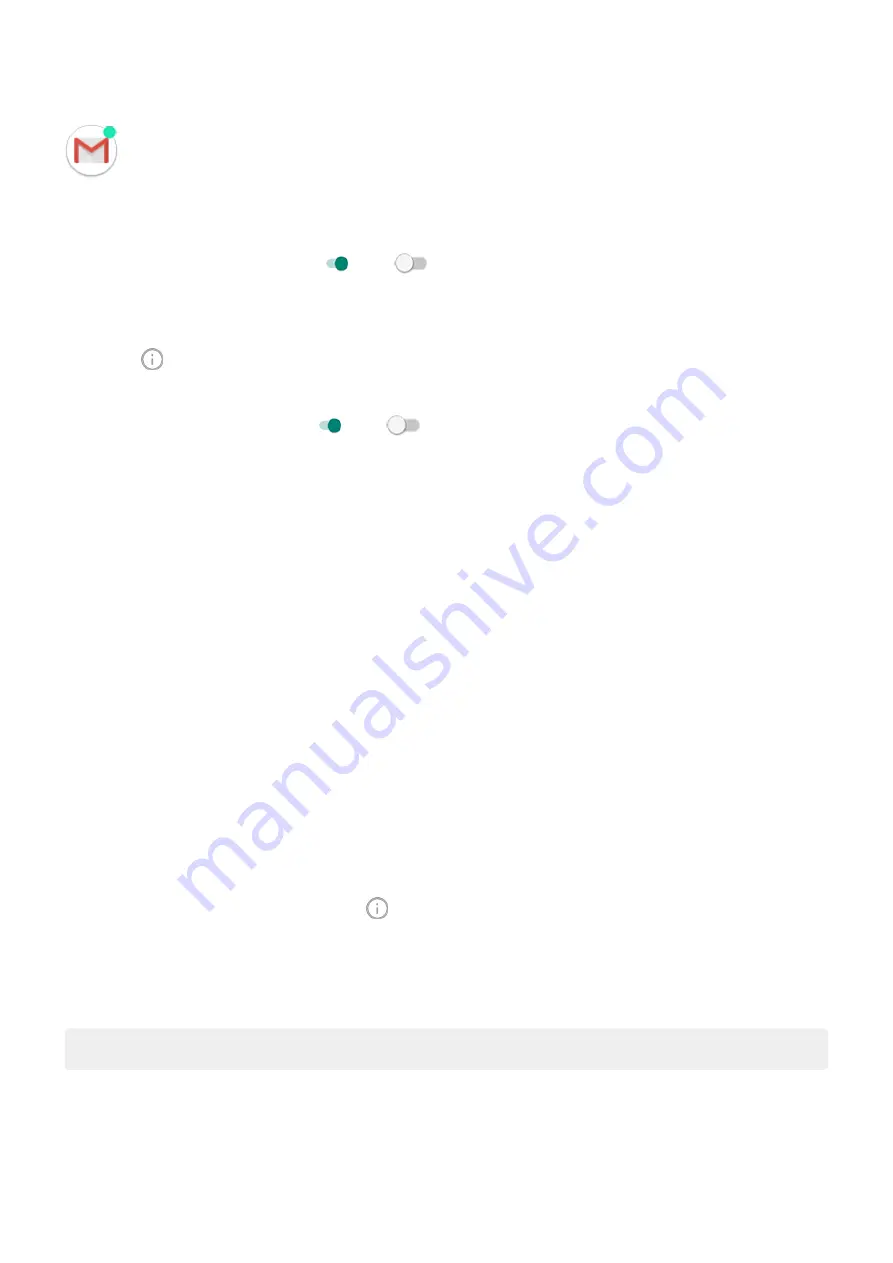
To turn dots off for all apps:
1. Go to
> Apps & notifications > Notifications.
2. Turn Allow notification dots on or off
.
To turn dots off for one app:
1. Touch & hold the app icon.
2. Touch > Notifications.
3. Touch Advanced.
4. Turn Allow notification dot on or off
.
Control lock screen notifications
If you've
set a pattern, PIN or password
from revealing private
information.
To adjust notifications for all apps:
1. Go to
> Apps & notifications > Notifications.
2. Touch On lock screen.
3. Do one of the following:
•
To hide all notifications on your lock screen, select Don't show notifications at all. You can still
peek at your notifications--swipe down on the lock screen, then enter your pattern, PIN, or
password if required.
•
To hide sensitive content in notifications from all apps, select Hide sensitive content. For example,
you'll get a lock screen notification for an incoming email or chat, but it won't include message
details.
•
To see all notifications on your lock screen, select Show all notification content.
To hide sensitive content from specific apps:
1. Set lock screen notifications for all apps to Show all notification content.
2. Touch & hold the app icon, then touch > Notifications.
3. Types of notifications the app sends appear here. For each enabled notification that you want to hide:
a. Touch the name.
b. Touch Advanced > On lock screen > Hide sensitive content.
Tip: When you
, notifications won't show on your lock screen.
Other settings : Apps & notifications
147
Summary of Contents for Motog 7 Plus
Page 1: ...User Guide ...
















































