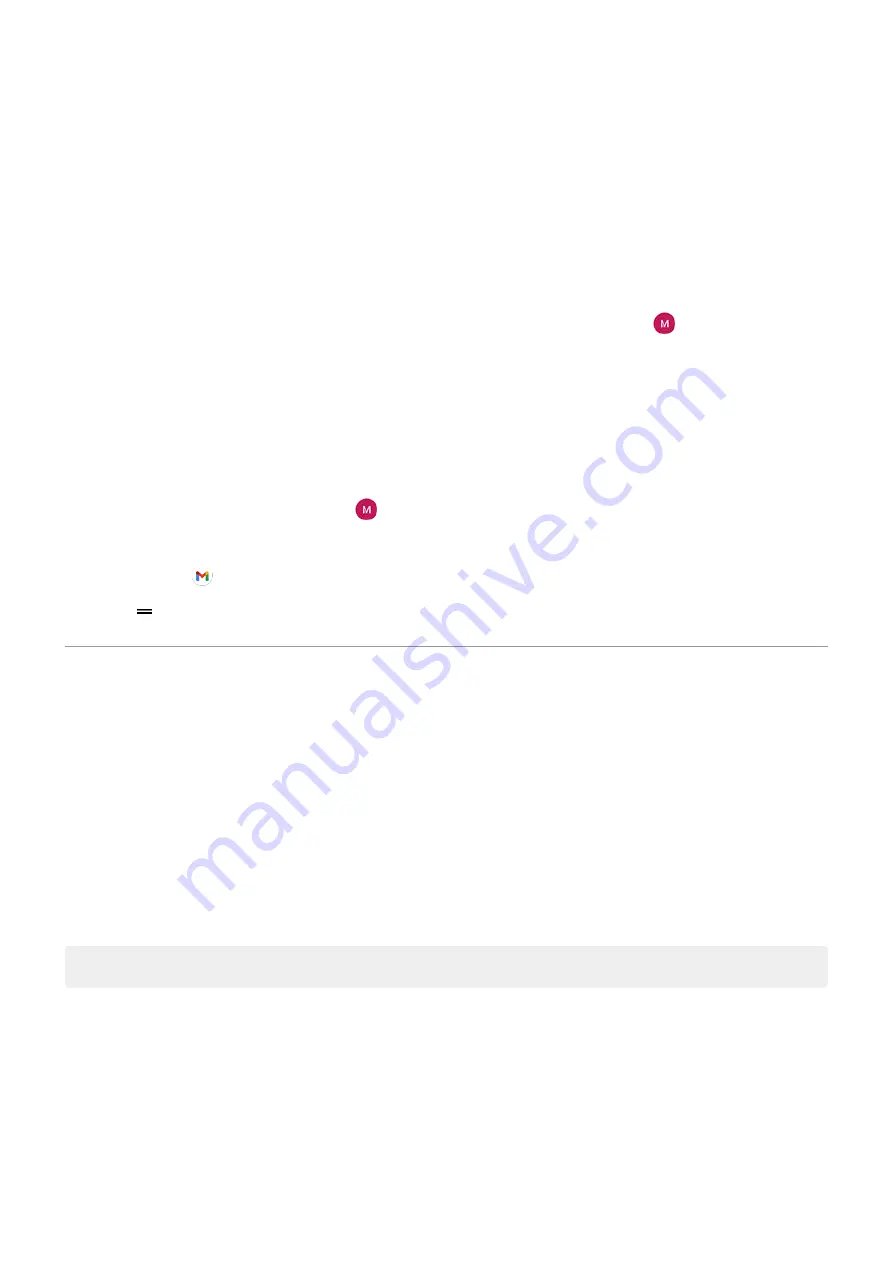
•
Security type/SSL settings
•
Client certificate requirement
To set up corporate email:
1.
the Gmail app.
2. Do one of the following:
•
If this is your first time opening the Gmail app, touch Add another email address.
•
If you have been using Gmail with another account, touch your profile icon
, then touch Add
another account.
3. Touch Exchange and Office 365.
4. Follow the onscreen instructions to enter your email address, password, and other information from
your company's IT department.
Switch account views
In the Gmail app, touch your profile icon
, then select an account.
To open each inbox with one touch from your home screen, add
:
1. Touch & hold .
2. Drag for each account to a blank space on your home screen.
Prepare for emergencies
Set up emergency information
You can set up emergency information for first responders or others to view from your lock screen, such as
your emergency contact and medical information (blood type, allergies).
To set up your emergency information:
1. Go to
> System > About phone.
2. Touch Emergency information.
3. Set up your information.
Note: Anyone who picks up your phone can
View emergency information
1. Swipe up on the lock screen.
2. Below the keypad, touch Emergency.
3. Touch Emergency information twice.
Set up phone
9
Summary of Contents for Motog 7 Plus
Page 1: ...User Guide ...
















































