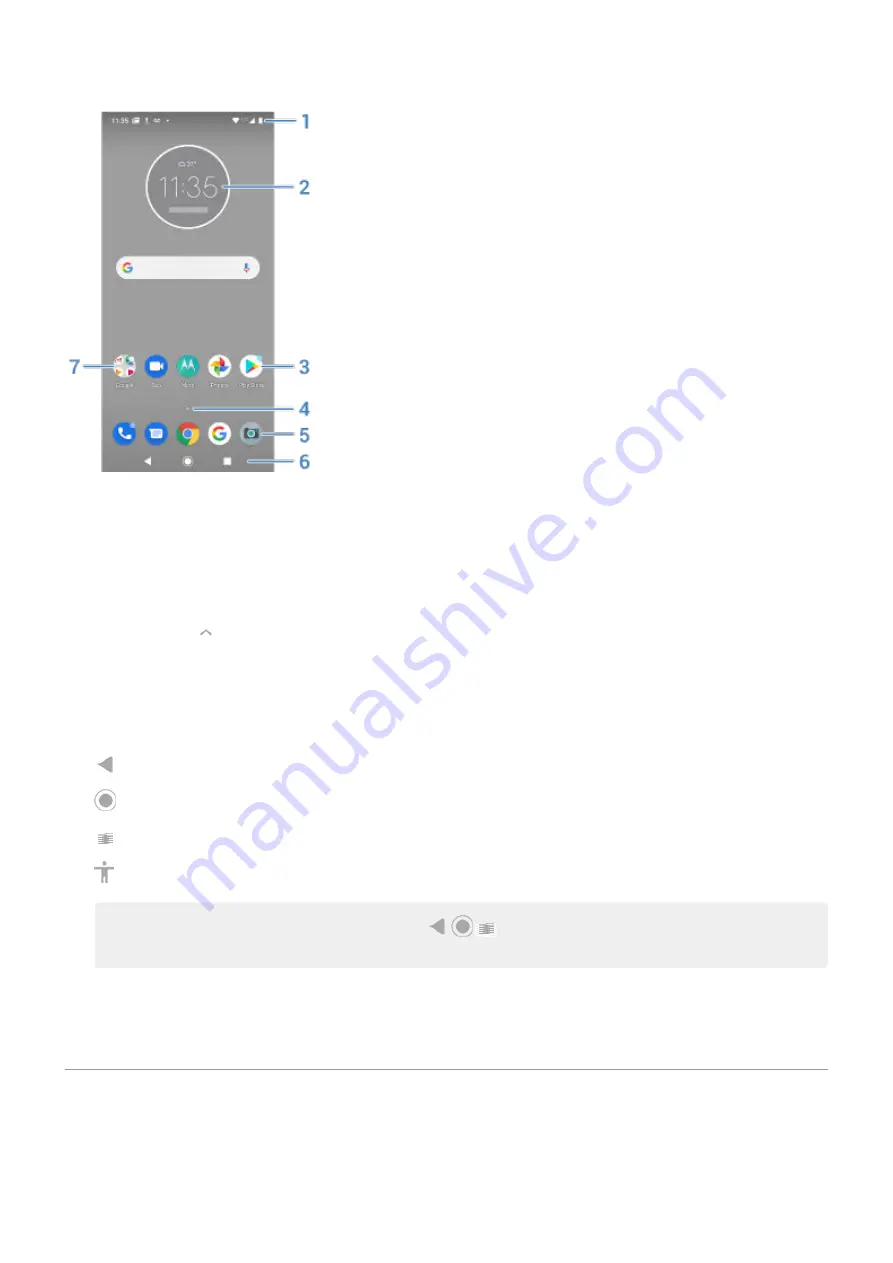
1.
Status bar: Displays the time and
that tell you about your phone's battery and network
connections. Swipe down to see your
.
2.
Widget: You can add
to your home screen for quick access to information or frequent tasks.
3.
Shortcut: You can add shortcuts to open
you use frequently.
4.
App list: Swipe up from the bottom of the screen to see the list of all your apps.
5.
Favorites tray: Provides one touch access to your most-used apps from any home screen page. You can
which apps appear here. To open the list of
, swipe up from the bottom of the
home screen.
6.
Navigation:
takes you back one screen.
returns you to the home screen from any app.
between recent apps.
lets you open an accessibility menu. Appears after you
Note: If you're using the navigation bar, the
icons are hidden. To restore these icons,
the navigation bar.
7.
Folder: Add
to organize app shortcuts.
If you want an entirely new look and feel for your home screen, you can use a
. For a less
drastic renovation, just
About your lock screen
The lock screen appears when you're using a
and you power on your phone or
the
screen.
Learn the basics
13
Summary of Contents for Motog 7 Plus
Page 1: ...User Guide ...
















































