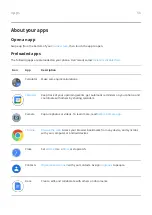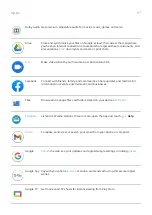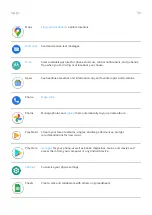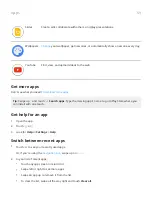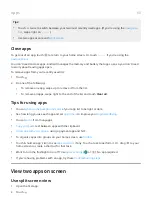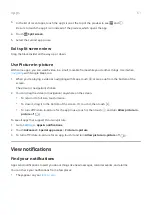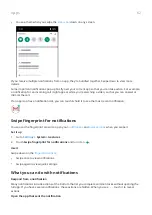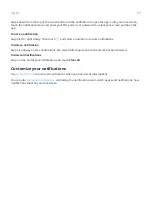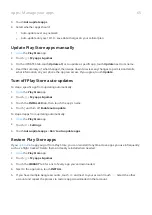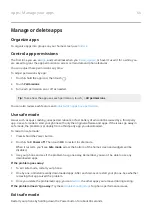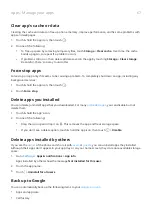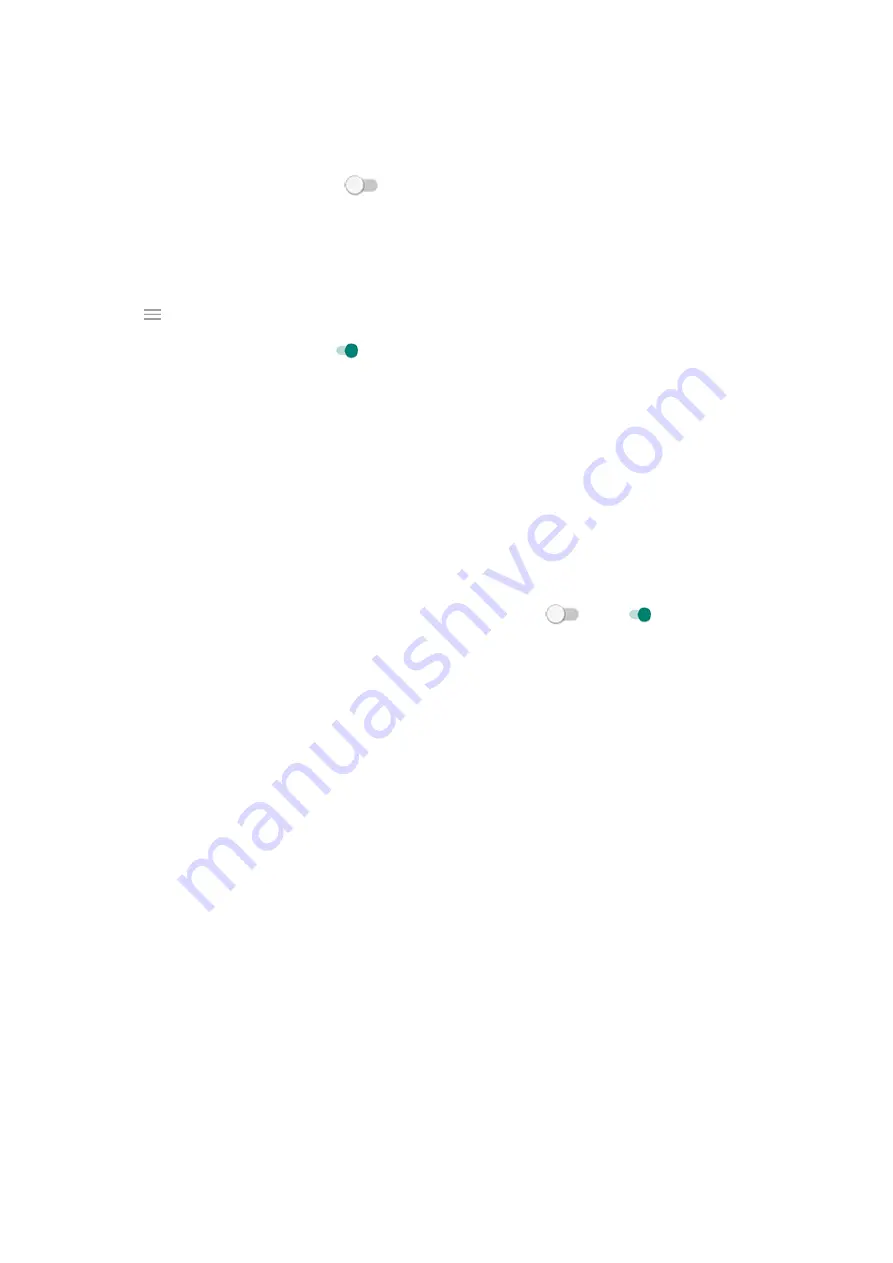
•
Make sure you're not silencing
.
•
If you're using
, touch Settings > Digital Wellbeing & parental controls > Bedtime
mode and turn Do Not Disturb off
.
Set down to start
You can turn on Do Not Disturb by placing your phone face down on a surface. To enable this gesture:
1. Open the Moto app.
2. Touch > Moto Actions.
3. Touch Flip for DND and turn it on .
Set overall behavior
Sound and vibration
When Do Not Disturb is on, sound and vibration are muted. Alarms and media aren't muted by default, but
you can mute them too.
To adjust settings for alarms, media, and touch sounds:
1. Go to
> Sound > Do Not Disturb.
2. Touch Sound & vibration.
3. For each category, select whether sound and vibration is muted
or not
.
Notifications
When Do Not Disturb is on, you won’t see or hear notifications by default. You can change settings to:
•
Allow visual notifications but no sound
•
Allow or prevent the screen from turning on or waking
•
Show or hide notification dots, status bar icons, pop-up notifications
•
Show or hide notifications from the notification list
To change how Do Not Disturb handles notifications:
1. Go to
> Sound > Do Not Disturb.
2. Touch Notifications.
3. Do one of the following:
•
To block sound from notifications but still see them on your screen, select No sound.
•
To block all visual notifications, select No visuals or sound from notifications.
•
To block or allow selected visual notifications, select Custom and turn features on or off.
If Do Not Disturb is off and you expect but aren't getting notifications from an app, check your
Allow exceptions
When Do Not Disturb is on, incoming calls, messages, and calendar events or reminders are muted. You can
allow exceptions.
Personalize your phone : Sounds
52
Summary of Contents for Motog 7 Plus
Page 1: ...User Guide ...