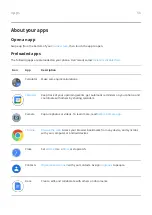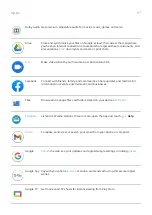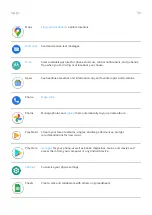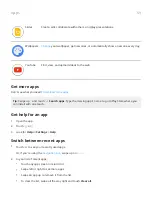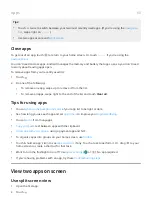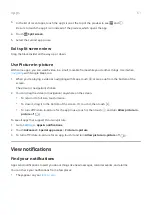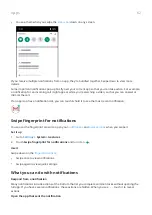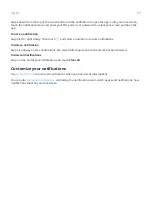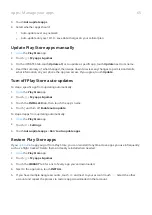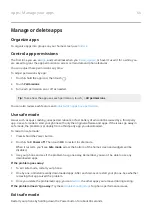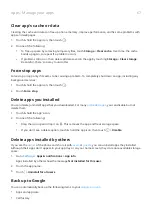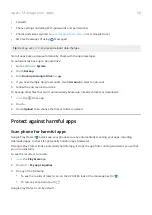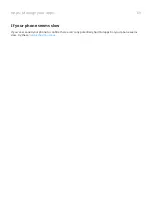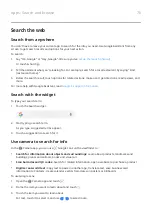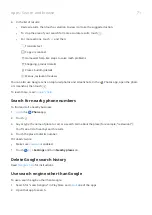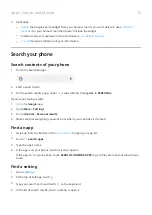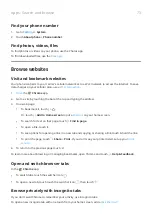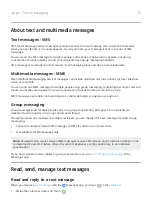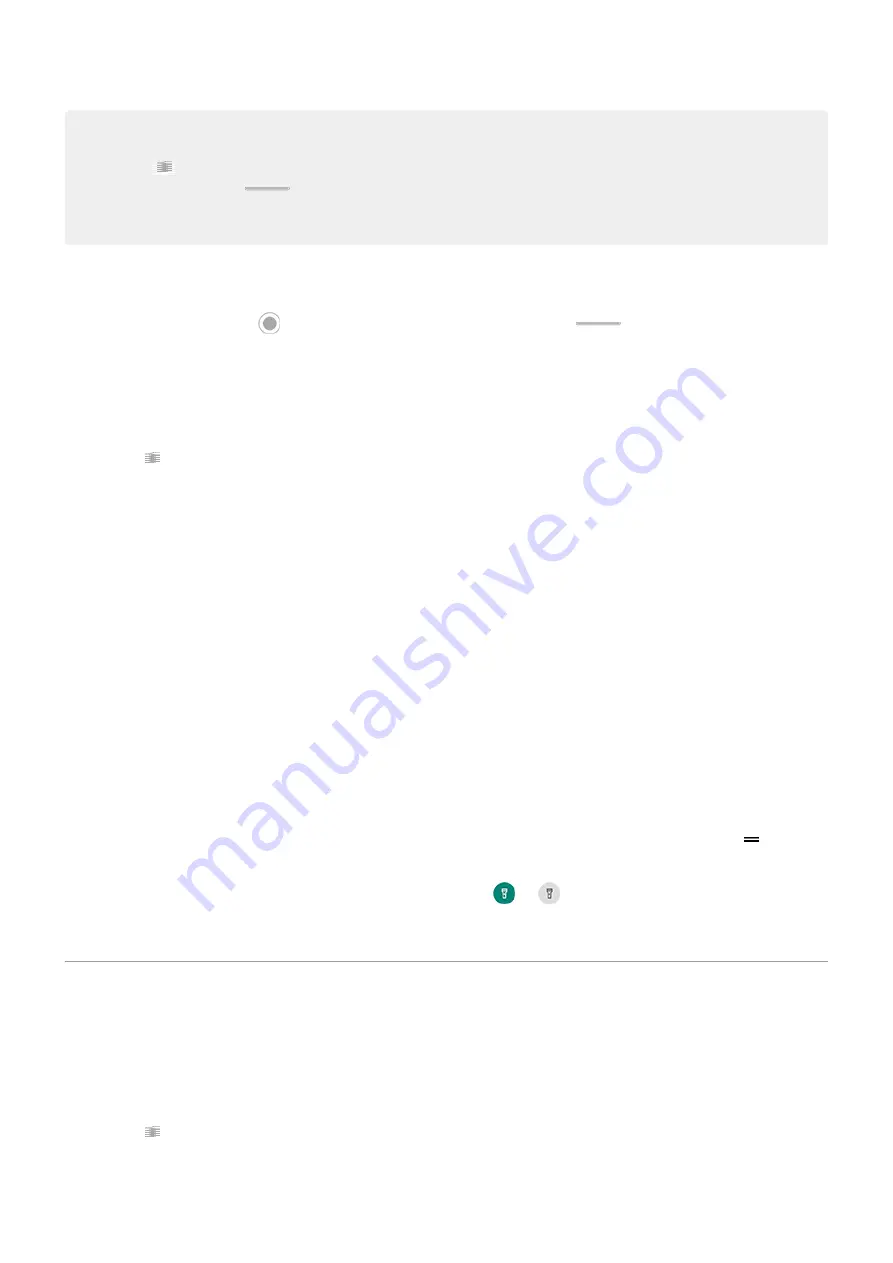
Tips:
•
Touch
twice to switch between your two most recently used apps. (If you're using the
, swipe right on
.)
•
.
Close apps
To get out of an app, touch
to return to your home screen. Or, touch
if you're using the
You don't need to close apps. Android manages the memory and battery that apps use, so you don't need
to worry about leaving apps open.
To remove apps from your recently used list:
1. Touch .
2. Do one of the following:
•
To remove one app, swipe up to remove it from the list.
•
To remove all apps, swipe right to the end of the list and touch Clear all.
Tips for using apps
•
You can
of your app list to be light or dark.
•
See how long you use each app and set
to improve your
•
You can
from many apps.
•
text between apps with the clipboard.
•
, using a payment app and NFC.
•
To organize apps into groups on your home screen, use
.
•
Touch & hold an app's icon to see
, if any. Touch a task to perform it. Or, drag
to your
home screen to create a shortcut for that task.
•
Want to turn the flashlight on or off? Use
or
). No app required.
•
If you’re having problems with an app, try these
View two apps on screen
Use split screen view
1. Open the first app.
2. Touch .
Apps
60
Summary of Contents for Motog 7 Plus
Page 1: ...User Guide ...