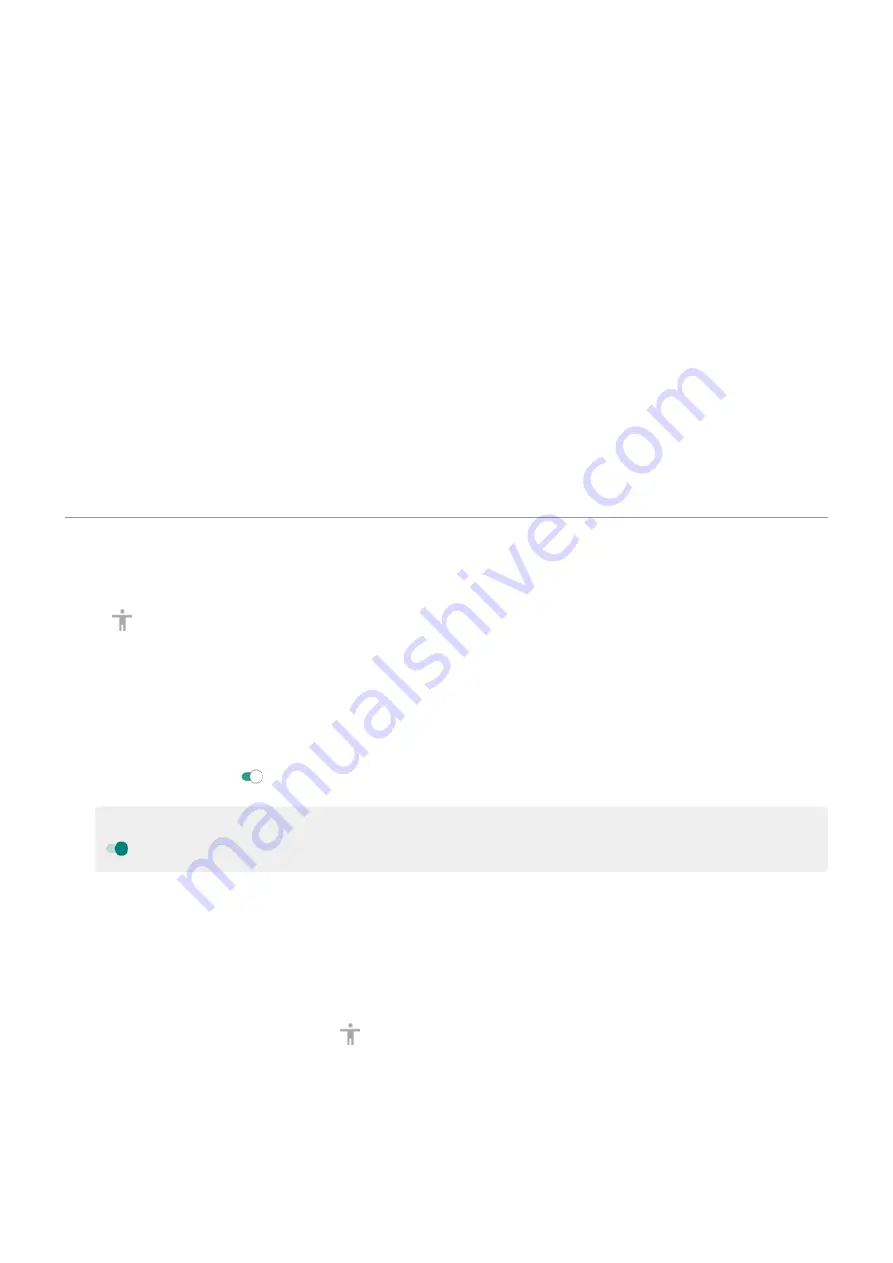
4. Follow onscreen instructions to select:
•
Number of switches
•
Scanning options
•
Switch assignments
To adjust Switch Access later:
1. Go to
> Accessibility.
2. Touch Switch Access > Settings.
3. Adjust options.
Use Switch Access
•
To start scanning and highlighting items on the screen, press the assigned switch or key.
•
To select a highlighted item, press the assigned switch or key, then press the switch or key assigned to
select options.
Use accessibility shortcuts
Use accessibility menu
Get quick access to an accessibility menu that gives you better control of your phone.
To add the icon:
1. Go to
> Accessibility.
2. Touch Accessibility Menu.
3. Turn Use service on .
Tip: To increase the size of the buttons on this menu, touch Settings, then turn Large buttons on
.
1. Use two fingers to swipe up from the bottom of the screen.
If you've set other
to use this gesture, swipe up with two fingers and hold to switch
between tools.
2. Choose an option from the menu.
To use the menu:
1. At the bottom of the screen, touch .
If you've set other
to use this icon, touch & hold it to switch between tools.
2. Choose an option from the menu.
Other settings : Accessibility
174
Summary of Contents for Motog 7 Plus
Page 1: ...User Guide ...
















































