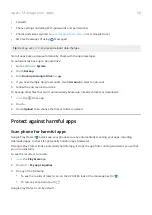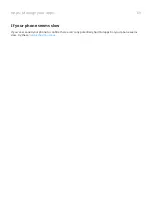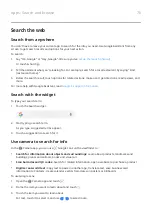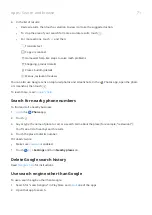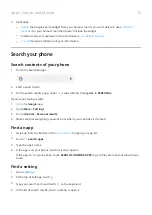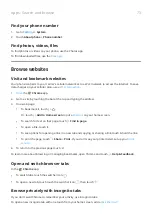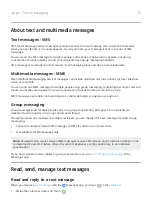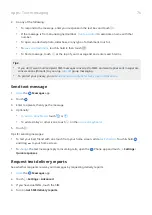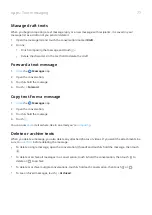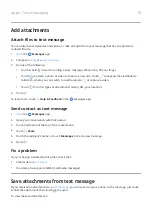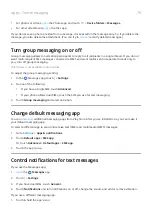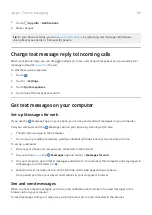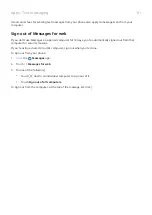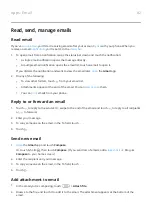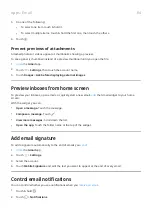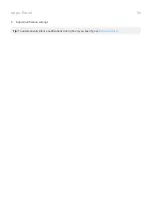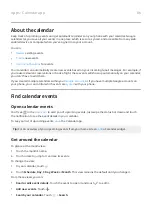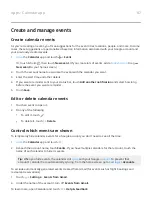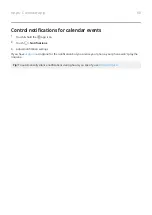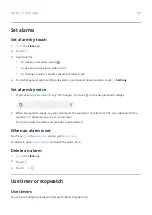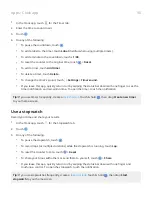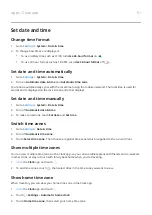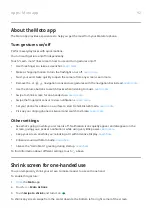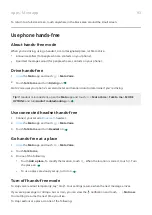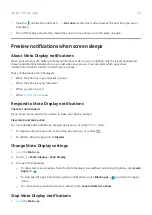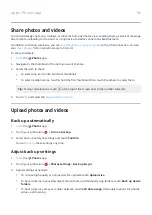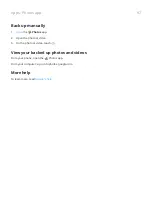Read, send, manage emails
Read email
If you've
, you’ll start receiving emails after your account
receive an email
in the
1. To open email from a notification, swipe the status bar down and touch the notification:
•
A single email notification opens the message directly.
•
A multiple email notification opens the email list; touch an email to open it.
If you dismiss the notification and want to view the email later,
the Gmail app.
2. Do any of the following:
•
To view other folders, touch
from your email list.
•
Attachments appear at the end of the email. You can
•
emails from your phone.
Reply to or forward an email
1. Touch to reply to the sender. Or, swipe to the end of the email and touch to reply to all recipients
or
to forward.
2. Enter your message.
3. To copy someone on the email, in the To field, touch .
4. Touch .
Send new email
1.
the Gmail app and touch Compose.
Or, touch & hold
, then touch Compose. (If you send lots of emails, add a
. Drag
Compose to your home screen.)
2. Enter the recipient and your message.
3. To copy someone on the email, in the To field, touch .
4. Touch .
Add attachment to email
1. In the email you're composing, touch
> Attach file.
2. Browse to the file, and touch it to add it to the email. The attachment appears at the bottom of the
email.
Apps : Email
82
Summary of Contents for Motog 7 Plus
Page 1: ...User Guide ...