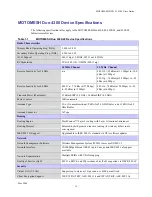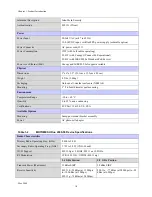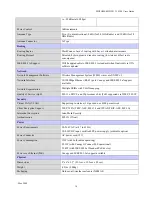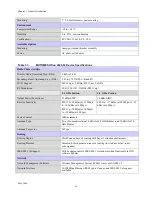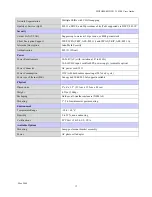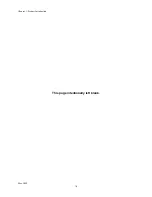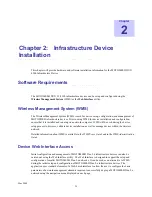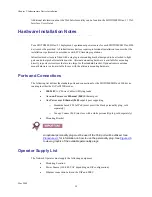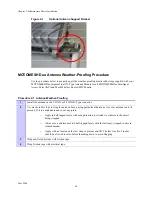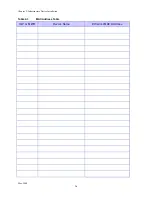May 2008
xiii
List
of
Procedures
List of Procedures
. . . . . . . . . . . . . . . . . . . . . . . . . . . . . . . . . . . . . . . . . . . . .
.
.
.
.
Assembling a US or European/Australian DC Power ...............................................2-13
Initial or Backdoor Access to the 4300-xx Device and its Web Interface...................4-1
Summary of Contents for MOTOMESH Duo 4300-49
Page 1: ...MOTOROLA MOTOMESH DUO 2 1 4300 Users Guide May 2008 ...
Page 2: ...MOTOMESH DUO 2 1 4300 Users Guide May 2008 ii This page intentionally left blank ...
Page 4: ...MOTOMESH DUO 2 1 4300 Users Guide May 2008 iv This page intentionally left blank ...
Page 8: ...May 2008 viii Blank page intentionally left blank ...
Page 12: ...List of Tables May 2008 xii This page intentionally left blank ...
Page 14: ...List of Procedures May 2008 xiv This page intentionally left blank ...
Page 22: ...Chapter 1 Product Introduction May 2008 1 8 This page intentionally left blank ...
Page 36: ...Chapter 2 Infrastructure Device Installation May 2008 2 14 This page intentionally left blank ...
Page 52: ...Chapter 3 Wiring Instructions May 2008 3 16 Figure 3 35 Finished Power Connector ...
Page 74: ...Chapter 6 Customer Service May 2008 6 4 This page intentionally left blank ...
Page 90: ...Glossary May 2008 Glossary 2 This page intentionally left blank ...