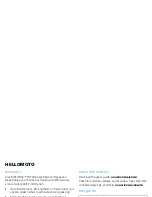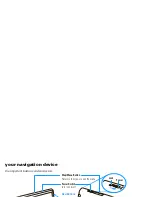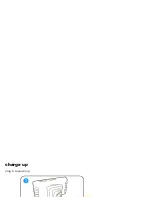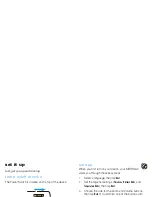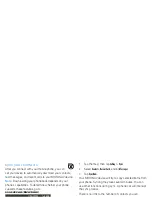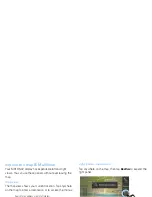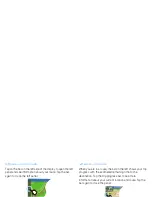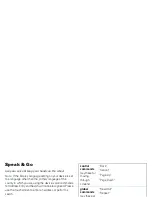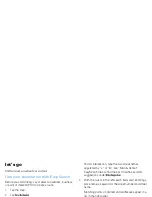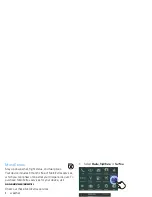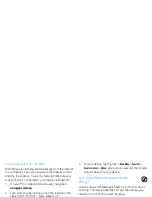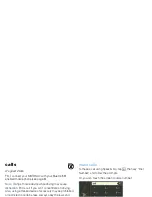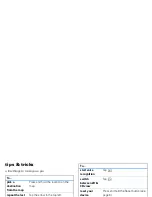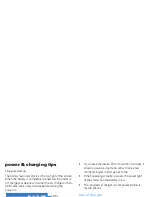13
let’s go
let’s go
hit the road, on wheels or on foot
find your destination with EasySearch
Before you start driving, say or select an address, business,
or point of interest (POI) to create a route.
1
Tap the map.
2
Tap
Enter Destination
.
3
To search for an address or location outside of your
immediate area, specify the city you want to search by
tapping the box in the upper right and entering the city
name or zip code. The search returns results near your
current location.
Tip:
To find the nearest pizza place, type “pizza.” To
find a specific restaurant or place, type part of the
name, like “Joe’s.” To find an address, type the house
number and street in either order, like “100 Main.” To
find an intersection, type the two street names
separated by “+” or “&,” like “Main & Center.”
EasySearch tries to find the best matches and lists
suggestions under
Other Suggestions
.
4
With the cursor in the left search field, start entering a
place name, a keyword or the street number and street
name.
Matching points of interest and addresses appear in a
list in the right panel.
5
Tap the arrow on the left edge of the list to expand it.
6
To see more details about an entry, tap it.
The full address appears, along with an overview map
and options for the address you selected. You can tap
the map to browse the area nearby.
7
Tap
Options
to change your route options before planning
the route.
8
Tap
Go!
to plan your route.
Summary of Contents for MOTONAV TN700 Series
Page 1: ...Quick Start Guide MOTONAV TM TN700 Series ...
Page 2: ......
Page 7: ...charge up plug in to power up ...
Page 34: ......
Page 35: ...Guía de Inicio Rápido MOTONAV TM series TN700 ...
Page 36: ......
Page 42: ...cargar enchúfelo para encenderlo ...
Page 74: ...Número de Manual 68000202229 B ID de Bluetooth B015751 ...
Page 75: ...Guide de démarrage rapide MOTONAV MC Série TN700 ...
Page 76: ......
Page 82: ...charge de la batterie branchez pour mettre sous tension ...
Page 114: ...Numéro du guide 68000202229 B ID Bluetooth B015751 ...