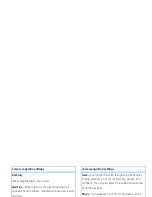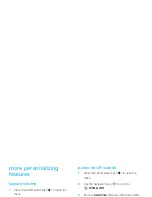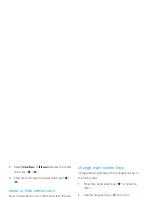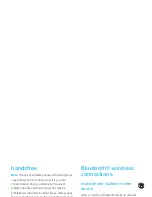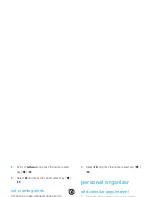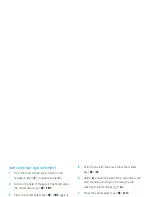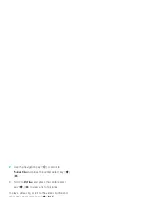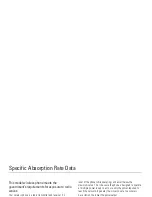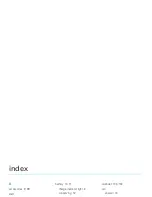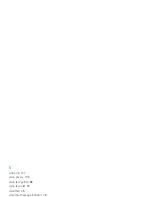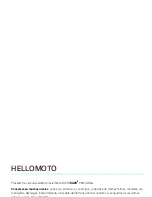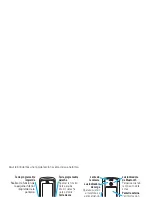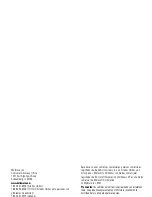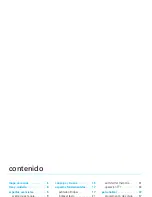other features—fun & games
107
download game or
application
Download a
Get It Now
game or application:
1
From the main screen, press right on the
navigation key (
S
) to access
B
GET IT NOW
.
2
Select a category, application, and pricing option.
Normal airtime and/or carrier usage charges apply.
Web sessions
To select or create a Web session, press up on
the navigation key (
S
) to select
MOBILE WEB
from the
main screen.
manage pictures
1
From the main screen, press right on the
navigation key (
S
) to access
B
GET IT NOW
.
2
Use the navigation key (
S
) to scroll to
Picture & Video
and press the center select key (
s
)
(
OK
).
3
Scroll to
My Pictures
and press the center select
key (
s
) (
OK
) to view a list of pictures.
To view a picture, scroll to the picture title and press
the center select key (
s
) (
VIEW
).
While looking at a picture, press the right soft key
(
+
) (
Options
) to see the following options:
Send
,
Set As
,
To
PIX Place
,
Zoom
,
Edit
,
Rename
,
Lock
, or
File Info
.
Note:
The
OPTIONS
menu includes different options for
locked or preloaded images.
manage video clips
1
From the main screen, press right on the
navigation key (
S
) to access
B
GET IT NOW
.
Summary of Contents for MOTORAZR 2 V9m
Page 1: ......
Page 2: ......
Page 119: ......
Page 120: ......
Page 248: ...tomar notas 117 tonos de servicio 114 tonos DTMF 91 V videoclip 119 ...