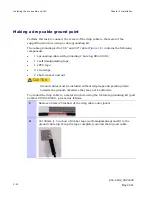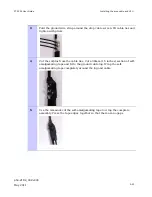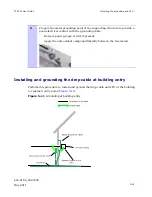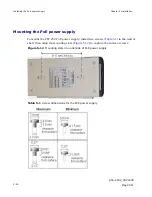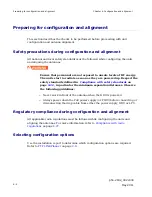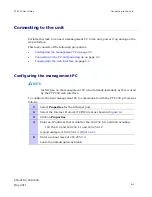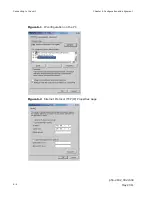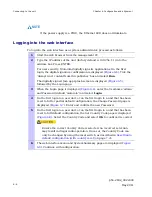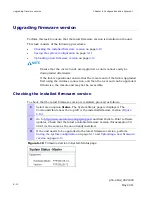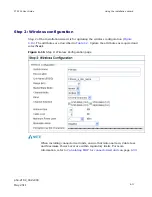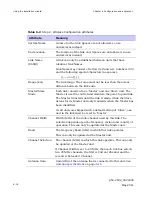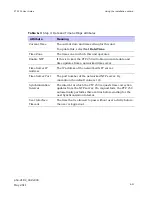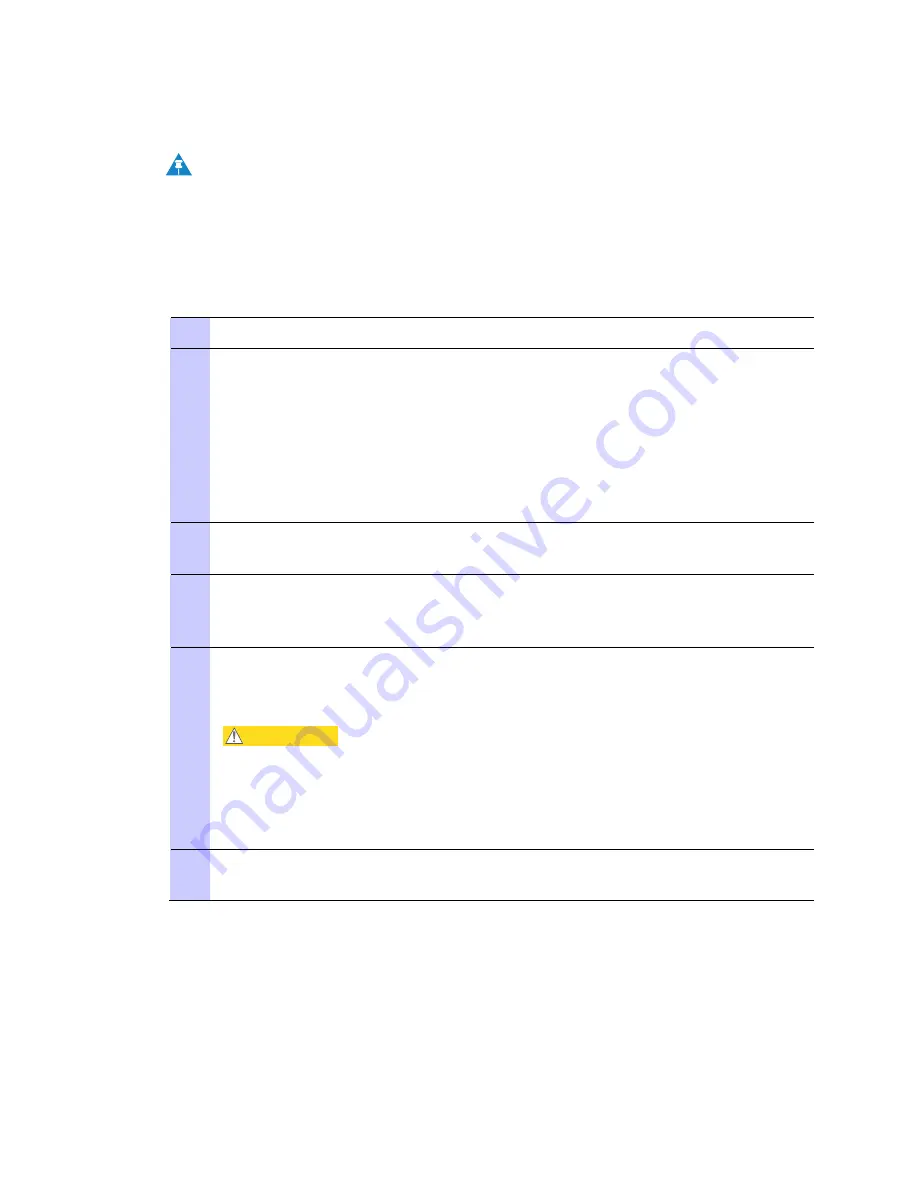
Connecting to the unit
Chapter 6 Configuration and alignment
phn-2182_002v000
6-6
May 2011
NOTE
If the power supply is a PIDU, the Ethernet LED does not illuminate.
Logging into the web interface
To log into the web interface as a system administrator, proceed as follows:
1
Start the web browser from the management PC.
2
Type the IP address of the unit (factory default is 169.254.1.1) into the
address bar. Press ENTER.
For user security, Motorola digitally signs its applications. On the first
login, the digital signature confirmation is displayed (
Figure 6-4
). Tick the
‘Always trust content from this publisher’ box and select
Run
.
The digitally signed Java app splash screen is displayed (
Figure 6-5
),
followed by the Login page.
3
When the Login page is displayed (
Figure 6-6
), enter the Username ‘admin’
and Password (default ‘motorola’) and select
Login
.
4
On the first login to a new unit, or on the first login to a unit that has been
reset to full or partial default configuration, the Change Password page is
displayed (
Figure 6-7
). Enter and confirm the new Password.
5
On the first login to a new unit, or on the first login to a unit that has been
reset to full default configuration, the Set Country Code page is displayed
(
Figure 6-8
). Select the Country Code and select
OK
to confirm it is correct.
CAUTION
Ensure the correct Country Code is selected. An incorrect selection
may result in illegal radio operation. Once set, the Country Code can
only be changed by using the reset switch, as described in
Resetting to
default configuration (with country reset)
on page
7-26
.
6
The web interface menu and System Summary page are displayed (
Figure
6-9
). Continue with configuration.
Summary of Contents for Motorola PTP 250
Page 20: ...List of Tables phn 2182_002v000 xiv May 2011 ...
Page 30: ......
Page 80: ...Data network planning Chapter 2 Planning considerations phn 2182_002v000 2 22 May 2011 ...
Page 126: ...Notifications Chapter 4 Reference information phn 2182_002v000 4 36 May 2011 ...
Page 234: ...Testing the radio link Chapter 8 Troubleshooting phn 2182_002v000 8 14 May 2011 ...