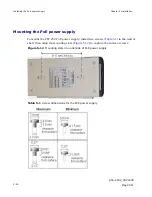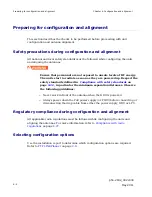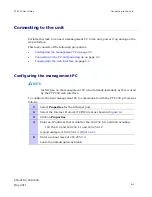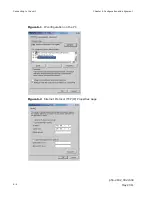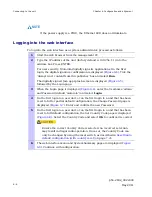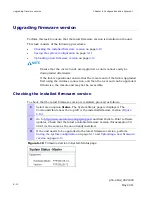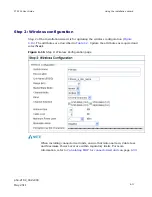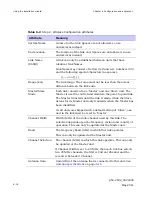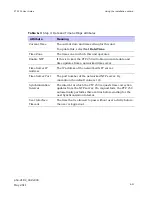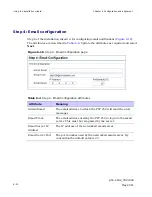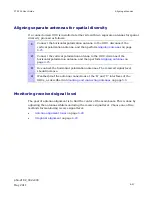Upgrading firmware version
Chapter 6 Configuration and alignment
phn-2182_002v000
6-12
May 2011
Uploading a new firmware version
Before performing a firmware upload, save the configuration as described in
Saving
the system configuration
on page
6-11
.
To upload a new firmware version, proceed as follows:
1
Go to
http://www.motorola.com/ptp/support
and find Point-to-Point software
updates. Download and save the required firmware image (for example
PTP250-04-01.bin
).
2
Select menu option
Firmware Update
. The Firmware Update page is
displayed (
Figure 6-12
).
3
Select the Method. The default is HTTP.
If FTP or TFTP is selected, additional attributes are displayed and must be
completed.
4
Select
Browse
. Navigate to the folder containing the downloaded firmware
image and select
Open
.
5
Select
Start Firmware Upload
and
Yes
to confirm. The upload progress is
displayed. On completion, the Upload Successful page is displayed (
Figure
6-13
).
To ensure that only authorized Motorola firmware is installed, the unit
checks the image for a DSA signature. If the DSA signature is missing or
incorrect, an error message is displayed and the upload fails.
6
Select
Apply and Reboot
.
7
The reboot process will take up to 120 seconds. During this time it will not
be possible to communicate with the unit. After the reboot, check that the
required firmware image is loaded and running
.
Summary of Contents for Motorola PTP 250
Page 20: ...List of Tables phn 2182_002v000 xiv May 2011 ...
Page 30: ......
Page 80: ...Data network planning Chapter 2 Planning considerations phn 2182_002v000 2 22 May 2011 ...
Page 126: ...Notifications Chapter 4 Reference information phn 2182_002v000 4 36 May 2011 ...
Page 234: ...Testing the radio link Chapter 8 Troubleshooting phn 2182_002v000 8 14 May 2011 ...