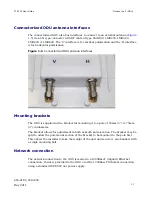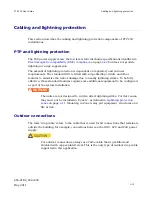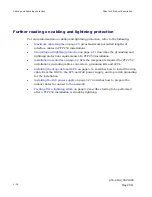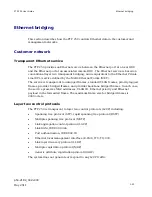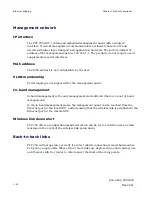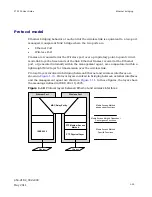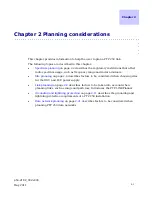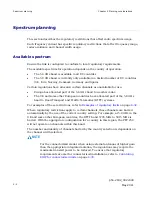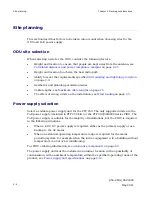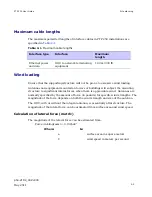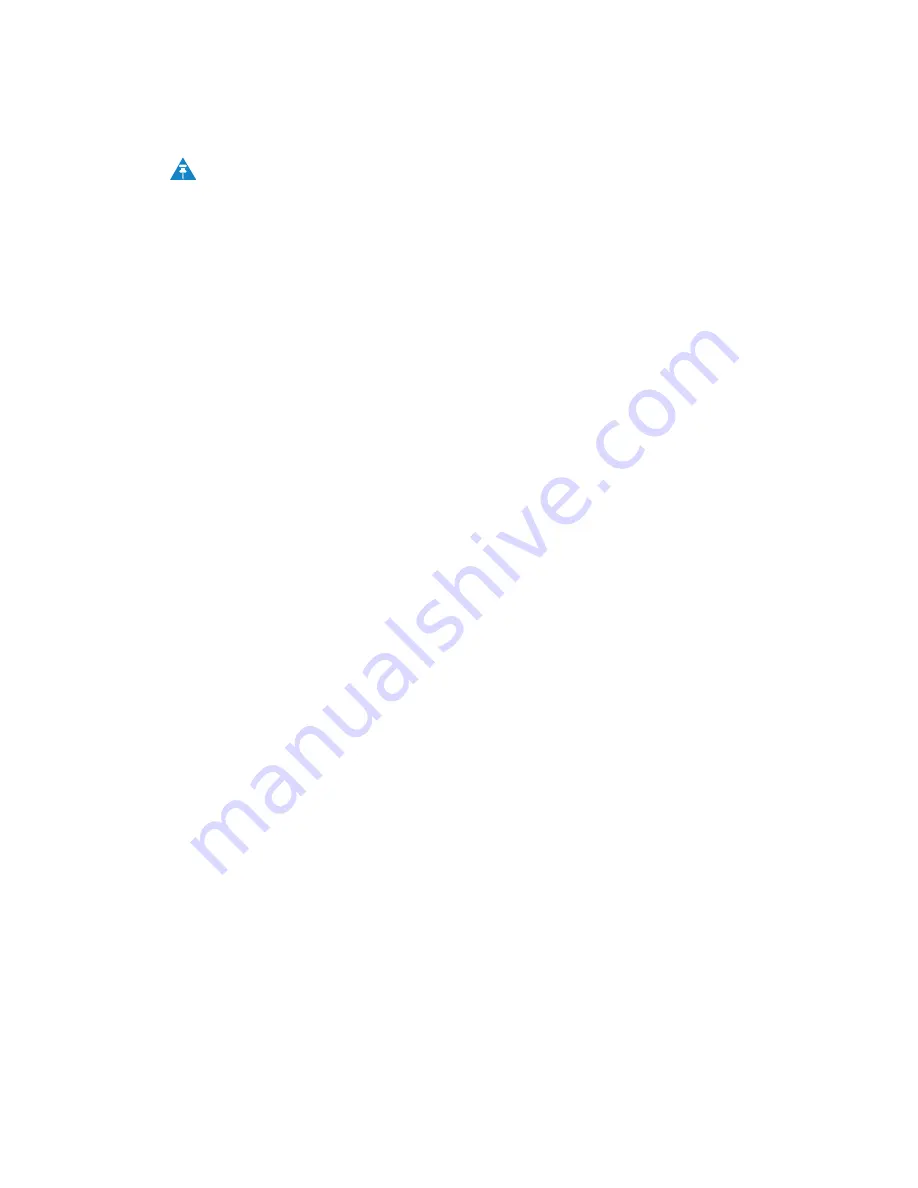
PTP 250 User Guide
Wireless operation
phn-2182_002v000
May 2011
1-21
NOTE
Equipment supplied to the USA can ONLY be set to operate with a Country
Code which is fully compatible with FCC Rules.
Using frequency planning
Networks will benefit from the use of fixed channel allocations if (a) the network
consists of multiple PTP links, and (b) RF interference predominantly arises from
equipment in the same network.
Frequency planning is the exercise of assigning operating channels to PTP units so as
to minimize RF interference between links. Frequency planning must consider
interference from any PTP unit to any other PTP unit in the network. Low levels of
interference normally allow for stable operation and high link capacity.
The frequency planning task is made more straightforward by use of the following
techniques:
x
Using several different channels
x
Separating units located on the same mast
x
Using high performance (directional) external antennas
For help with planning networks, refer to
Chapter 2 Planning considerations
, or
contact a Motorola distributor or re-seller.
Summary of Contents for Motorola PTP 250
Page 20: ...List of Tables phn 2182_002v000 xiv May 2011 ...
Page 30: ......
Page 80: ...Data network planning Chapter 2 Planning considerations phn 2182_002v000 2 22 May 2011 ...
Page 126: ...Notifications Chapter 4 Reference information phn 2182_002v000 4 36 May 2011 ...
Page 234: ...Testing the radio link Chapter 8 Troubleshooting phn 2182_002v000 8 14 May 2011 ...