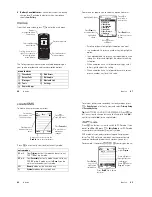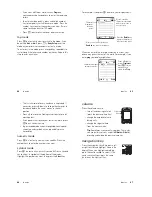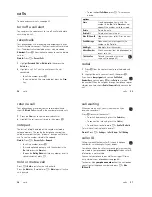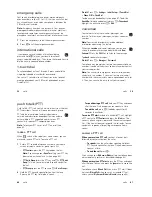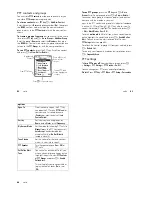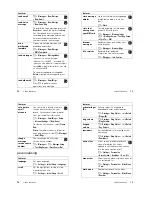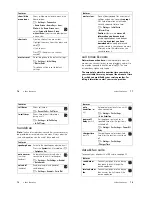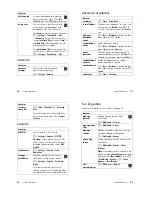28
main attractions
Storing options for the video include:
Store Only
to store
the video or
Send In Message
to send the video in a
Multimedia Message.
Press
-
to open the
Videos Menu
when the viewfinder is
active. The menu can include the following options:
options
Go To Videos
Watch videos stored on your phone.
Videos Setup
Open the setup menu to adjust video
settings.
Note:
Set
Video Length
to
MMS
if you
want to send your video in an MMS
message. Set
Video Length
to
Maximum
to
record longer clips you can store on your
memory card.
View Free Space
See how much memory remains.
Note:
Your phone stores any content that
you add, like ring tones or games, in
user
memory
. Your service provider may store
some content in user memory before you
receive the phone.
29
main attractions
digital audio player
Your phone has an audio player in its
Games & Apps
:
Find it:
Press
-
>
Games & Apps
>
Digital Audio Player
Press
S
left or right to highlight a button at the top of the
audio player: play , pause , stop , previous , next ,
repeat
, shuffle
and visualizer on/off
Press
S
up or down to highlight an option:
Tip:
If you want music in a hurry, you can create a shortcut to
the audio player. Highlight
Digital Audio Player
in the
Games &
Apps
list, then press and hold
-
. To use the shortcut from
the home screen, press
-
and the shortcut key number.
options
Playlists
Create or play a playlist of songs.
Artists
Select an artist to show or play their songs.
Albums
Select an album to show or play its songs.
Songs
Show and play individual songs.
Note:
All of your phone’s songs appear in the
Songs
list. Some songs do not have any
Artist
,
Album
or
Genre
information stored, so they do
not appear in those lists.
Genres
Select a type of music to show or play songs.
Help
Show instructions on how to use the audio
player
About
Show audio player version information
30
main attractions
To download songs to your phone, see page 83. To copy files
between your phone and a computer, see page 30.
Note:
Your phone cannot play MP3 files that have a bit rate
higher than 192 kbps. If you try to download or play one of
these files, your phone might show you an error or ask you to
delete the file.
cable connections
Note:
Motorola Original USB data cable and
supporting software may be sold together with the
phone or separately. Check your computer or
hand-held device to determine the type of cable
you need. To
transfer data
between your phone and
computer, you must install the software included with the
Motorola Original data kit. See the data kit user’s guide for
more information. To make
data and fax calls
through a
connected computer, see page 79.
Your phone has a
mini-USB port so you can
connect it to a computer to
transfer data.
memory card
You can use a removable memory card with your phone
to store and retrieve multimedia objects (such as
photos and sounds).
31
main attractions
Note:
If you download a copyrighted file and store it on your
memory card, you can use the file only while your memory
card is inserted in your phone. You cannot send, copy or
change copyrighted files.
install a memory card
Push the card in until it clicks
into place.
Do not remove your memory
card while your phone is using
it or writing files on it.
see and change
memory card information
Find it:
Press
-
>
Settings
>
Phone Status
>
Storage Devices
1
Press
S
to highlight the memory card.
2
Press the
Details
key to see the memory card information
or
Press
-
to see the
Storage Device
menu, which lets you
Format
or
Rename
the memory card.
To see memory card files
, open a file list (such as
Pictures
or
Sounds
) and press
-
>
Memory Card
. To see files stored on
your phone again, press
-
>
Phone Memory
.