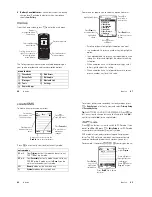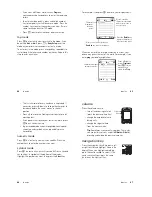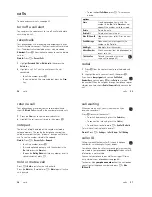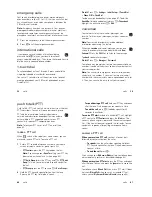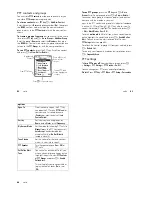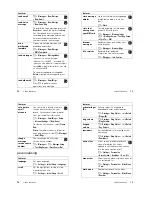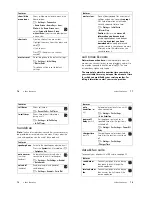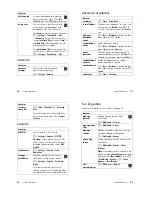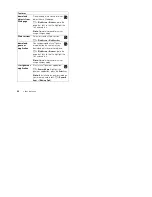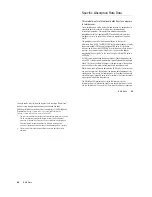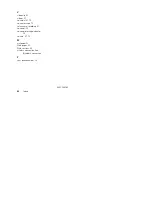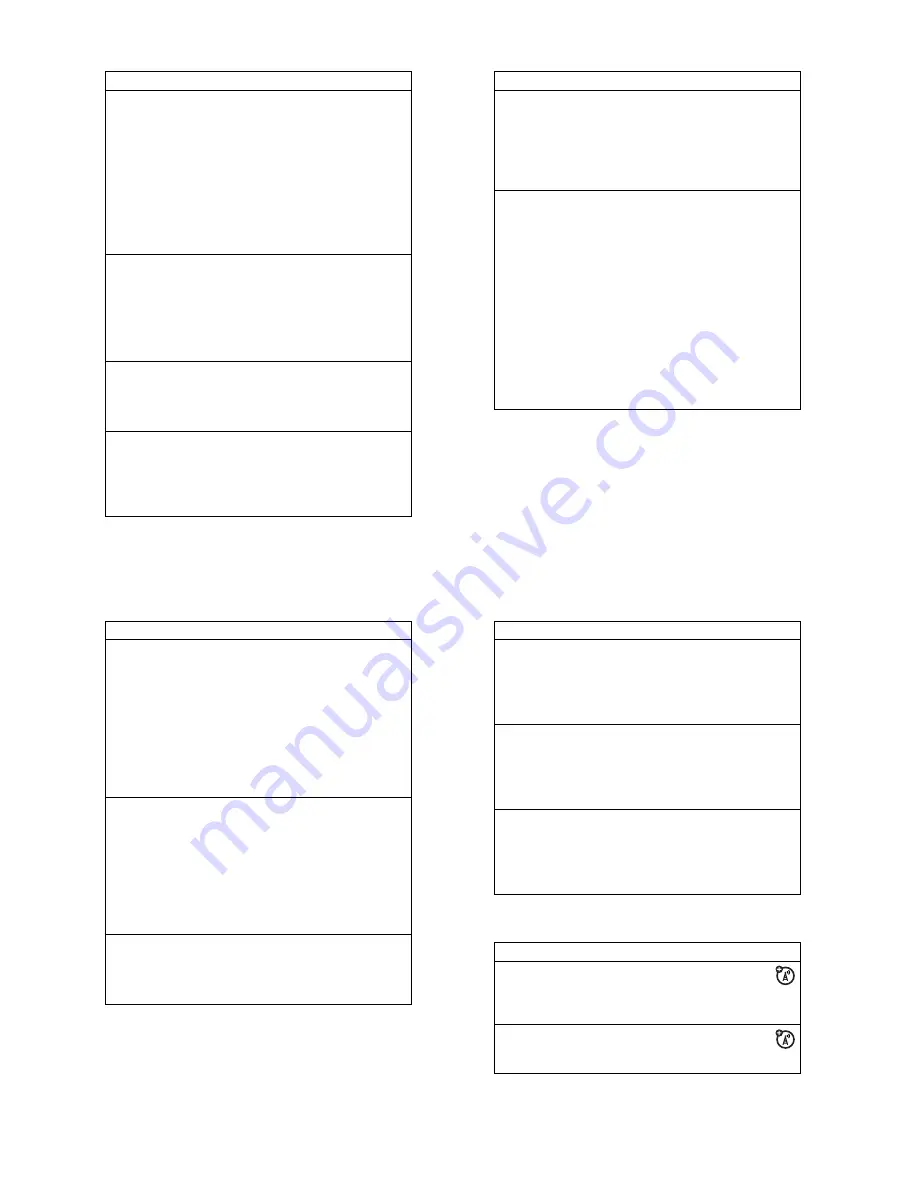
68
other features
set ringer ID
for entry
Assign a ring alert (ringer ID) to an entry:
-
>
Phonebook
>
entry
-
>
Edit
>
Ringer ID
>
ringer name
Note:
The
Ringer ID
option is not
available in entries stored on the SIM
card.
Activate ringer IDs:
-
>
Settings
>
Ring Styles
>
style
Details
>
Ringer IDs
set picture ID
for entry
Assign a photo or picture to show when
you receive a call from an entry:
-
>
Phonebook
>
entry
-
>
Edit
>
Picture
>
picture name
Note:
The
Picture
option is not available
in entries stored on the SIM card.
set picture ID
view
Show entries as a text list or with picture
caller ID photos:
-
>
Phonebook
-
>
Setup
>
View by
>
Picture
set category
for entry
-
>
Phonebook
>
entry
-
>
Edit
>
Category
>
category name
Note:
The
Category
option is not
available in entries stored on the SIM
card.
features
69
other features
set category
view
-
>
Phonebook
-
>
Categories
>
category view
You can show
All
entries, entries in a
predefined category (
Business
,
Personal
,
General
,
VIPs
) or entries in a category you
create.
set primary
number or
address
Set the primary number for an entry with
multiple numbers:
-
>
Phonebook
, highlight the entry,
press
-
>
Set Primary
>
number
or
address
Note:
The
Set Primary
option is not
available in entries stored on the SIM
card.
Tip:
In
Primary
number view mode, you
can still peek at other numbers stored
for the same name. Highlight the name
and press
S
left or right to see the
other numbers.
features
70
other features
create group
mailing list
You can put several phonebook entries in
a group mailing list, then send a
multimedia message to the list. To
create a list:
-
>
Phonebook
-
>
New
>
Mailing List
You can select the list name as an
address for multimedia messages.
Note:
A
Mailing List
cannot include
entries stored on the SIM card.
sort
phonebook list
Set the order in which entries are listed:
-
>
Phonebook
-
>
Setup
>
Sort by
>
sort order
You can sort the phonebook list by
Name
,
Speed No.
,
Voice Name
or
. When
sorting by name, you can see
All
numbers or just the
Primary
number for
each name.
copy
phonebook
entry
Copy an entry from the phone to the SIM
card or from the SIM card to the phone:
-
>
Phonebook
, highlight the entry,
press
-
>
Copy
>
Entries
>
To
features
71
other features
messages
send
phonebook
entry in a text
message
Send a phonebook entry in a text or
email message:
-
>
Insert
>
Contact Info
>
Phonebook
(highlight phonebook entries), press
Add
>
Done
send
phonebook
entry in a
multimedia
message
Send a phonebook entry in a multimedia
message:
-
>
Phonebook
, highlight the entry,
press
-
>
Share Phonebook Entry
>
Multimedia Msg
send
phonebook
entry over
Bluetooth®
connection
Send a phonebook entry to another
phone, computer or device:
-
>
Phonebook
, highlight the entry,
press
-
>
Share Phonebook Entry
>
Bluetooth
>
[Look for Devices]
features
send text
message
-
>
Messages
>
New Message
>
New Short Message
> enter text
>
Send To
> press centre key
s
to select
recipient >
Send
send
multimedia
message
-
>
Messages
>
New Message
>
New Multimedia Msg
features