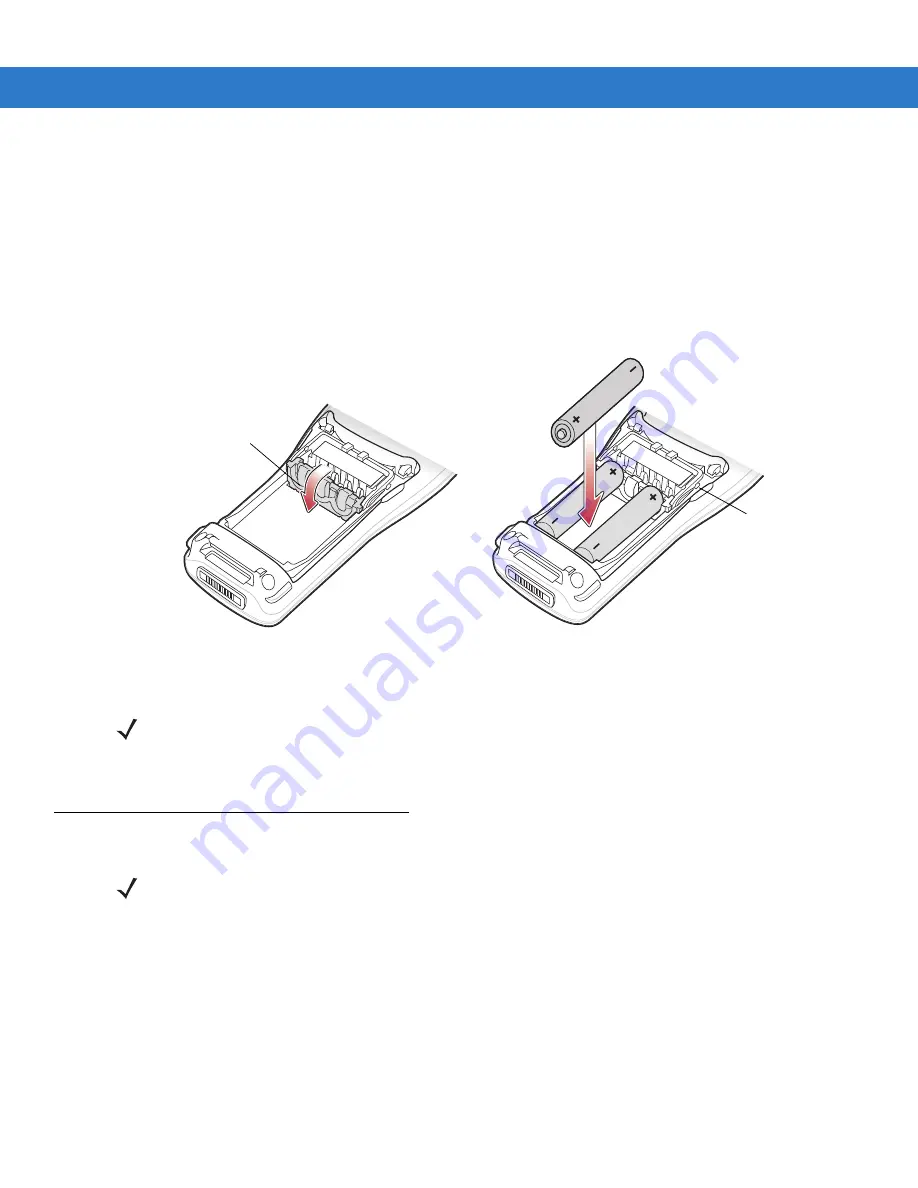
Getting Started
1 - 5
AAA Battery Installation
To install the AAA batteries:
1.
Pull back the two battery door latches.
2.
Lift the battery cover.
3.
With your index and middle fingers holding the sides of the battery adapter clip, push toward the bottom of the
mobile computer until it is latched in the down position.
4.
Insert the three AAA batteries into the battery well, noting the positions of the batteries.
Figure 1-4
AAA Battery Installation
5.
Replace the battery door bottom first and press down until it snaps into place.
Battery Charging
Use the mobile computer’s cradles, charge cables, and spare battery chargers to charge the mobile computer’s
main Li-ion battery.
Before using the mobile computer for the first time, fully charge the main Li-ion battery. When the Li-ion battery is
fully charged the Charge LED remains lit. See
. Charge time for the Li-ion battery is usually
less than four hours. Charge the mobile computer using a cradle or charge cable, or remove and charge the main
Li-ion battery using a spare battery charger.
The mobile computer is equipped with a memory backup battery which automatically charges from the main
battery. When the mobile computer is used for the first time, the backup battery requires approximately 20 hours to
fully charge. This is also true any time the backup battery is discharged which occurs when the main battery is
removed for several hours. The backup battery retains data in memory for at least 30 minutes after the mobile
Battery Adapter Clip
Battery Door Switch
NOTE
The battery door switch detects if the battery door is installed properly. The mobile computer does not turn
on if the battery door is not in place.
NOTE
Rechargeable AAA batteries cannot be recharged in the mobile computer. Refer to the rechargeable AAA
battery product information for charging instructions.
Summary of Contents for MOTOTRBO MC1000
Page 2: ...MC1000 with Windows CE 4 2 User Guide ...
Page 3: ......
Page 4: ...MC1000 with Windows CE 4 2 User Guide 72E 69840 02 Rev A August 2007 ...
Page 7: ...iv MC1000 with Windows CE 4 2 User Guide ...
Page 10: ......
Page 47: ...3 8 MC1000 with Windows CE 4 2 User Guide ...
Page 68: ...Index 3 W waking the mobile computer 1 7 wrist strap 1 1 wrist strap installation 1 10 ...
Page 69: ...Index 4 MC1000 with Windows CE 4 2 User Guide ...
Page 70: ......





































