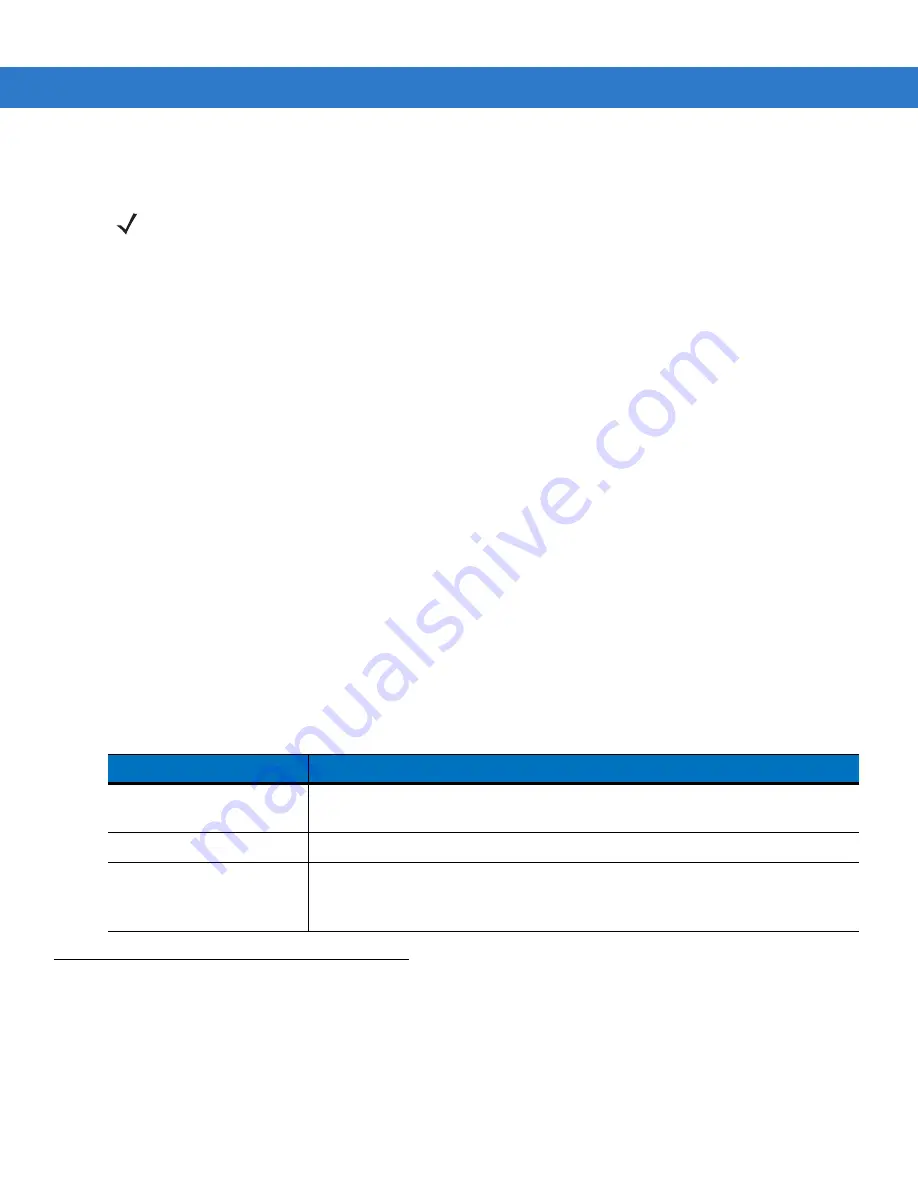
1 - 6
MC1000 with Windows CE 4.2 User Guide
computer's main battery is removed. When the mobile computer reaches a very low battery state, the combination
of main battery and backup battery retains data in memory for at least 72 hours.
Use the following accessories to charge the Li-ion battery:
•
Cradles:
•
Single Slot Serial/USB cradle
•
Four Slot USB cradle.
•
Cables (and a power supply):
•
USB Client Charge cable
•
RS232 Charge cable.
•
Spare Battery Charger:
•
Single Slot Serial/USB cradle.
To charge the mobile computer Li-ion and backup batteries, use a cradle or a charge cable. The charge cable
requires a Symbol approved power supply.
•
Cradles
Insert the mobile computer into a cradle. See
for accessory setup. The mobile
computer starts to charge automatically. The Charge LED lights to indicate the charge status. See
for charging indications.
•
Cables
Connect a charge cable to the appropriate power source and connect the other end of the charge cable to
the mobile computer. See
for accessory setup. The mobile computer starts to charge
automatically. The Charge LED lights to indicate the charge status. See
for charging indications.
Starting the Mobile Computer
When the mobile computer is powered on for the first time, it initializes. The splash screen appears for a short
period of time. If the mobile computer does not power on, see
Resetting the Mobile Computer on page 2-12
NOTE
Do not remove the main battery within the first 15 hours of use. If the main battery is removed before the
backup battery is fully charged, data may be lost.
Table 1-2
Mobile Computer Charging LED Indicator
Status
Indication
Off
Mobile computer is not placed correctly in the cradle; charge cable is not connected
correctly; charger is not powered.
Slow Blinking Amber
Mobile computer is charging.
Solid Amber
Charging is complete.
Note: When the Li-ion battery is initially inserted in the mobile computer, the Charge
LED flashes once if the battery power is low or the battery is not fully inserted.
Summary of Contents for MOTOTRBO MC1000
Page 2: ...MC1000 with Windows CE 4 2 User Guide ...
Page 3: ......
Page 4: ...MC1000 with Windows CE 4 2 User Guide 72E 69840 02 Rev A August 2007 ...
Page 7: ...iv MC1000 with Windows CE 4 2 User Guide ...
Page 10: ......
Page 47: ...3 8 MC1000 with Windows CE 4 2 User Guide ...
Page 68: ...Index 3 W waking the mobile computer 1 7 wrist strap 1 1 wrist strap installation 1 10 ...
Page 69: ...Index 4 MC1000 with Windows CE 4 2 User Guide ...
Page 70: ......
















































