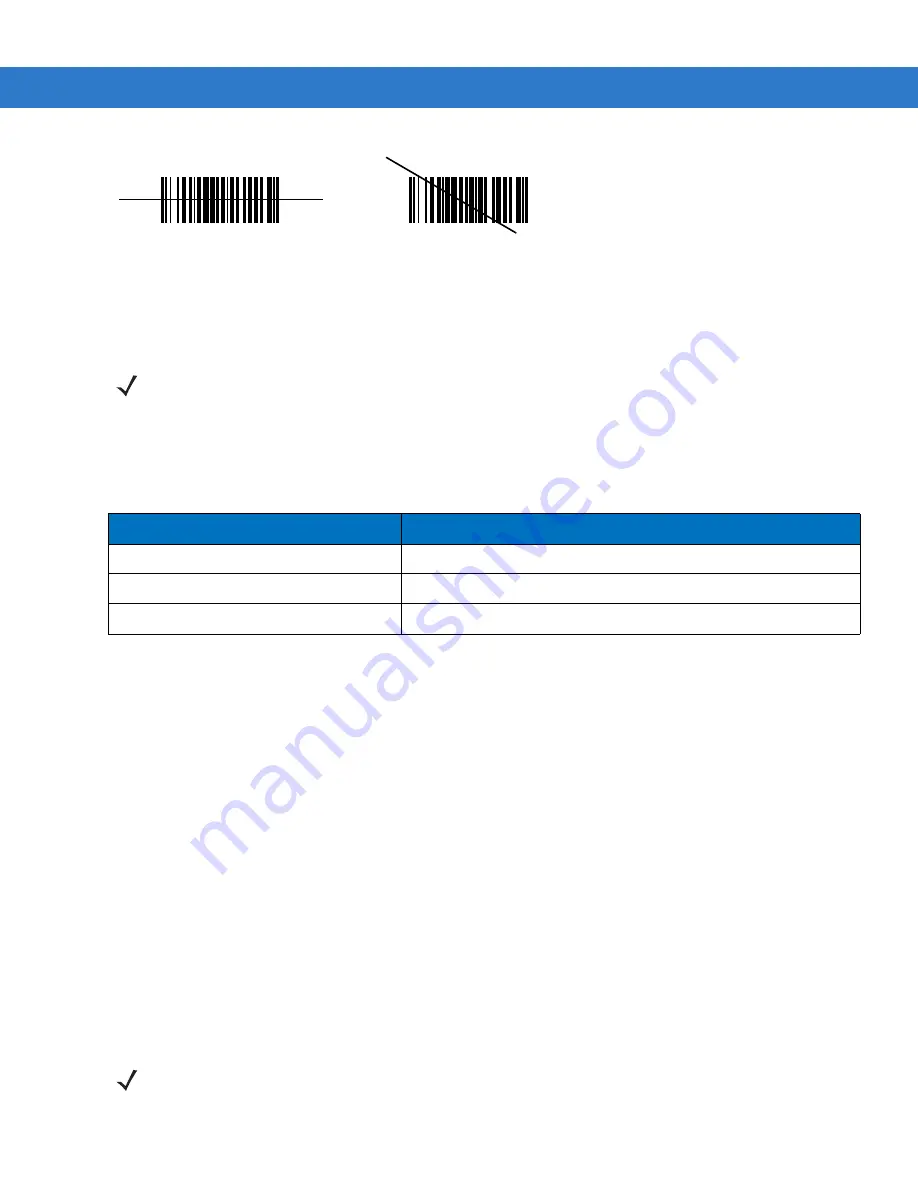
2 - 10 MC1000 with Windows CE 4.2 User Guide
Figure 2-8
Laser Aiming
Optimal scanning distance varies with bar code density and scanner optics.
•
Hold the scanner farther away for larger symbols.
•
Move the scanner closer for symbols with bars that are close together.
Scan Indicator LED
lists the Scan LED indicator status.
Scanning Considerations
Scanning is a simple matter of aim, scan and decode. However, to optimize scanning performance consider the
range and the scanning angle:
•
Range
Any scanning device decodes well over a particular working range — minimum and maximum distances from
the bar code. This range varies according to bar code density and scanning device optics.
Scanning within range brings quick and constant decodes; scanning too close or too far away prevents
decodes. Move the scanner closer and further away to find the right working range for the bar codes being
scanned. However, the situation is complicated by the availability of various integrated scanning modules.
The best way to specify the appropriate working range per bar code density is through a chart called a
decode zone for each scan module. A decode zone simply plots working range as a function of minimum
element widths of bar code symbols.
•
Angle
Scanning angle is important for promoting quick decodes. When laser beams reflect directly back into the
scanner from the bar code, this specular reflection can “blind” the scanner.
To avoid this, scan the bar code so that the beam does not bounce directly back. But don’t scan at too sharp
an angle; the scanner needs to collect scattered reflections from the scan to make a successful decode.
Practice quickly shows what tolerances to work within.
Wrong
Right
NOTE
Scanning procedures depend on the application and mobile computer configuration. An application may
use different scanning procedures from the one above.
Table 2-4
Scan LED Indicator
LED Status
Indication
Off
Not scanning.
Solid Red
Laser enabled, scanning in process.
Solid Green
Successful decode.
NOTE
Contact the Motorola Enterprise Mobility support if persistent scanning difficulties develop. Decoding
properly printed bar codes should be quick and effortless.
Summary of Contents for MOTOTRBO MC1000
Page 2: ...MC1000 with Windows CE 4 2 User Guide ...
Page 3: ......
Page 4: ...MC1000 with Windows CE 4 2 User Guide 72E 69840 02 Rev A August 2007 ...
Page 7: ...iv MC1000 with Windows CE 4 2 User Guide ...
Page 10: ......
Page 47: ...3 8 MC1000 with Windows CE 4 2 User Guide ...
Page 68: ...Index 3 W waking the mobile computer 1 7 wrist strap 1 1 wrist strap installation 1 10 ...
Page 69: ...Index 4 MC1000 with Windows CE 4 2 User Guide ...
Page 70: ......










































