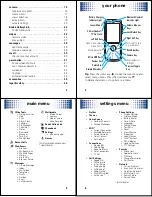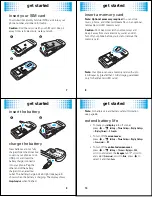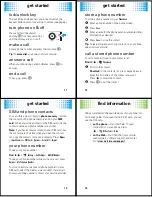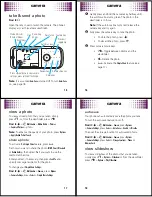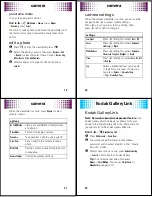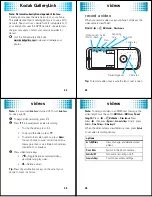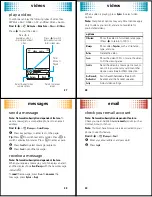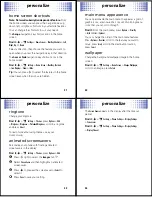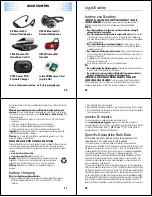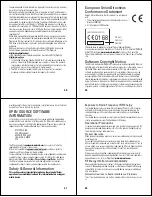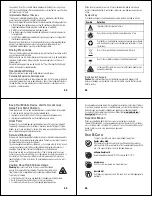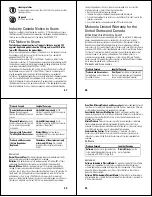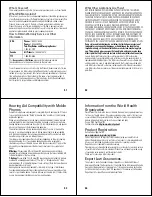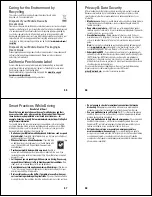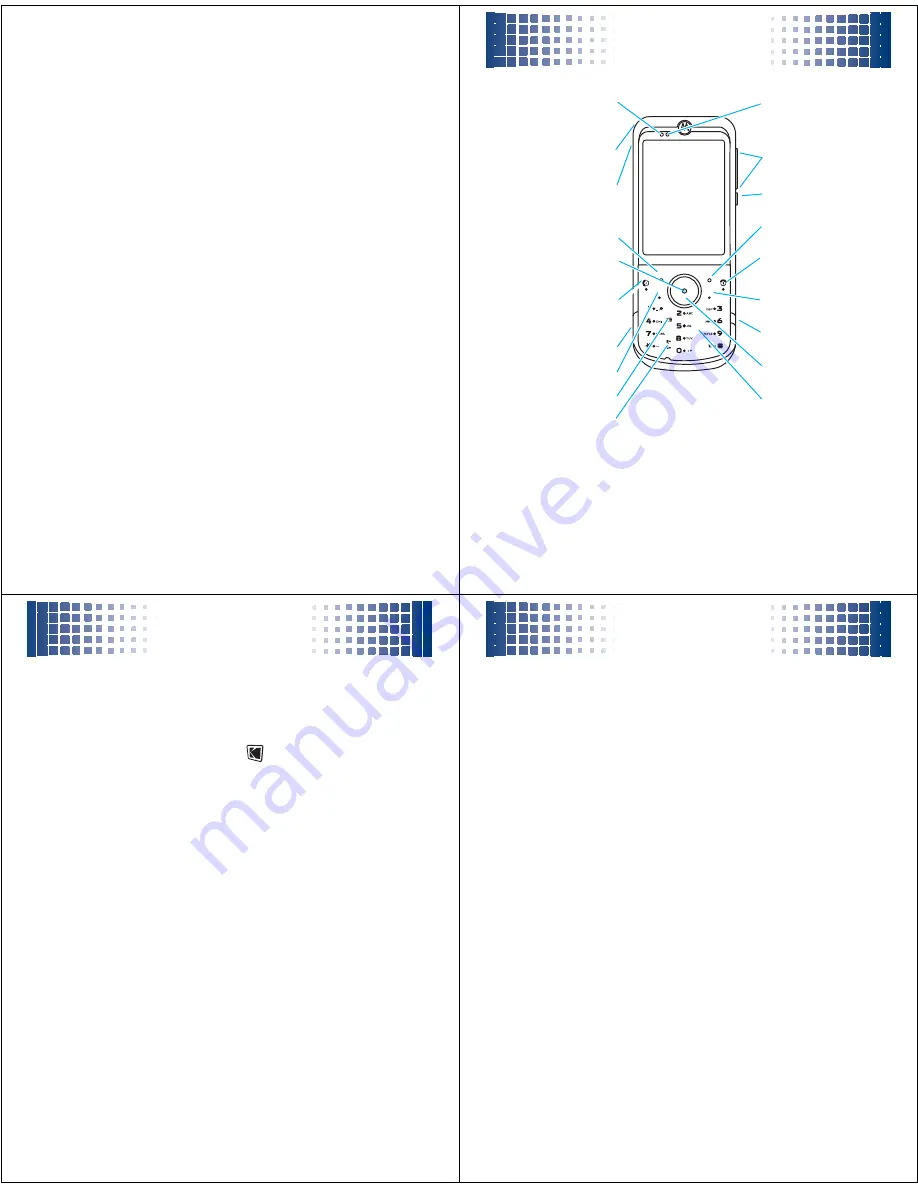
3
camera. . . . . . . . . . . . . . . . . . . . . . . . . . . . . . . . . . . . 15
take & send a photo. . . . . . . . . . . . . . . . . . . . . . . . . 15
view a photo . . . . . . . . . . . . . . . . . . . . . . . . . . . . . . 17
view slideshow . . . . . . . . . . . . . . . . . . . . . . . . . . . . 18
edit a photo . . . . . . . . . . . . . . . . . . . . . . . . . . . . . . . 19
camera settings . . . . . . . . . . . . . . . . . . . . . . . . . . . 20
Kodak GalleryLink . . . . . . . . . . . . . . . . . . . . . . . . . . 22
Kodak GalleryLink . . . . . . . . . . . . . . . . . . . . . . . . . 22
videos . . . . . . . . . . . . . . . . . . . . . . . . . . . . . . . . . . . . 24
record a video . . . . . . . . . . . . . . . . . . . . . . . . . . . . 24
play a video . . . . . . . . . . . . . . . . . . . . . . . . . . . . . . 27
messages . . . . . . . . . . . . . . . . . . . . . . . . . . . . . . . . . 29
send a message. . . . . . . . . . . . . . . . . . . . . . . . . . . 29
receive a message . . . . . . . . . . . . . . . . . . . . . . . . . 29
email . . . . . . . . . . . . . . . . . . . . . . . . . . . . . . . . . . . . . 30
check your email account. . . . . . . . . . . . . . . . . . . . 30
personalize . . . . . . . . . . . . . . . . . . . . . . . . . . . . . . . . 31
home screen shortcuts . . . . . . . . . . . . . . . . . . . . . 31
main menu appearance . . . . . . . . . . . . . . . . . . . . . 32
wallpaper . . . . . . . . . . . . . . . . . . . . . . . . . . . . . . . . 32
ringtone . . . . . . . . . . . . . . . . . . . . . . . . . . . . . . . . . 33
animated screensavers . . . . . . . . . . . . . . . . . . . . . 33
accessories . . . . . . . . . . . . . . . . . . . . . . . . . . . . . . . . 35
legal & safety . . . . . . . . . . . . . . . . . . . . . . . . . . . . . . 36
your phone
4
your phone
Tip:
Press the
center key
s
to open the main menu and
select menu options. Press the
clear/back key
ò
to delete characters, or to go back one menu.
ò
Make & answer
calls.
Volume & Zoom
Keys
Left Soft Key
Lanyard Hook
Micro USB Port
Scroll up/down/
left/right.
Turn on/off, hang
up, exit menus.
Right Soft Key
Back/Clear Key
Lock/Unlock Key
3.5mm Headset/
TV Out Jack
Battery Charge
Indicator Light
Bluetooth Headset
Indicator Light
Open menu, select
menu items.
Camera Key
Review Key
Delete Key
Preview/Toggle
Key
Simple Share Key
î
ü
main menu
5
main menu
m
Office Tools
• Dialing Services
• Help
• Sync
• Alarm Clock
• Calendar
• File Manager
• Calculator
• Notes
• Download
Manager
• Task List
• World Clock
q
Recent Calls
1
Web Access
• Browser
• My Bookmarks
• My Web Pages
• History
• Go to URL
• Browser Setup
g
Messages
• Create Message
• Inbox
• My Folders
• Templates
• Drafts
• Outbox
• Email
• Call Voicemail
j
Multimedia
• Media Finder
• Camera
• Video Camera
• Voice Recorder
Kodak GalleryLink
L
Phonebook
u
Settings
• (see next page)
T
Games
This is the standard main menu layout.
* optional features
settings menu
6
settings menu
•
Profiles
•
Themes
•
Home Screen
• NaviKey Shortcuts
• Change Wallpaper
•
WiFi *
• Current Connection
• Available Networks
• Saved Networks
• Quick Connect
• Set Up WiFi
•
Connections
• Bluetooth®
• USB Setting
• Voice Networks
• Data Connections
• TV Out
•
Call Settings
• Speed Dial
• Call Forward
• In-Call Setup
• Dialing Setup
• Call Barring *
• Fixed Dialing*
• My SIM Number
• Active Line *
•
Phone Settings
• Display Settings
• Airplane Mode
• Battery Meter
• Time & Date
• Language
• Talking Phone
• Text Entry
• Reset
• View Memory
• Properties
• Legal Notices
• Java™ System
• OTA Updates
• Headset Settings
• TTY Settings
•
Security
• Phone Lock
• Application Lock
• SIM Lock
• Change Passwords
• Certificates
•
Network
• Current Network
• Scan Avail. Networks
• Find New Network
• My Network List
• Search Setup
• Service Tone
* optional features