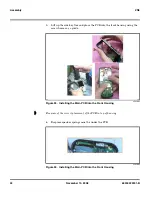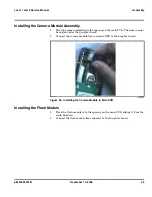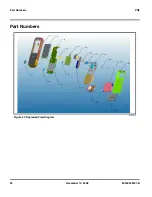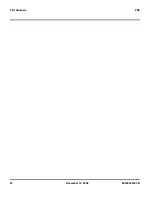68000222001-B
November 10, 2008
INDEX-1
Level 1 and 2 Service Manual
INDEX
INDEX
A
active line indicator 14
airplane mode 13
alert settings 14
alert style profiles 14
B
battery
function 14
gauge 14
removing 18
battery housing
removing 18
battery indicator 14
Bluetooth indicator 14
C
call forward indicator 14
Canadian Interference-Causing Equipment regulations 3
changes
product 3
conventions 5
copyrights
computer software 4
D
disassembly 18
E
EDGE indicator 13
exploded view parts list 53
F
FCC rules 3
features
SIM Toolkit 10
voice recognition 10
G
GPRS indicator 13
I
identification 50
international mobile station equipment identity 51
mechanical serial number 50
product 3
IM indicators 14
IMEI 51
in-call indicator 14
Introduction 3
L
Low Battery message 14
M
menu
structure diagram 14
message indicator 14
MSN 50
N
names
product 3
O
operation
controls, indicators, and I/O 11
operation, general 11
overview, product 9
P
parts
exploded view parts list 53
product
changes 3
identification 3
names 3
product overview
features 9
profile indicator 14
profiles 14
R
regulatory agency compliance 3
removing
battery 15, 18
battery housing 18
SIM 21
speaker cover 22
replacement parts
contact information 5
replacing
battery 18
1 and 2
68000222001-B
ZN5
Summary of Contents for MOTOZINE ZN5
Page 1: ...Level 1 2 Service Manual 68000222001 B GSM 850 900 1800 1900 MHz GPRS EDGE MOTOZINE ZN5 ...
Page 4: ...2 November 10 2008 68000222001 B Contents ZN5 ...
Page 18: ...16 November 10 2008 68000222001 B General Operation ZN5 ...
Page 56: ...54 November 10 2008 68000222001 B Part Numbers ZN5 ...
Page 59: ......
Page 60: ......