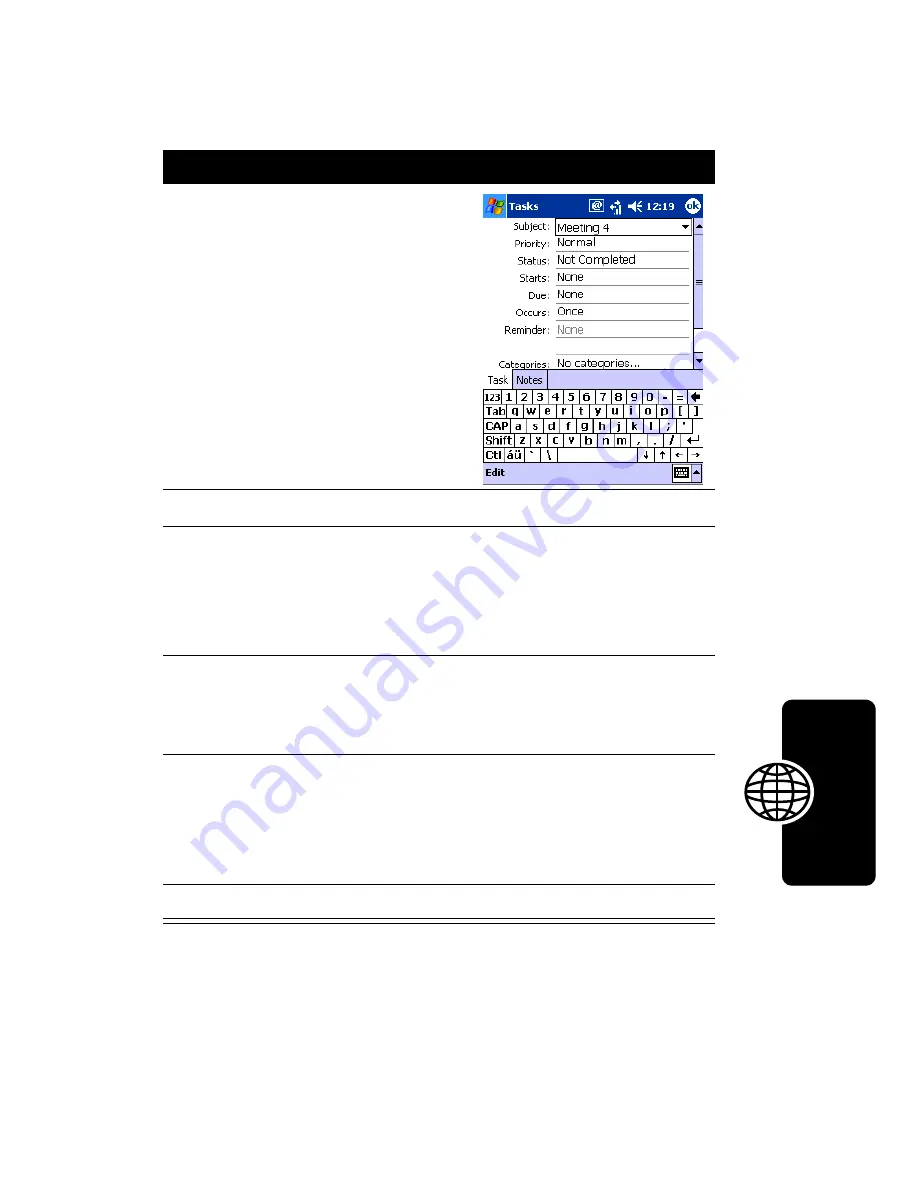
D
RA
F
T
137
N
e
ws
a
n
d
En
tertain
m
en
t
Creating a Task
Note:
To quickly create a task with only a subject, tap
Entry
Bar
on the
Tools
menu. Then, tap
Tap here to add a new task
and enter your task information.
Action
1
Tap
New
.
2
Using the input panel, enter a description.
3
You can enter a start date and due date or enter
other information by first tapping the field. If the
input panel is open, you will need to hide it to see
all available fields.
4
To assign the task to a category, tap
Categories
and select a category from the list. In the task
list, you can display tasks by category.
5
To add notes, tap the
Notes
tab. You can enter
text, draw, or create a recording. For more
information on creating notes, see “Capturing
Thoughts and Ideas” on page 138.
6
When finished, tap
OK
to return to the task list.
Summary of Contents for MPx
Page 2: ...START HERE MPx GSM ...
Page 3: ......
Page 10: ...7 Back Panel Battery Latch Battery Cover RF Test Point Stylus ...
Page 121: ...115 Personalizing Your Motorola MPx Action 1 Tap the Keypad list 2 Select the option you want ...
Page 173: ...D R A F T 167 Using Applications ...
Page 196: ...D R A F T 190 Getting Connected ...
Page 205: ...D R A F T 196 Troubleshooting ...
Page 211: ...D R A F T 202 ...
Page 212: ......
Page 213: ...motorola com ...
















































