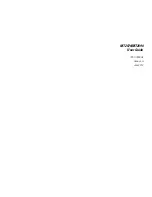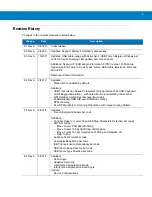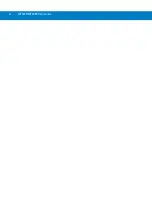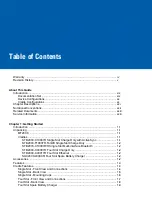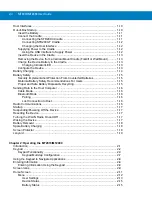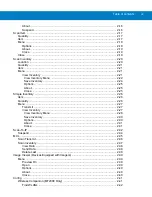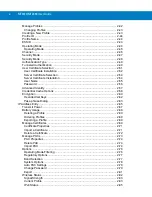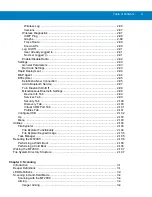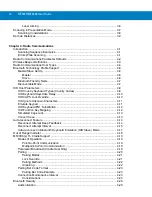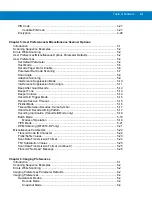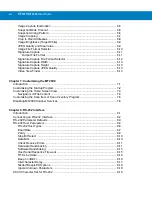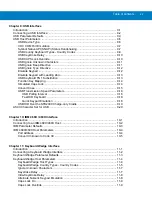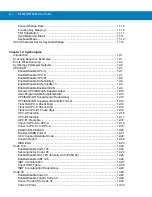Summary of Contents for MT2070
Page 1: ...MT2070 MT2090 User Guide ...
Page 2: ......
Page 3: ...MT2070 MT2090 User Guide 72E 117859 06 Revision A June 2014 ...
Page 6: ...vi MT2070 MT2090 User Guide ...
Page 22: ...xxii MT2070 MT2090 User Guide Index Glossary Tell Us What You Think ...
Page 28: ...xxiv MT2070 MT2090 User Guide ...
Page 48: ...1 20 MT2070 MT2090 User Guide ...
Page 156: ...2 108 MT2070 MT2090 User Guide ...
Page 264: ...8 24 MT2070 MT2090 User Guide ...
Page 281: ...USB Interface 9 17 USB Polling Interval continued 5 msec 6 msec 7 msec 8 msec 9 msec ...
Page 300: ...10 6 MT2070 MT2090 User Guide ...
Page 400: ...12 78 MT2070 MT2090 User Guide ...
Page 435: ...Advanced Data Formatting 14 25 Numeric Keypad continued 7 8 9 Cancel ...
Page 480: ...14 70 MT2070 MT2090 User Guide Send ALT Characters continued Send Alt Send Alt ...
Page 501: ...Advanced Data Formatting 14 91 Alphanumeric Keyboard Space Dash ...
Page 502: ...14 92 MT2070 MT2090 User Guide Alphanumeric Keyboard continued ...
Page 503: ...Advanced Data Formatting 14 93 Alphanumeric Keyboard continued ...
Page 504: ...14 94 MT2070 MT2090 User Guide Alphanumeric Keyboard continued _ Underscore ...
Page 506: ...14 96 MT2070 MT2090 User Guide Alphanumeric Keyboard continued 6 7 8 9 A B C ...
Page 507: ...Advanced Data Formatting 14 97 Alphanumeric Keyboard continued D E F G H I J ...
Page 508: ...14 98 MT2070 MT2090 User Guide Alphanumeric Keyboard continued K L M N O P Q ...
Page 509: ...Advanced Data Formatting 14 99 Alphanumeric Keyboard continued R S T U V W X ...
Page 511: ...Advanced Data Formatting14 101 Alphanumeric Keyboard continued d e f g h i j ...
Page 512: ...14 102MT2070 MT2090 User Guide Alphanumeric Keyboard continued k l m n o p q ...
Page 513: ...Advanced Data Formatting14 103 Alphanumeric Keyboard continued r s t u v w x ...
Page 514: ...14 104MT2070 MT2090 User Guide Alphanumeric Keyboard continued y z ...
Page 530: ...15 16 MT2070 MT2090 User Guide ...
Page 540: ...A 10 MT2070 MT2090 User Guide ...
Page 548: ...B 8 MT2070 MT2090 User Guide ...
Page 549: ...Appendix C Sample Bar Codes UPC A UPC E 0 12345 67890 5 0 123456 5 ...
Page 551: ...Sample Bar Codes C 3 Trioptic Code 39 Code 93 Code 11 456123 12345ABCDE Æ1234567890Æ ...
Page 553: ...Sample Bar Codes C 5 PDF417 Data Matrix Maxicode ...
Page 554: ...C 6 MT2070 MT2090 User Guide QR Code US Postnet UK Postal ...
Page 558: ...D 4 MT2070 MT2090 User Guide ...
Page 559: ...Appendix E Alphanumeric Bar Codes Alphanumeric Keyboard Space ...
Page 560: ...E 2 MT2070 MT2090 User Guide Alphanumeric Keyboard continued ...
Page 561: ...Alphanumeric Bar Codes E 3 Alphanumeric Keyboard continued ...
Page 562: ...E 4 MT2070 MT2090 User Guide Alphanumeric Keyboard continued ...
Page 563: ...Alphanumeric Bar Codes E 5 Alphanumeric Keyboard continued _ ...
Page 565: ...Alphanumeric Bar Codes E 7 Alphanumeric Keyboard continued 5 6 7 8 9 End of Message Cancel ...
Page 566: ...E 8 MT2070 MT2090 User Guide Alphanumeric Keyboard continued A B C D E F ...
Page 567: ...Alphanumeric Bar Codes E 9 Alphanumeric Keyboard continued G H I J K L ...
Page 568: ...E 10 MT2070 MT2090 User Guide Alphanumeric Keyboard continued M N O P Q R ...
Page 569: ...Alphanumeric Bar Codes E 11 Alphanumeric Keyboard continued S T U V W X ...
Page 570: ...E 12 MT2070 MT2090 User Guide Alphanumeric Keyboard continued Y Z a b c d ...
Page 571: ...Alphanumeric Bar Codes E 13 Alphanumeric Keyboard continued e f g h i j ...
Page 572: ...E 14 MT2070 MT2090 User Guide Alphanumeric Keyboard continued k l m n o p ...
Page 573: ...Alphanumeric Bar Codes E 15 Alphanumeric Keyboard continued q r s t u v ...
Page 574: ...E 16 MT2070 MT2090 User Guide Alphanumeric Keyboard continued w x y z ...
Page 575: ...Alphanumeric Bar Codes E 17 Alphanumeric Keyboard continued ...
Page 576: ...E 18 MT2070 MT2090 User Guide ...
Page 602: ...Glossary 8 MT2070 MT2090 User Guide ...
Page 604: ......
Page 605: ......