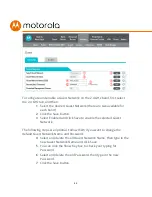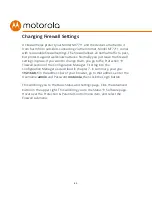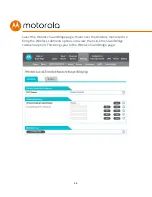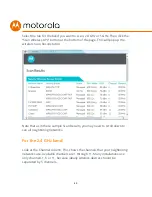57
You may also find the device’s MAC Address by looking at the client list on
your MT7711. Click Basic Router
DHCP and look at the MAC Addresses in
the DHCP Client List:
You may have to do a little sleuthing to find your device’s MAC Address, for
example by turning the device off and on again to see which MAC Address is
removed and then restored to the list.
Setting up a Blacklist
Before you make any changes, make sure Parental Control at the top of the
page is Disabled, and click Save if you had to change this.
Under the tab List of Blocked Addresses (Blacklist), click the Add button to
the right. A set of fields will appear. Give your Blacklist a name, and then type
in the MAC Address of the device you want your Blacklist to apply to. Use the
format XX:YY:ZZ:WW:VV:UU.
Next, enter the URL of the first domain that you want to block, for example
BadSite.com.
If you want to the Blacklist to apply only during certain hours, enter the start
and stop times for the period you want the Blacklist to apply. If you want the
Blacklist to apply always, make sure to set the start time to 12:00 am and the
end time to 11:59 pm.
Next, select which protocols the Blacklist should apply to. If you’re not sure,
Summary of Contents for MT7711
Page 1: ...User Manual 24x8 cable modem plus AC1900 WiFi router Model MT7711 2 Xfinity phone lines ...
Page 8: ...8 Chapter 13 VPN Virtual Private Network Chapter 14 Troubleshooting Tips ...
Page 28: ...28 5 Click the Login button ...
Page 37: ...37 Check the UPnP Enable box and click Save at the top of the Router Selections box ...
Page 38: ...38 Select OFF in the IPv4 Firewall Protection pulldown and click Save ...
Page 53: ...53 ...