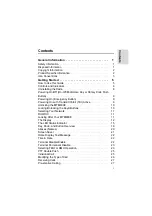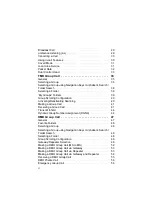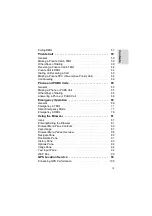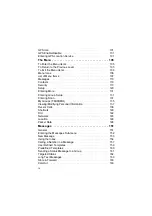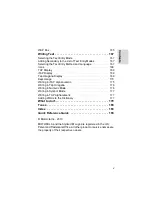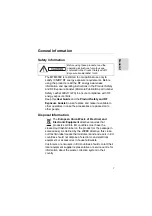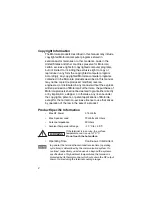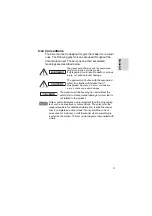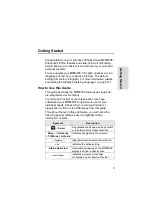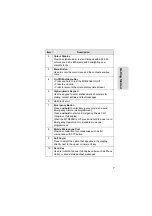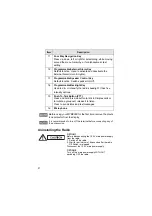Summary of Contents for MTM800E
Page 1: ...MTM800E 260MHz TETRA Mobile Terminal When printed by Motorola Feature User Guide ...
Page 2: ......
Page 8: ...vi ...
Page 12: ...4 ...
Page 66: ...58 ...
Page 106: ...98 ...
Page 112: ...104 ...
Page 158: ...150 ...
Page 174: ...166 ...
Page 186: ...178 ...
Page 192: ...184 ...
Page 202: ...194 ...
Page 205: ......