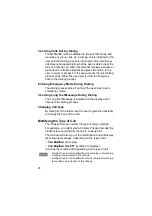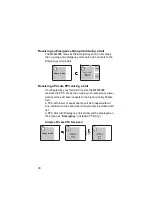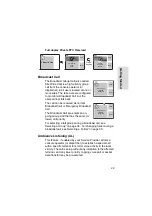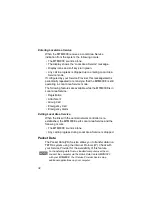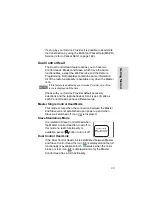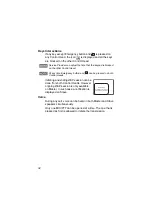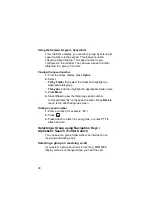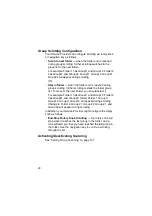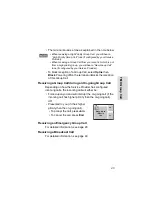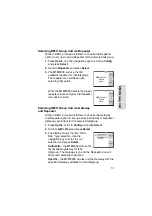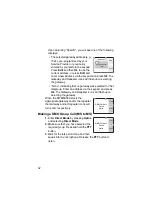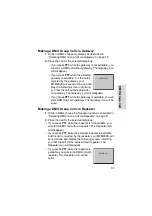39
TM
O Gr
oup Cal
l
During the selection you cannot see calling party information.
Press
Cancel
when using Navigation Keys and
Back
when
using Alphabetic/Folder Search, and then calling party
information
display appears, if you are still in the call.
Selecting a group during a call
If you start selecting a group during a call,
Group In Use
or
Emgcy In Use
display disappears.
During the selection you cannot see calling party information.
Press
Cancel
when using Navigation Keys and
Back
when
using Alphabetic/Folder Search, and then calling party
information
display appears again, if you are still in the call.
Selecting a Folder
From the Home display, press
Optns
. Select
Folder
, and
select the desired folder. The display shows the last selected
group in that folder.
“My Groups” Folders
You can organise your favorite groups into three folders.
Selecting My Groups
From the Home display, press
to
quickly access the
folder.
Adding/Deleting Groups
For more information, see “My Groups (TMO/DMO)” on
page 135.
When an Emergency Call is received, then dialing is aborted
and Emgcy In Use display appears.
Summary of Contents for MTM800E
Page 1: ...MTM800E 260MHz TETRA Mobile Terminal When printed by Motorola Feature User Guide ...
Page 2: ......
Page 8: ...vi ...
Page 12: ...4 ...
Page 66: ...58 ...
Page 106: ...98 ...
Page 112: ...104 ...
Page 158: ...150 ...
Page 174: ...166 ...
Page 186: ...178 ...
Page 192: ...184 ...
Page 202: ...194 ...
Page 205: ......