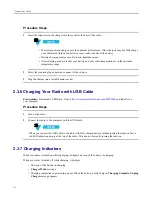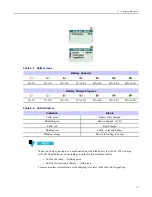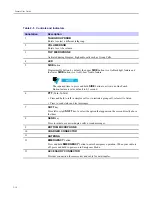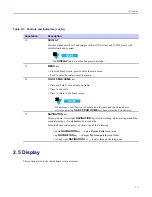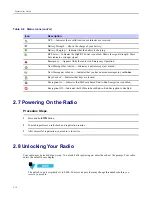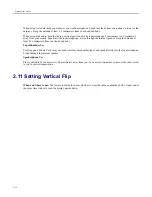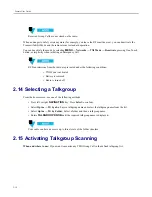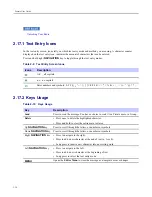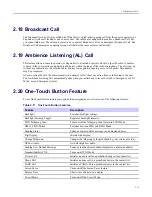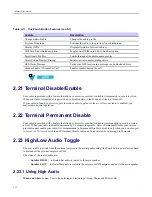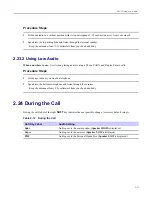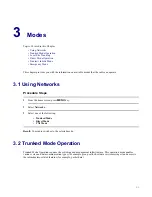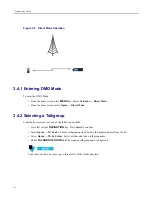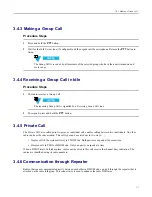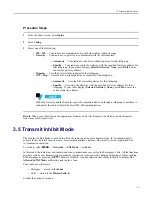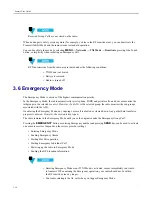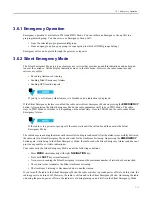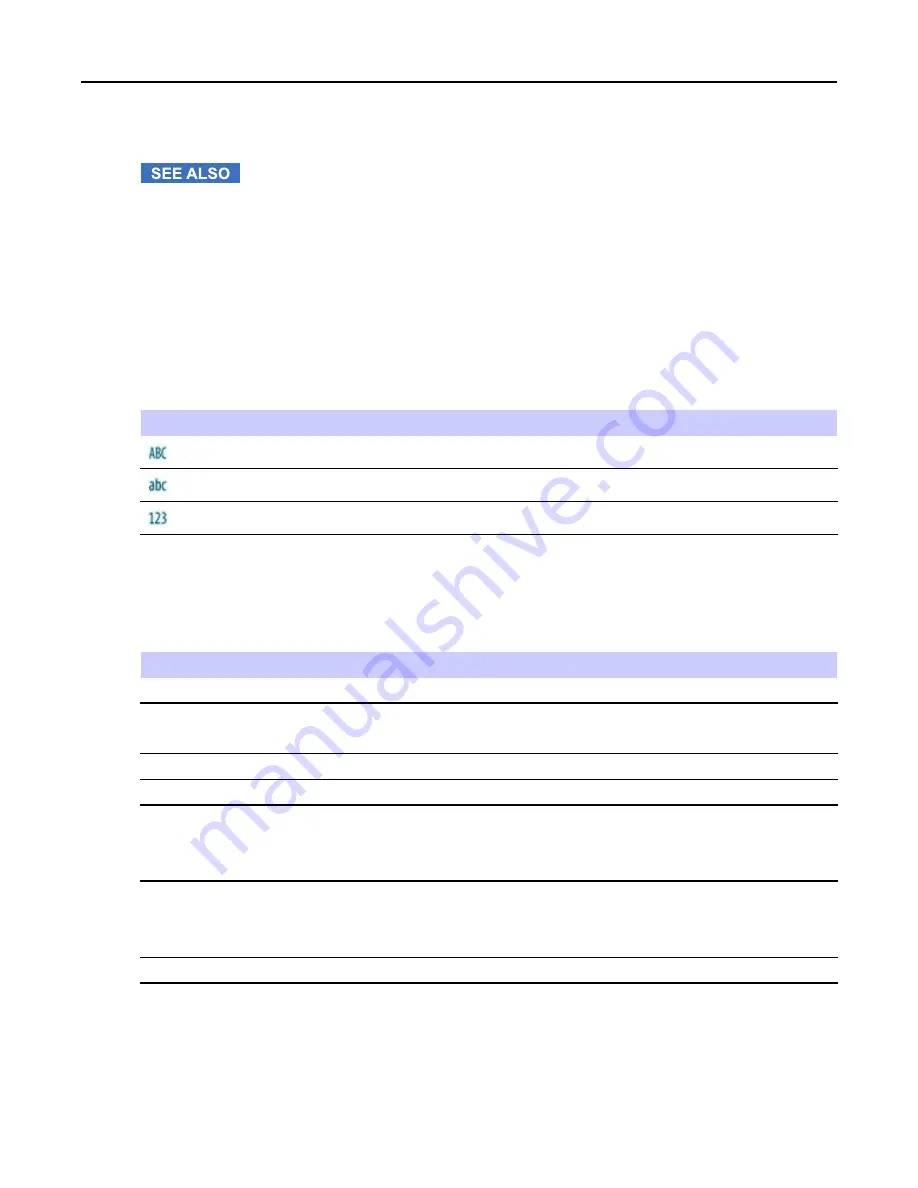
Feature User Guide
Unlocking Your Radio
2.17.1 Text Entry Icons
In the text entry screen, icons tell you which text entry mode and method you are using. A character counter
displayed on the text entry icon, indicates the amount of characters that can be entered.
Press and hold right
NAVIGATION
key to toggle through the text entry modes.
Table 2-9
Text Entry Screen Icons
Icons
Description
A-Z – all capitals
a-z – no capitals
Enter numbers and symbols: 0-9 # § ¡ ¿ ^ ~ \ } { ] [ ¤ ¥ $ £ € > < = * × % & + ; _ : / ) ( - ” ’ @ ! ? , .
2.17.2 Keys Usage
Table 2-10
Keys Usage
Key
Description
Send
Press to send the message. You have a choice to send it to a Private user or a Group.
Delete
• Press once to delete the highlighted character.
• Press and hold to clear the entire main text area.
Up
NAVIGATION
key
Press to scroll through the letters, or numbers or symbols.
Down
NAVIGATION
key
Press to scroll through the letters, or numbers or symbols.
Right
NAVIGATION
key
• Press to navigate to the right.
• Press to add a new character at the end of text (a, A or 0).
• Long press to insert a new character into an existing word.
Left
NAVIGATION
key
• Press to navigate to the left.
• Press to add a new character at the beginning of text.
• Long press to select the text entry mode.
MENU
Opens the
Editor Menu
to store the message as a template or save changes.
2-20
-