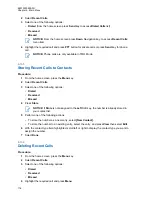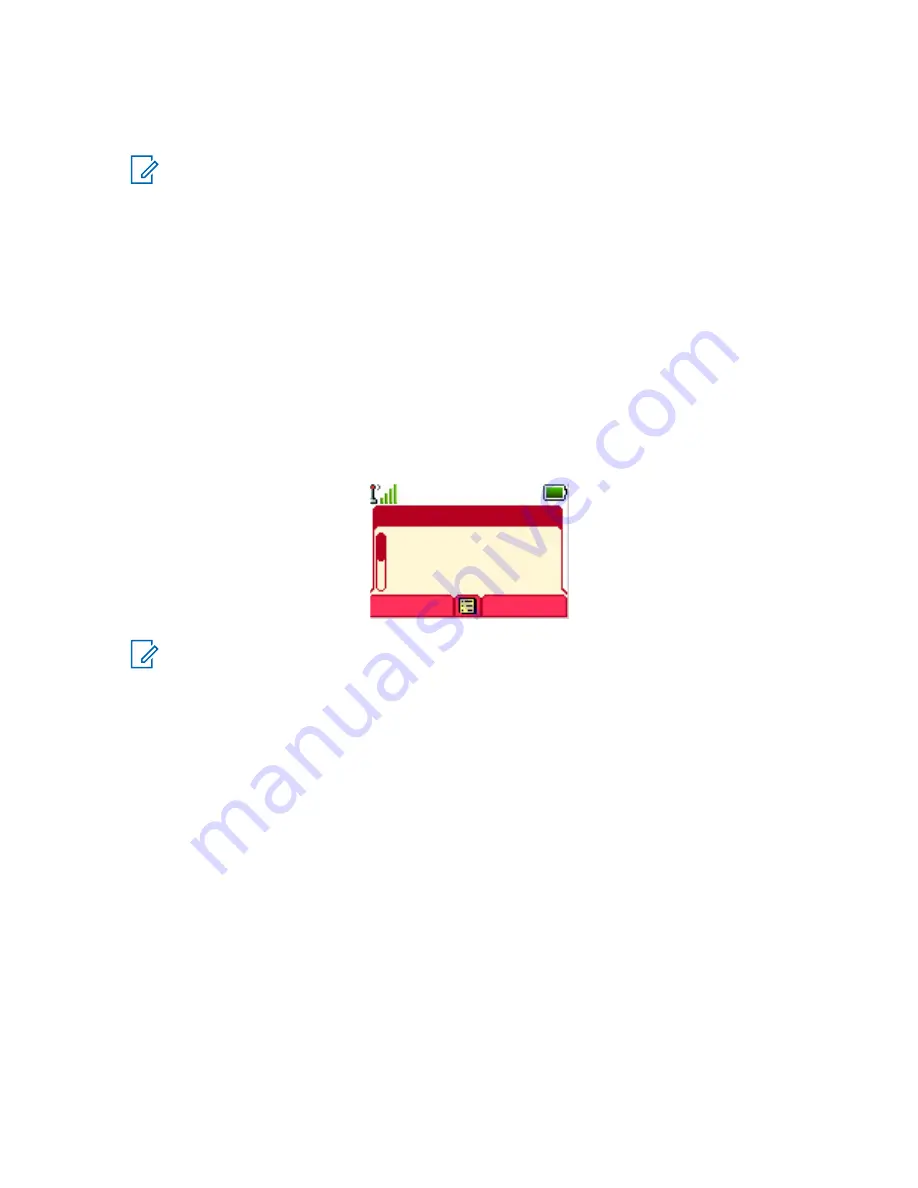
5.4
Call-Out
NOTICE:
This is a Software Selling Feature.
For those who use DMO mode, you are recommended to apply DMO SCK for data
confidentiality.
This feature allows you to receive Call-Out alerts. On receiving the Call-Out messages, the radio
interrupts current services and attends to the Call-Out alert without any further delay. After the Call-Out
is cleared by the dispatcher, the radio exits Call-Out mode and reverts to normal mode.
During Call-Out mode, you are only able to receive Emergency calls. However, if your service provider
configures Emergency Calls to be ignored during Call-Out mode, the radio rejects them with no
notification.
If your service provider temporarily blocked the use of PTT in the Call-Out, pressing
PTT
in the Call-
Out mode is considered an invalid key press until the timer expires.
The time-stamp on the Call-Out alert indicates the time and date when the Call-Out is received.
To read an entire Call-Out message, scroll down the screen by pressing the
Down
Navigation key. The
length of the message is indicated by the vertical bar on the left of the screen.
Figure 9: Call-Out Message
Call-Out 137
Severity-2
SC TG1
Accept
Reject
NOTICE:
Message protection functionality is enabled in the Inbox and Call Out Inbox. Users
can only delete unprotected messages.
5.4.1
Types of Call-Out Alerts
There are five types of the Call-Out alerts:
Normal Call-Out
An alert message that is sent by a dispatcher either to a single radio or to a group of radios. There
are two types of Normal Call-Out:
With user receipt
The radio gets to the Accepted phase when you:
• select
Accept
,
Reject
, or
Standby
.
• the acknowledgment timer runs out.
Without user receipt
The radio gets to the Accepted phase when you:
• press
Menu
or any key except for the
Emergency
button, or the
Rotary Knob
.
• the acknowledgment timer runs out.
The Normal Call-Out mode is ended when the validity timer runs out.
68015000899-FH
Chapter 5: Features
129