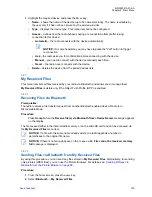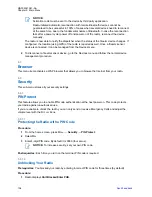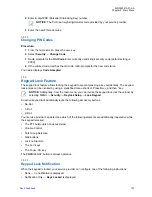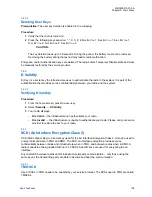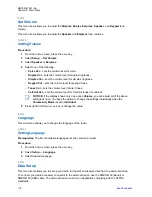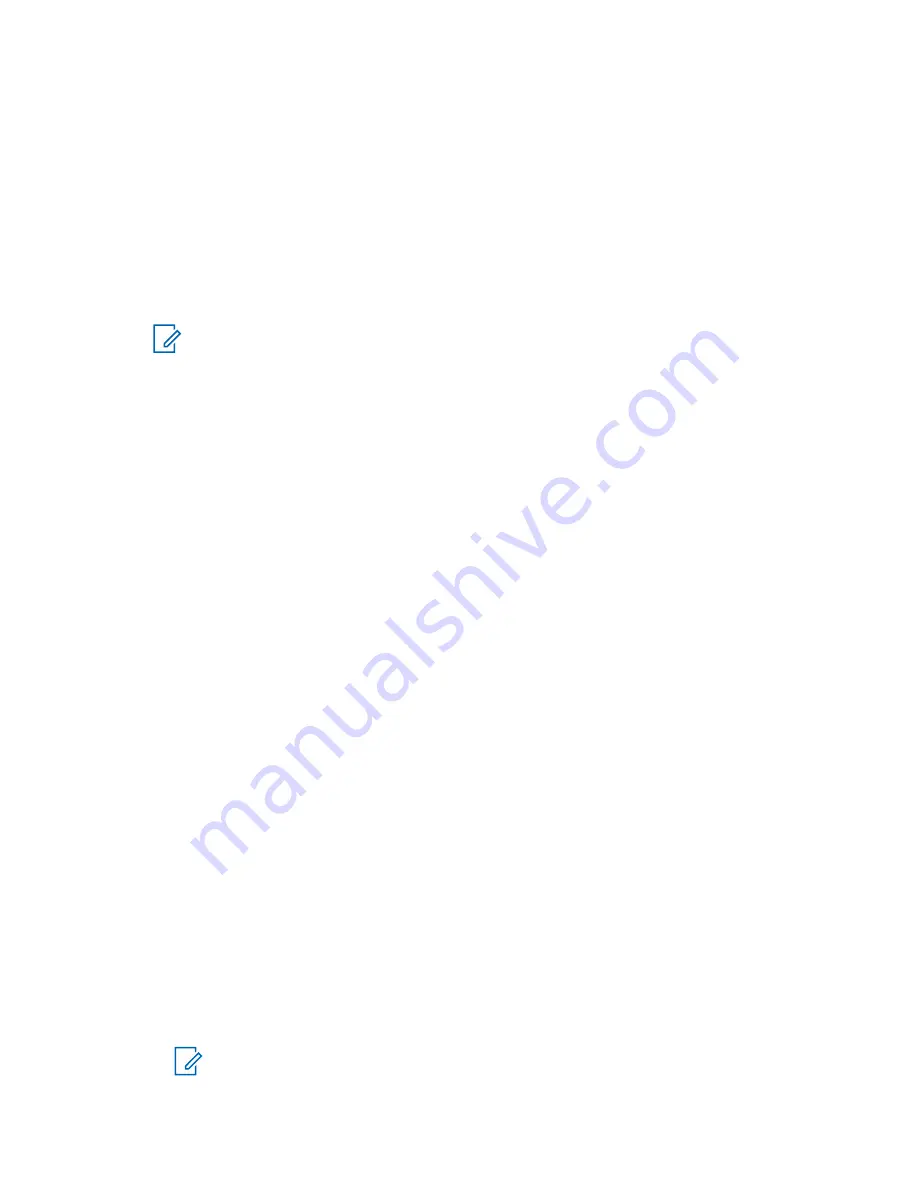
5.6.2
Enabling and Disabling Bluetooth
Procedure:
1
From the home screen, press the
MENU
key.
2
Select
Bluetooth
→
Bluetooth: On / Bluetooth: Off
.
3
Select
On
to enable, or
Off
to disable Bluetooth.
When Bluetooth is enabled, the Bluetooth icon appears in the status icon area on the display.
However, the Bluetooth icon may not be visible at times, due to other icons with higher priority
being displayed in the same icon slot.
NOTICE:
Your service provider may configure the radio to automatically disable Bluetooth after
entering the home mode. The home mode is a state in which all the following conditions
are met: the radio is not in the Discoverable Mode, all active remote devices are
disconnected (including file transfer), and scanning for remote devices is not performed.
5.6.3
Discoverable Mode
When the radio is in the Discoverable Mode, it is visible to other Bluetooth-enabled devices. Also, it
accepts connection requests from other devices attempting to send files to your radio or to establish a
DUN connection or start a remote control or AT Command session over Bluetooth. If enabled, the
following item appears in the radio menu:
Discoverable
(
Menu
→
Setup
→
Bluetooth
→
Discoverable
). The radio remains discoverable for the amount of time configured by the user.
5.6.4
Configuring Bluetooth Settings
Procedure:
1
From the home screen, press the
MENU
key.
2
Select
Bluetooth
→
Settings
.
3
Select one of the following:
•
Bluetooth
– enables/disables Bluetooth.
•
Name
– edits the name of your radio. This name is visible to other remote devices.
•
Discoverable
– defines how long the radio remains discoverable.
•
Indications
– enables/disables audible indications played by the radio during Bluetooth
actions.
•
Audio
– determines the audio connection mode for headsets. You can select one of the
following:
•
Power Optimized
– the Bluetooth audio link is released when there is no active call. This
option increases the battery life time, but causes a delay in the call setup time for group
calls. This delay may result in lost audio on some headsets.
•
GC Optimized
– the Bluetooth audio link is kept open all the time. This option ensures
that audio during group calls is heard without any delay and the audio link is never lost,
but shortens the battery life time.
NOTICE:
This setting does not affect the Motorola headset with PTT (NNTN8143_ or
NNTN8191_) as it is always in the
GC Optimized
mode.
MN002041A01–AA
Chapter 5: Main Menu
100
Summary of Contents for MTP8000Ex Series
Page 2: ......
Page 14: ...This page intentionally left blank ...
Page 16: ...This page intentionally left blank ...
Page 18: ...This page intentionally left blank ...
Page 20: ...This page intentionally left blank ...
Page 76: ...This page intentionally left blank ...
Page 142: ...This page intentionally left blank ...
Page 162: ...This page intentionally left blank ...