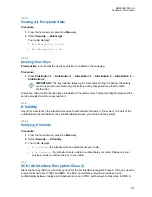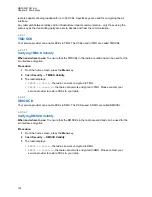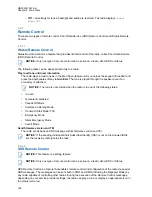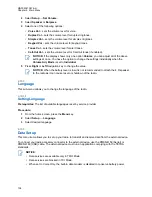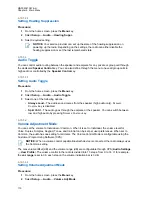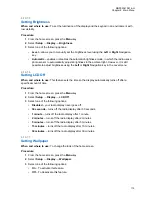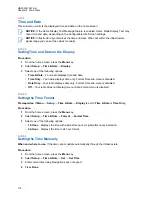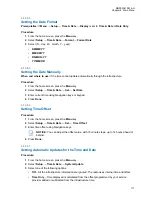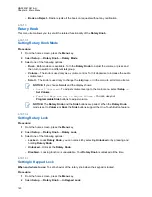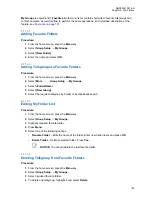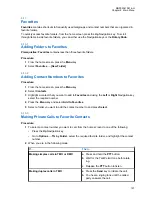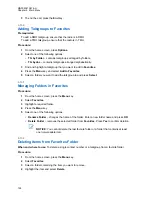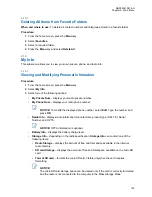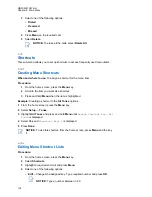4.10.8.4
Setting the Date Format
Prerequisites:
If
Menu
→
Setup
→
Time & Date
→
Display
is set to
Time & Date
or
Date Only
.
Procedure:
1
From the home screen, press the
Menu
key.
2
Select
Setup
→
Time & Date
→
Format
→
Format Date
.
3
Select (D – day, M – month, Y – year):
•
DD/MM/YY
•
MM/DD/YY
•
DD-MON-YY
•
YY/MM/DD
4.10.8.5
Setting the Date Manually
When and where to use:
If the time cannot update automatically through the infrastructure.
Procedure:
1
From the home screen, press the
Menu
key.
2
Select
Setup
→
Time & Date
→
Set
→
Set Date
.
3
Enter current time using Navigation keys or keypad.
4
Press
Done
.
4.10.8.6
Setting Time Offset
Procedure:
1
From the home screen, press the
Menu
key.
2
Select
Setup
→
Time & Date
→
Set
→
Time Offset
.
3
Enter time offset using Navigation keys.
NOTICE:
You can adjust the offset value, with 15 minute steps, up to 14 hours ahead or
behind.
4
Press
Done
.
4.10.8.7
Setting Automatic Updates for the Time and Date
Procedure:
1
From the home screen, press the
Menu
key.
2
Select
Setup
→
Time & Date
→
System Update
.
3
Select one of the following options:
•
Off
– All the infrastructure information are ignored. The radio uses internal time and offset.
•
Time Only
– Time displayed is calculated from the offset programmed by your service
provider added or subtracted from the infrastructure time.
MN002041A01-AH
Chapter 4: Main Menu
117