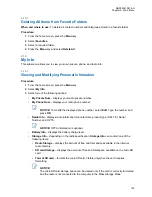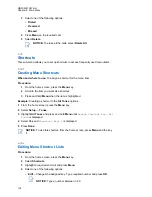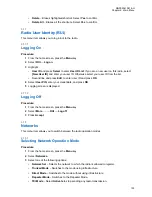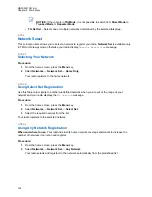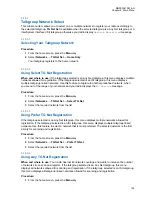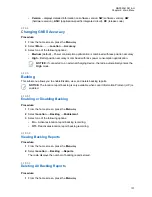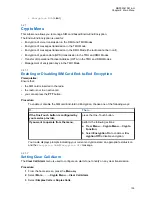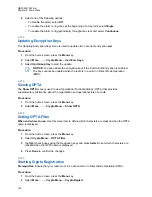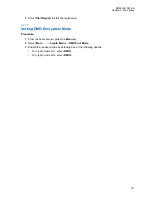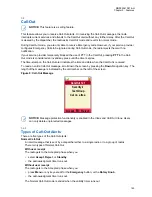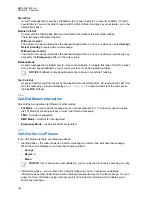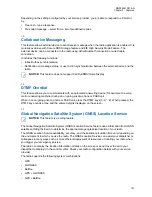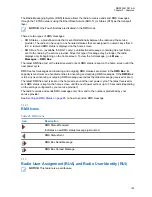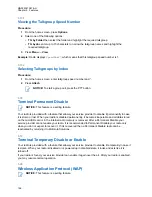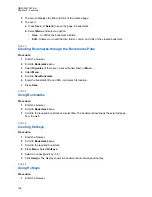• Allow your radio to detect BTLE iBeacons.
• Allow radio collaboration with various Bluetooth sensors or data capture devices, for example
biometric sensors, bar code scanners, or firearm devices.
• Increase connectivity with secure packet data services between the radio and a data device or a
smartphone running appropriate applications.
• Enable radio control through a data device.
5.2.1
Bluetooth Interactions
The Bluetooth feature interacts differently with other features and situations of the radio.
The following features and situations limit the use of Bluetooth:
Covert Mode
The radio cannot enter Discoverable Mode while in the Covert Mode as Covert Mode has a higher
priority.
Transmit Inhibit Mode (TXI), Repeater Mode
Bluetooth does not work in the Transmit Inhibit Mode nor in the Repeater Mode. When the radio
enters one of those modes while Bluetooth is enabled, all remote devices are disconnected and
Bluetooth is disabled. After leaving the TXI or the Repeater Mode, Bluetooth is enabled again (if it
was previously turned on).
Wired Audio Accessories
Wired audio accessories have a higher priority than Bluetooth audio accessories. If both types of
devices are connected to the radio, it disconnects the Bluetooth audio device. When a wired audio
device is already connected to the radio, scanning for Bluetooth audio devices is disabled.
5.2.2
Discoverable Mode
When the radio is in the Discoverable Mode, it is visible to other Bluetooth-enabled devices. Also, it
accepts connection requests from other devices attempting;
• to send files to your radio,
• to establish a DUN connection,
• or to start a remote control or AT Command session.
If enabled, the following item appears in the radio menu:
Discoverable
(
Menu
→
Setup
→
Bluetooth
→
Discoverable
). The radio remains discoverable for the amount of time configured.
5.2.3
Add Bluetooth Devices
Audio devices, such as headsets or PTT pods are added (and connected) by selecting
Add Device
from the Bluetooth menu.
Sensor devices, such as barcode scanners or firearms devices, and devices used for radio control
must be added to the radio codeplug by the service provider before they can be used. Once the radio
is configured to use specific sensor devices, they can then be added in the same manner as audio
devices, for example; by selecting
Add Device
from the Bluetooth menu.
MN002041A01-AH
Chapter 5: Features
143