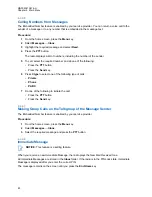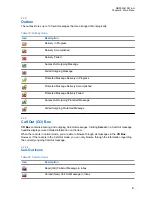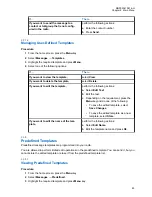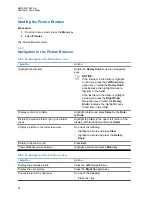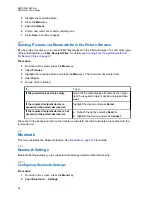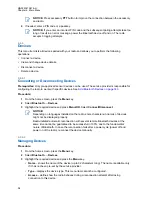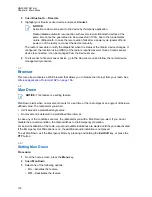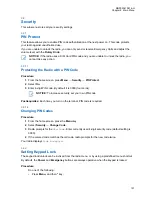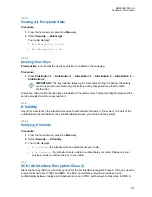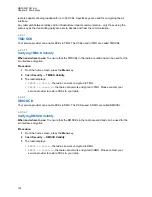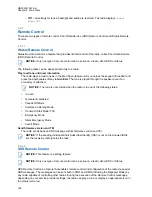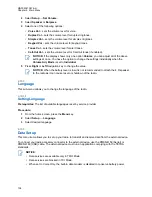3
Highlight the required picture.
4
Press the
Menu
key.
5
Select
Comment
.
6
Enter a new comment or edit an existing one.
7
Press
Save
to confirm changes.
4.5.5
Sending Pictures via Bluetooth from the Picture Browser
By using this procedure you can send JPEG files displayed in the Picture Browser. To send other types
of files via Bluetooth, go to
My Received Files
; for details see
Sending Files through Bluetooth from
Procedure:
1
From the home screen, press the
Menu
key.
2
Select
Pictures
.
3
Highlight the required picture and press the
Menu
key. The maximum file size is 2 GB.
4
Select
Send
.
5
Do one of the following:
If…
Then…
If the paired devices list is empty,
wait until the radio displays the list and then high-
light the required recipient device and press
Con-
nect
.
If the required recipient device is
present on the paired devices list,
highlight the device and press
Select
.
If the required recipient device is not
present on the paired devices list,
a
Refresh the list by selecting
Search
.
b
Highlight the device and press
Connect
.
File is sent in the background. Once the transfer is complete, the radio terminates connection with the
remote device.
4.6
Bluetooth
This menu activates the Bluetooth feature. See
for details.
4.6.1
Bluetooth Settings
Bluetooth Settings allows you to configure radio settings related to Bluetooth activity.
4.6.1.1
Configuring Bluetooth Settings
Procedure:
1
From the home screen, press the
Menu
key.
2
Select
Bluetooth
→
Settings
.
MN002041A01-AH
Chapter 4: Main Menu
94