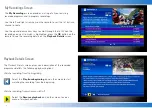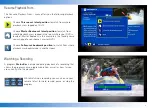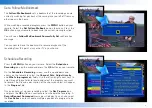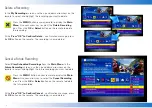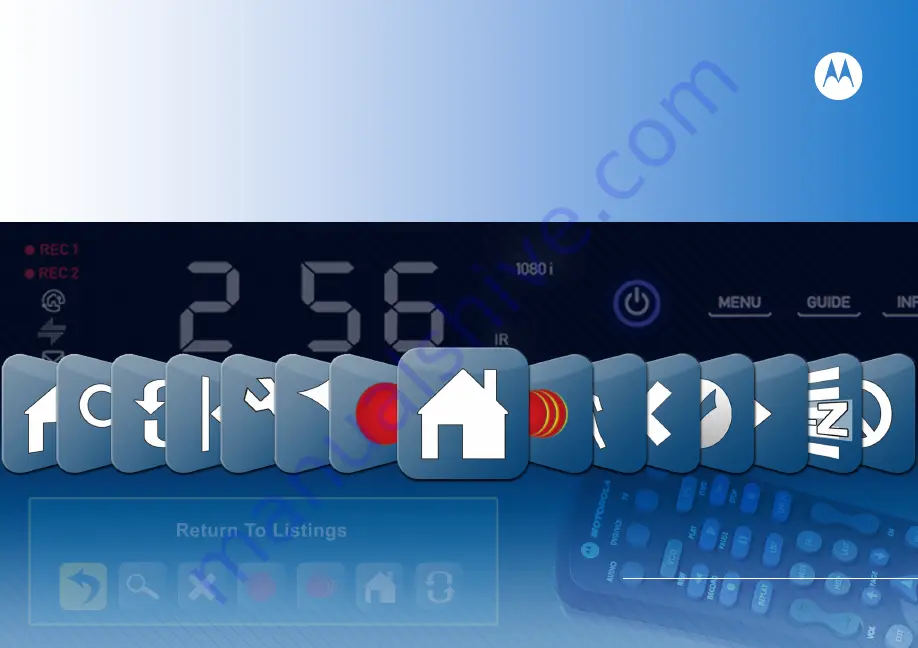Reviews:
No comments
Related manuals for Multi-Room

DMS 180 III Enterprise
Brand: dallmeier Pages: 103

Microplate Reader
Brand: Aiwa Pages: 71

CL-658DV
Brand: Lemona Pages: 8

0E-4CHNVR2TB
Brand: W Box Pages: 2

XRN-1620B2
Brand: Wisenet Pages: 14

Genie C31
Brand: DirecTV Pages: 64

CarDVR-110
Brand: Rollei Pages: 33

DVR-01
Brand: Dakota Alert Pages: 8

VT-HDOC Series
Brand: Vitek Pages: 96

VT-SRL
Brand: Vitek Pages: 120

DCX3520e-M
Brand: Arris Pages: 96

DVST GN-704JLC
Brand: Eyemax Pages: 8

IV-110CD-SN
Brand: IDVIEW Pages: 81

ST-HVR8704
Brand: Security Tronix Pages: 15

HD-COAXINATORTVI ST-HDC4
Brand: Security Tronix Pages: 26

DH-DVR0404
Brand: WATASHI Pages: 43

IV-480MORT
Brand: ID View Pages: 55

Professional H.264 DVR
Brand: Okina Pages: 73