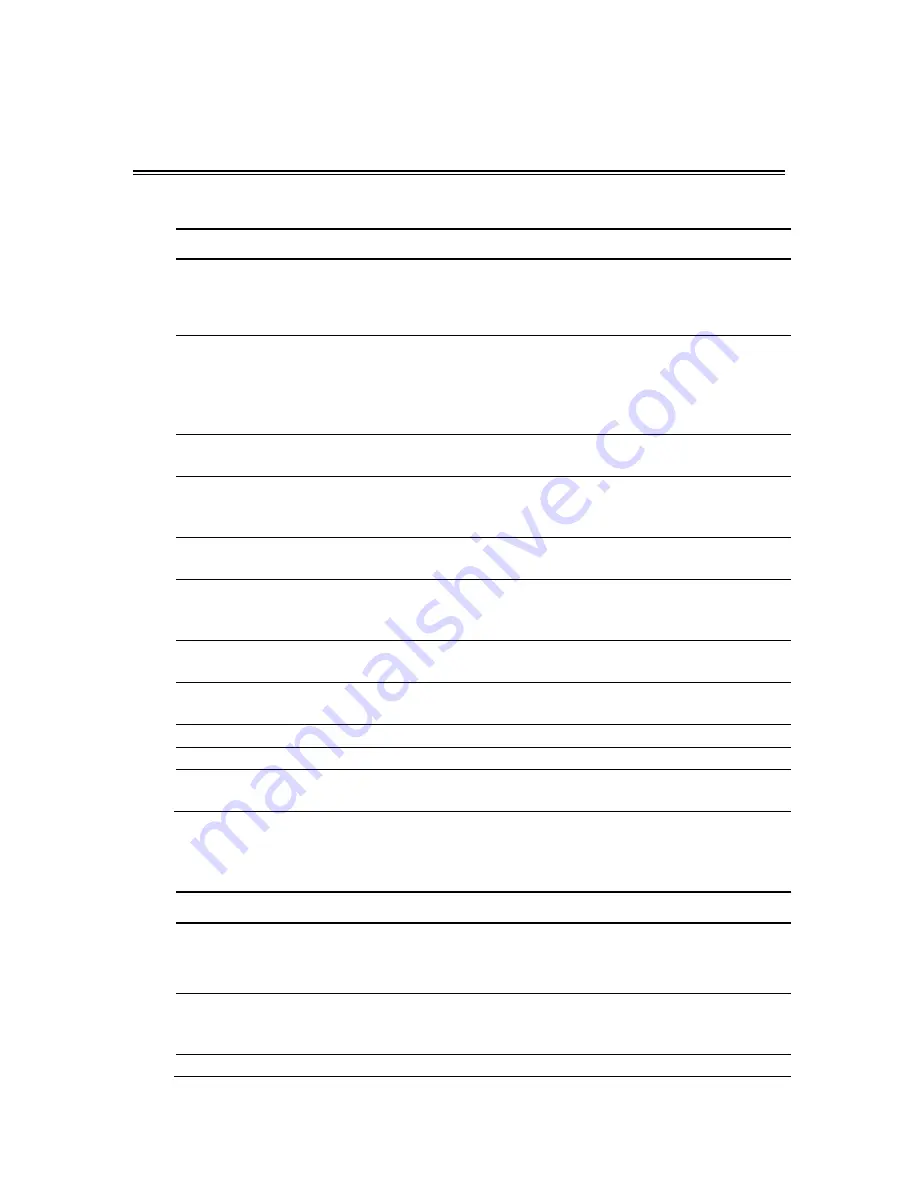
46
6802982C85-
C
Appendix C: Display Specifications
General
PARAMETER DESCRIPTION
LCD
•
Type: 12.1" (12.1" viewable diagonal area),
•
Color filter : TFT active matrix XGA LCD, 0.294 mm pixel pitch, RGB
vertical stripe
•
Glass surface: Antiglare
INPUT RGB SIGNAL
•
Analog: RGB (75 ohms)
•
Up to SXGA 75Hz / UXGA 60Hz
•
Composite
sync
support
•
Input format detection and auto-alignment
•
Phase clock and image positioning
INPUT DVI SIGNAL
•
Up to UXGA 60Hz
•
Direct connect to all DVI-compliant digital transmitters
RESOLUTION
•
1024 × 768 @ 60 Hz
•
800 × 600 @ 60 Hz
•
640 × 480 @ 60 Hz
VIEWING ANGLE
•
HB: V = 160
°
, H = 160
°
•
SB: V = 120
°
, H = 100
°
ON-CHIP OSD
•
On-chip RAM for high-quality programmable menus
•
Auto image adjustment
•
Pattern
generator
TOUCH SCREEN
•
Resistive 8-wire active matrix
•
1024 × 1024 electrical resolution
FUNCTION KEYS
•
Emergency
button
•
8 programmable function keys
LOUDSPEAKER
•
One, 0.5W output
DIMENSIONS
292 x 270 x 49 mm
WEIGHT
•
HB – 3.12 kg
•
SB – 2.93 kg
Environmental Specifications
PARAMETER DESCRIPTION
POWER SOURCE
•
Vehicle 12V, 24V battery, negative ground, with power loss
compensation during engine cranking
•
Vehicle 9V battery, negative ground, without power loss compensation
during engine cranking
POWER SOURCE STABILITY
•
13.8 VDC ± 20% with no loss of functionality for 12V battery
•
27.6 VDC ± 20% with no loss of functionality for 24V battery
•
9 VDC ± 10% with no loss of functionality for 9V battery
CAR BATTERY PROTECTION
•
Auto shut-down on low vehicle battery voltage to protect against
Summary of Contents for MW810
Page 2: ...2 6802982C85 C ...






































