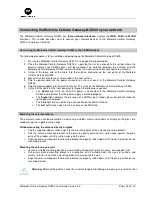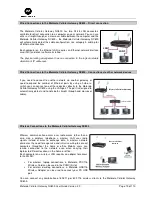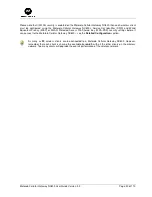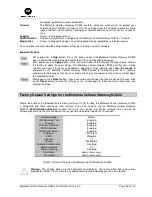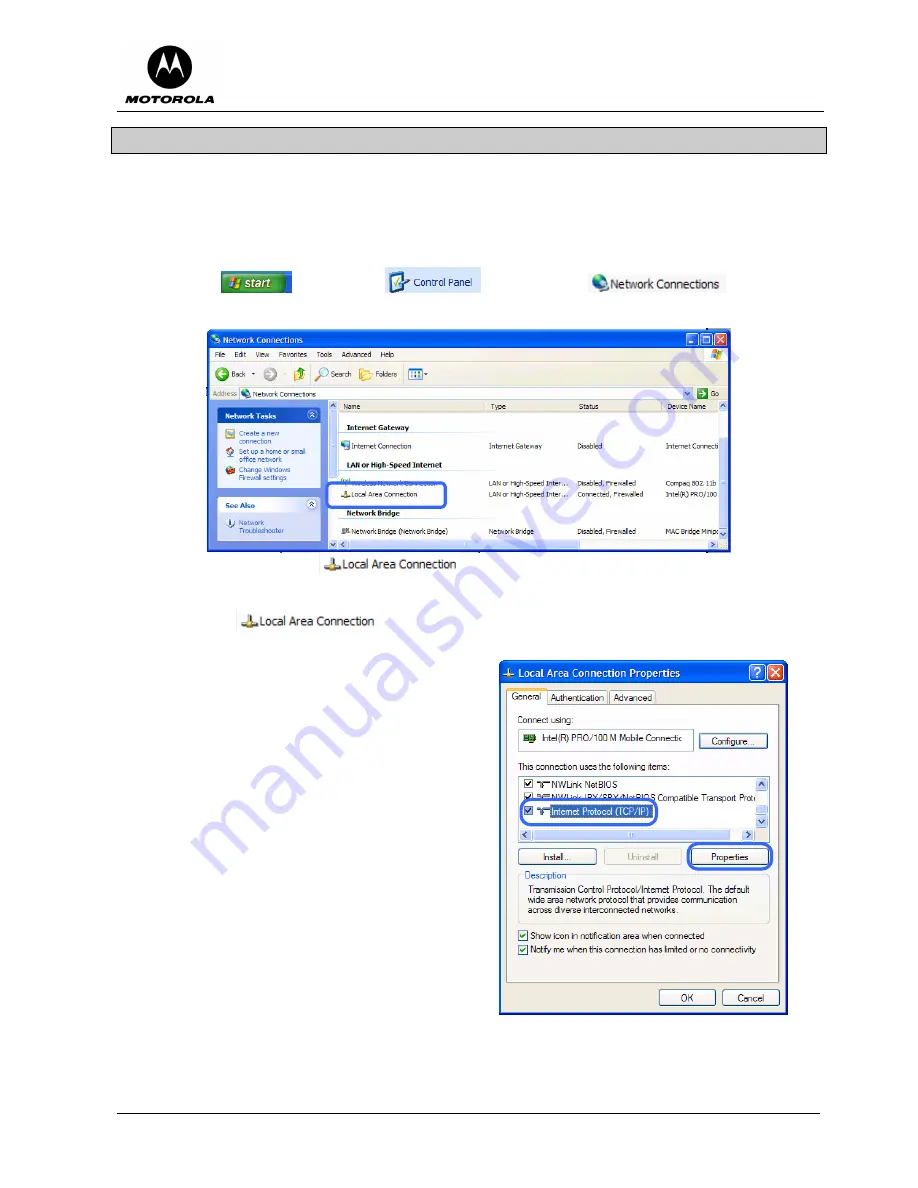
Motorola Cellular Gateway NC800 User Guide Version 2.0
Page 24 of 110
Configuring Windows XP PCs
Windows XP introduced a new interface look and feel called the Category View. If you are using the Windows
XP Classic View interface settings, use the following instructions. There is not much difference between the
views except that the dialog boxes, menus and dialog items are drawn slightly different. The
content
of the
dialog boxes and menus are almost the same. The computer is configured to respond to the Motorola Cellular
Gateway NC800 as a DHCP server as follows.
1. Click on the
button. Select
. Double click on
.
2. The Network Connections Screen is displayed.
3. Check that the applicable
adapter is enabled. If not, right click and
Enable
the
applicable Local Area Connection by selecting
Enable
from the pop-up list.
4. Right click on
for the applicable Ethernet adapter. Choose the
Properties
entry at
the bottom of the pop-up list. This will lead to the Local Area Connection Properties sheet.
5. The Local Area Connection Properties screen is
displayed. Ensure that the
Internet Protocol (TCP/IP)
is enabled (the box to the left of it should be checked).
Highlight
Internet Protocol (TCP/IP)
and click on the
Properties
button.