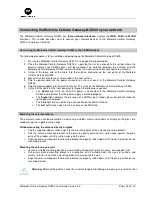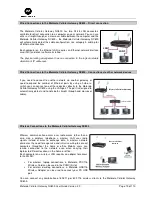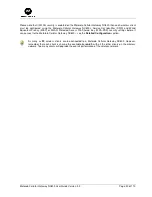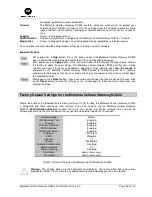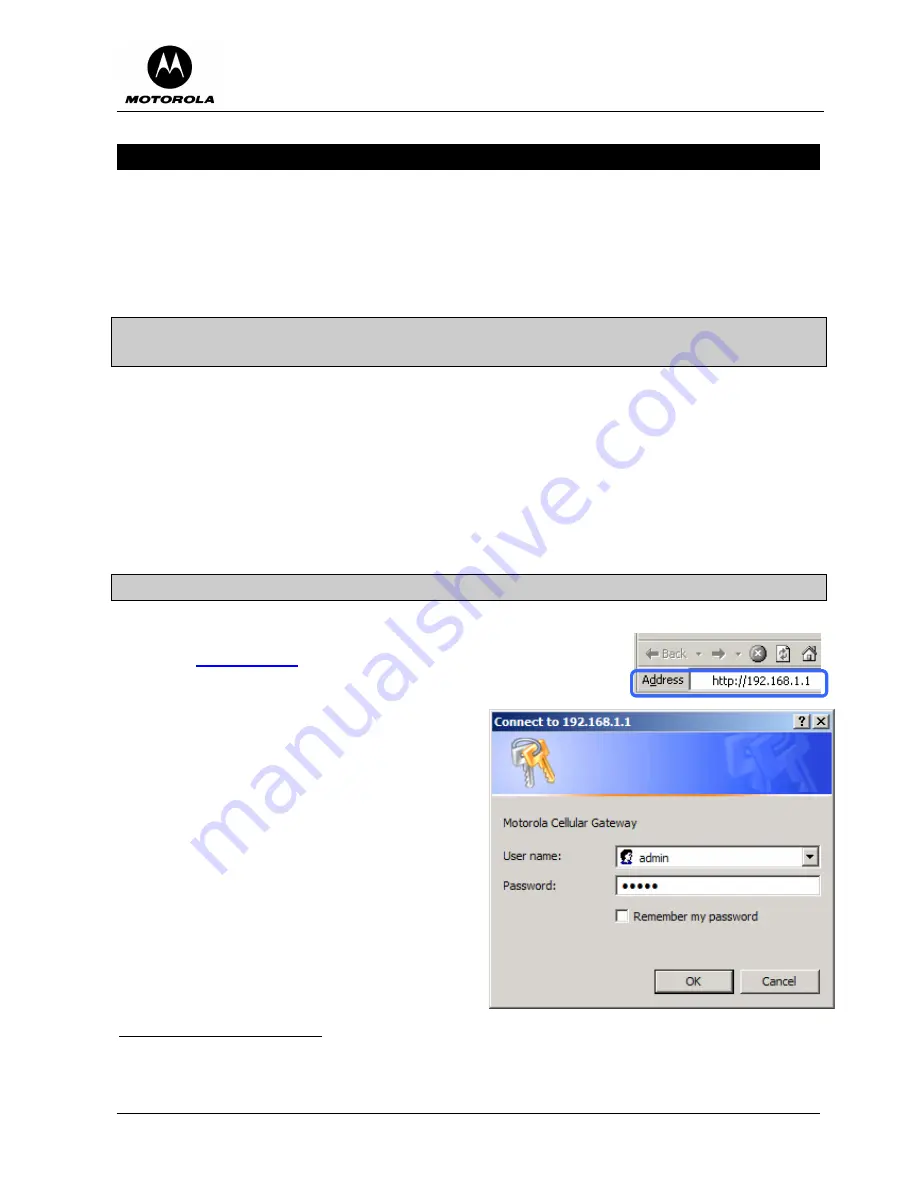
Motorola Cellular Gateway NC800 User Guide Version 2.0
Page 26 of 110
5. Motorola Cellular Gateway NC800 Configuration
Motorola Cellular Gateway NC800 configuration is done via a Web-based configuration utility. This means that
you can change the Motorola Cellular Gateway NC800’s settings from any PC with a web browser that supports
HTML version 4.0. The Motorola Cellular Gateway NC800 has been optimized for Internet Explorer (version 6.0
or above) or Netscape Navigator (version 7.0 or above). You only need to configure the Motorola Cellular
Gateway NC800 once.
Computer System Requirements for Motorola Cellular Gateway NC800
Configuration
In order to configure the Motorola Cellular Gateway NC800, you need:
•
A Web-enabled PC.
•
Any of the previously mentioned Web Browsers, with JavaScript enabled.
•
Either:
o
A wireless adapter compatible with the 802.11b or 802.11g standard and enabled as described
previously.
o
A LAN connection via the Ethernet adapter from the Gateway to the PC. It is preferable to use a
wired connection to LAN 1.
Logging In
•
Open a browser to the default address of the Motorola Cellular Gateway
NC800:
http://192.168.1.1
. If you have already changed the IP address of the
Motorola Cellular Gateway NC800 then use the new IP address instead of
the default address.
•
When prompted for a user name and password type
admin
in both the
User Name
and
Password
fields.
If you have already changed the
HTTP Username
and
Password
, then use the new values.
2
•
The initial page of the Motorola Cellular Gateway
NC800 Configuration will open showing the
Basic
Gateway Settings
page.
2
By asking for a
Username
and
Password
the gateway is preventing unauthorized persons from changing the
gateway settings. It is important that you remember the gateway’s username and password. If you forget either
the Username or Password you will have to restore the gateway’s default settings by pressing the Reset button
for about 10 seconds, login using the default username and password and re-setup all the gateway’s settings.