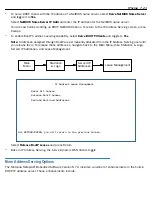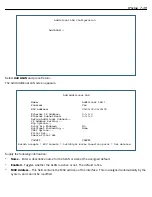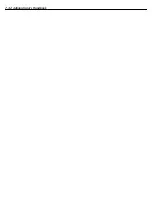7-32 Administrator’s Handbook
4.
Toggle or enter any IP parameters you require and return to the Add Connection Profile screen by pressing
Escape. For more information on NAT, see
“Multi-NAT,” beginning on page 4-1
.
The Local WAN IP Address is displayed for numbered or NAT profiles. The Local WAN IP Mask is displayed
for numbered profiles. The Remote IP Address and Remote IP Mask are displayed for unnumbered profiles.
5.
Select
ADD PROFILE NOW
and press Return. Your new connection profile will be added.
If you want to view the connection profiles in your gateway, return to the WAN Configuration screen, and
select
Display/Change Connection Profile
. The list of connection profiles is displayed in a scrolling pop-up
screen.
Multicast Forwarding
Multicasting is a method for transmitting large amounts of information to many, but not all, computers over an
Internet. One common use is to distribute real time audio and video to the set of computers which have joined
a distributed conference.
Multicasting is similar to radio or TV broadcasts in the sense that only those who have tuned in to a par ticular
frequency receive the information. You see and hear the channel you are interested in, but not the others.
Since a router should not be used as a passive for warding device, Motorola Netopia
®
Routers use a protocol for
for warding multicasting. This protocol is Internet Group Management Protocol (IGMP). Motorola Netopia
®
Routers can use either IGMP Version 1, Version 2, or Version 3, however, Multicast For warding will only work if
your ser vice provider suppor ts it. Check with your ser vice provider. IGMP for warding is enabled per IP Profile
and WAN Connection Profile.
You configure Multicast For warding in two Telnet menu screens:
•
First, you enable Multicast For warding in the
IP Setup
screen in the
System Configuration
menu,
WAN Configuration
+-Profile Name---------------------IP Address------+
+--------------------------------------------------+
| Easy Setup Profile 127.0.0.2 |
| Profile 1 0.0.0.0 |
| |
| |
| |
| |
| |
| |
| |
| |
| |
| |on: Yes
| |
| |
| |
| |
+--------------------------------------------------+
Up/Down Arrow Keys to select, ESC to dismiss, Return/Enter to Edit.
Summary of Contents for Netopia Embedded Software
Page 10: ...x Administrator s Handbook ...
Page 16: ...1 6 Administrator s Handbook ...
Page 44: ...2 28 Administrator s Handbook ...
Page 108: ...3 64 Administrator s Handbook ...
Page 176: ...5 34 Administrator s Handbook ...
Page 202: ...6 26 Administrator s Handbook ...
Page 244: ...7 42 Administrator s Handbook ...
Page 340: ...Index 6 ...