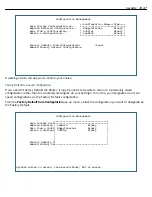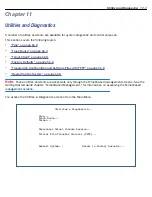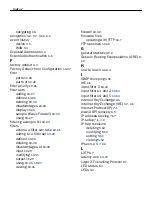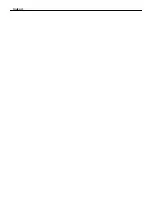11-8 Administrator’s Handbook
•
Select
Config File Name
and enter the name of the file you will download. The name of the file is available
from the site where the ser ver is located. You may need to enter a file path along with the file name (for
example, bigroot/config/myfile).
•
Select
GET CONFIG FROM SERVER
and press Return. You will see the following dialog box:
•
Select
CANCEL
to exit without downloading the file, or select
CONTINUE
to download the file. The system
will reset at the end of the file transfer to put the new configuration into effect.
•
If you choose to download the configuration file, the
TFTP Transfer State
item
will change from
Idle
to
Reading Config
. The
TFTP Current Transfer Bytes
item will reflect the number of bytes transferred.
Uploading configuration files
Using TFTP, you can send a file containing a snapshot of the gateway’s current configuration to a TFTP ser ver.
The file can then be downloaded by a different Router unit to configure its parameters (see
“Downloading
configuration files” on page 11-7
). This is useful for configuring a number of gateways with identical parameters
or just for creating configuration backup files.
Uploading a file can also be useful for troubleshooting purposes. The uploaded configuration file can be tested
on a different Router unit by Motorola or your network administrator.
To upload a configuration file, follow these steps:
1.
Select
TFTP Server Name
and enter the ser ver name or IP address of the TFTP ser ver you will use. The
ser ver name or IP address is available from the site where the ser ver is located.
2.
Select
Config File Name
and enter a name for the file you will upload. The file will appear with the name you
choose on the TFTP ser ver. You may need to enter a file path along with the file name (for example,
Mypc/Netopia/myfile).
3.
Select
SEND CONFIG TO SERVER
and press Return. Motorola will begin to transfer the file.
4.
The
TFTP Transfer State
item
will change from
Idle
to
Writing Config
. The
TFTP Current Transfer Bytes
item will reflect the number of bytes transferred.
Restarting the System
You can restar t the system by selecting the
Restart System
item in the Utilities & Diagnostics screen.
You must restar t the system whenever you reconfigure the Router and want the new parameter values to take
effect. Under cer tain circumstances, restar ting the system may also clear up system or network malfunctions.
Some configuration processes automatically restar t the system to apply the changes you have made.
+----------------------------------------------------------------------+
+----------------------------------------------------------------------+
| Are you sure you want to send a saved configuration to your Netopia? |
| |
| |
| CANCEL CONTINUE |
| |
+----------------------------------------------------------------------+
Summary of Contents for Netopia Embedded Software
Page 10: ...x Administrator s Handbook ...
Page 16: ...1 6 Administrator s Handbook ...
Page 44: ...2 28 Administrator s Handbook ...
Page 108: ...3 64 Administrator s Handbook ...
Page 176: ...5 34 Administrator s Handbook ...
Page 202: ...6 26 Administrator s Handbook ...
Page 244: ...7 42 Administrator s Handbook ...
Page 340: ...Index 6 ...