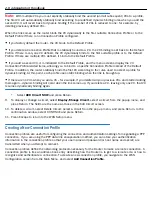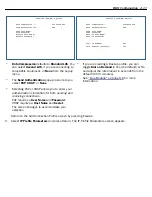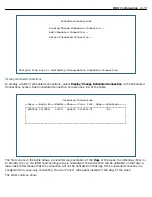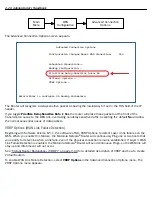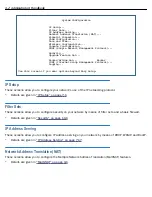2-18 Administrator’s Handbook
•
The time of day that the connection will
Begin At
•
The duration of the connection (
HH:MM
)
•
Whether it’s a recurring
Weekly
connection or used
Once Only
•
Which connection profile (
Conn. Prof.
) is used to connect
•
Whether the scheduled connection is currently
Enabled
The Router checks the date and time set in scheduled connections against the system date and time.
Adding a scheduled connection
To add a new scheduled connection, select
Add Scheduled Connection
in the Scheduled Connections screen
and press Return. The Add Scheduled Connection screen appears.
Follow these steps to configure the new scheduled connection:
•
To activate the connection, select
Scheduled Connection Enable
and toggle it to
On
. You can make the
scheduled connection inactive by toggling
Scheduled Connection Enable
to
Off
.
•
Decide how often the connection should take place by selecting
How Often
and choosing
Weekly
or
Once
Only
from the pop-up menu.
•
The
Schedule Type
allows you to set the exact weekly schedule or once-only schedule.
Options are:
•
Forced Up
, meaning that this connection will be maintained whether or not there is a demand call on
the line.
•
Forced Down
, meaning that this connection will be torn down or blocked whether or not there is a
demand call on the line.
Add Scheduled Connection
Scheduled Connection Enable: On
How Often... Weekly
Schedule Type... Forced Up
Set Weekly Schedule...
Use Connection Profile...
ADD SCHEDULED CONNECTION CANCEL
Scheduled Connections dial remote Networks on a Weekly or Once-Only basis.
Summary of Contents for Netopia Embedded Software
Page 10: ...x Administrator s Handbook ...
Page 16: ...1 6 Administrator s Handbook ...
Page 44: ...2 28 Administrator s Handbook ...
Page 108: ...3 64 Administrator s Handbook ...
Page 176: ...5 34 Administrator s Handbook ...
Page 202: ...6 26 Administrator s Handbook ...
Page 244: ...7 42 Administrator s Handbook ...
Page 340: ...Index 6 ...